How to separate photo background on Samsung phones
On some Samsung phones with One UI 5.1 installed, it is possible to separate image backgrounds very simply, without using photo background separation applications or some image editing applications on the phone. This photo background separation feature on Samsung phones is also very simple, you don't need to do much, just press and hold on the subject. The article below will guide you to separate photo backgrounds on Samsung phones.
Instructions for separating photo backgrounds on Samsung phones
Step 1:
First, your phone must install One UI 5.1 version. Then check whether the photo album on your phone has this feature or not. If not, check to update the Gallery app as required by the system.
Open the image you want to separate the background from, then use any finger to press and hold on that subject, until the effect of separating the image from the background appears.

Step 2:
Now in the image displaying 3 options, we will click Copy to copy the background removal image to another interface. Or click Share to send the image to others and Save as image to save it as a separate image.
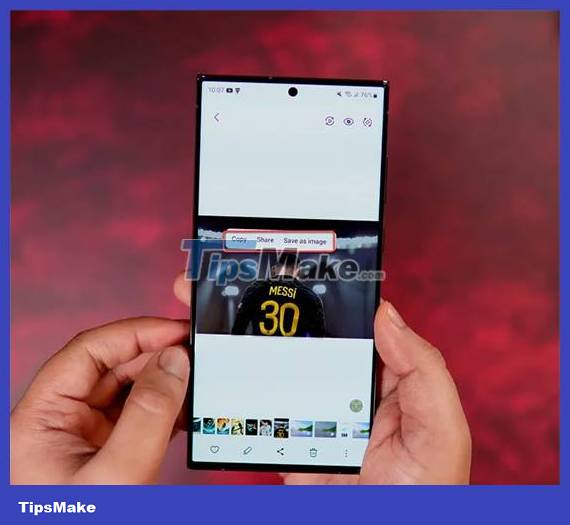
Then the background-extracted image becomes a completely new image and is saved as a new image, completely separate from the previous original image. You can now use this background image for any further content or image editing needs.

You should read it
- The divine tool separates the photo background with just a click of the mouse that is available on Photoshop CC
- How to delete the photo background without Photoshop using Remove.gb
- How to separate people from the background image in Photoshop
- How to separate the background from photos on Word
- How to remove fonts online, remove photo background very easily
- How to separate hair from the background in Photoshop
 Pixlr - Advanced photo editing tool
Pixlr - Advanced photo editing tool How to combine photos on Android
How to combine photos on Android How to take ProRAW photos on iPhone 14
How to take ProRAW photos on iPhone 14 Top 6 film photography applications for iPhone
Top 6 film photography applications for iPhone How to enable 2x Zoom feature on Samsung Galaxy S23
How to enable 2x Zoom feature on Samsung Galaxy S23 Top hot filters on Instagram in 2023
Top hot filters on Instagram in 2023