How to send WhatsApp photos for viewing only once
When you enable the one-time viewing feature, the image or video file will not be displayed in the WhatsApp messaging interface, ensuring content privacy. In particular, the recipient of the file cannot do any other manipulations with the image, avoiding the disclosure of personal information. The article below will guide you to send WhatsApp photos for viewing only once.
Instructions for sending WhatsApp photos for viewing only once
Step 1:
At the interface in WhatsApp, click on the plus icon and select Photo and video library to send files in the application.

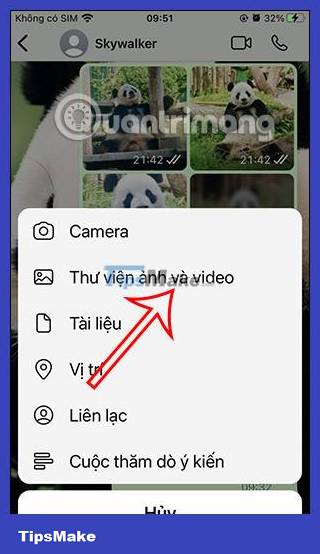
Step 2:
Displayed in the album interface for you to choose the images and videos you want to send. In the image editing interface sent in WhatsApp, click on the number 1 icon to activate the 1-time viewing mode as shown below.


Step 3:
As soon as you activate this mode, the number 1 will appear in the messaging interface. Now write a caption for the photo and then proceed to send the photo in WhatsApp as usual.



Step 4:
Photos sent in WhatsApp that can only be viewed once will display information about whether the file is a photo or video and a number 1 next to it for viewing only once.
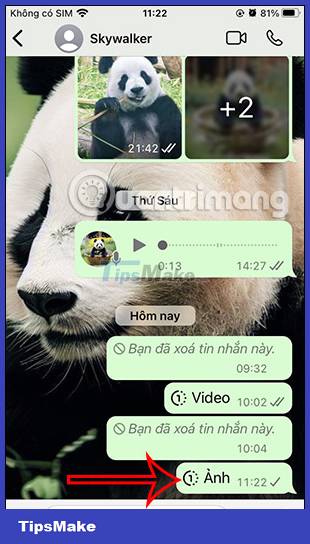
As soon as the other person opens the photo for viewing only once in WhatsApp, you will receive a notification that it has been opened as shown below.
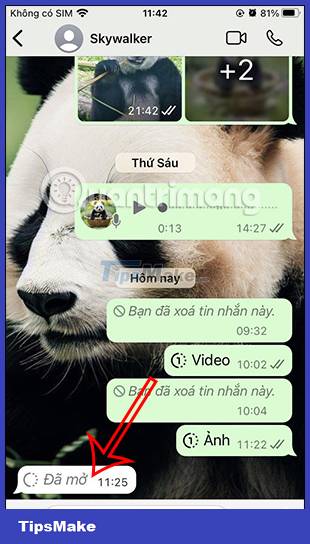
The recipient will only see the photo once and cannot share, forward, copy, save or even take a screenshot. As soon as they view it, the photo is automatically deleted in the chat and cannot be viewed again.
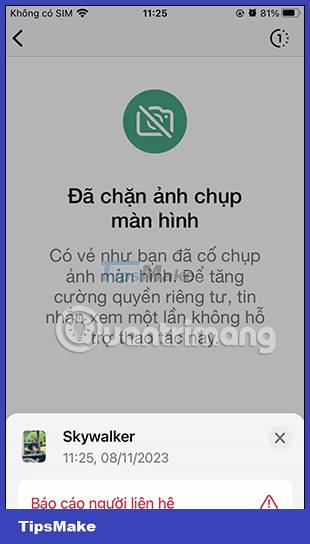
 How to block Story Telegram to avoid disturbing
How to block Story Telegram to avoid disturbing How to Unblock Someone on Facebook Messenger
How to Unblock Someone on Facebook Messenger How to Get More Likes on Facebook
How to Get More Likes on Facebook How to Post Photos on Facebook
How to Post Photos on Facebook How to Know if Someone is Online on Facebook
How to Know if Someone is Online on Facebook Guide to end-to-end encryption on Instagram
Guide to end-to-end encryption on Instagram