How to send multiple photos at once on WhatsApp
However, there is a very simple way for us to send many photos at the same time on WhatsApp, without the need for any supporting application. Here are detailed instructions for sending multiple photos at once on WhatsApp.
Instructions for sending multiple photos at once on WhatsApp
Step 1:
First, you open the conversation on WhatsApp to which you want to send the photo. Next, click on the plus icon in the lower left corner of the screen. Next display a list of file sending options, click on the Photo and video library item .
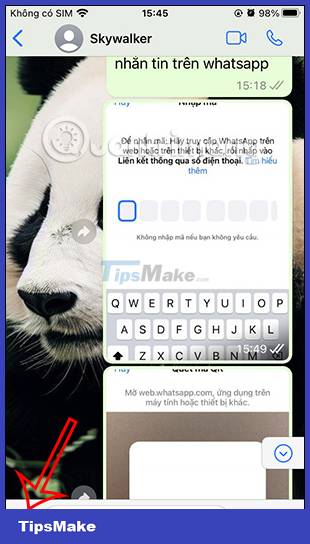
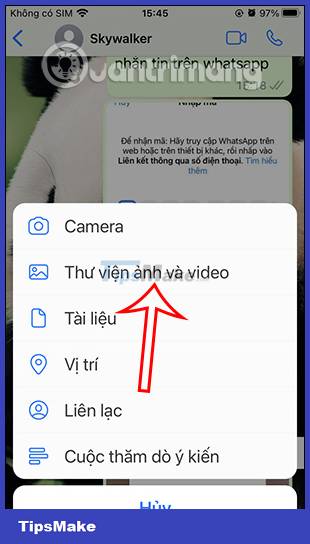
Step 2:
Next, click on the first image you want to send in WhatsApp. In the photo editing interface, click the square icon with a plus sign to proceed with sending another image.

Now display the album in the phone for you to continue to select the other images you want to send in WhatsApp. We click on the images that you want to send and then click Done in the upper right corner.

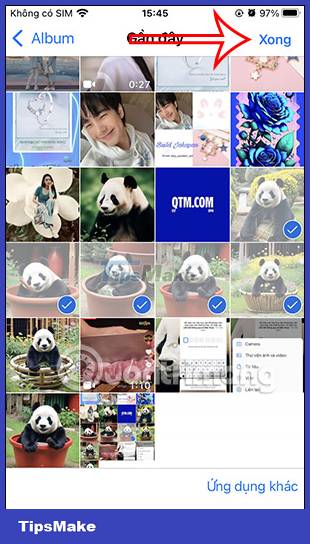
Step 3:
Now display all the images you want to send on WhatsApp. If you don't want to send any image , click on that photo, then click on the trash can icon to delete that image.
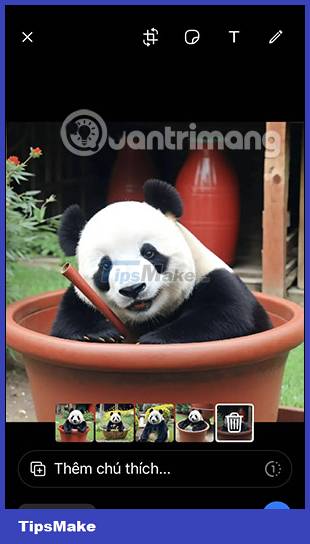
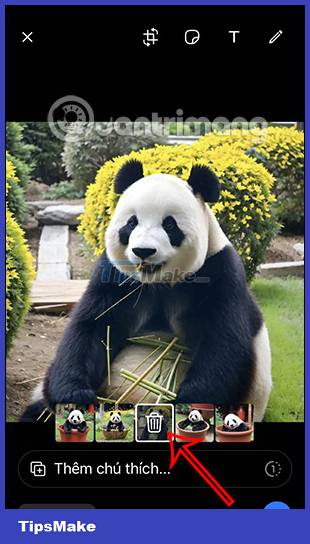
Step 4:
Finally, you just need to click on the send icon as usual to send multiple photos on WhatsApp. As a result, those images were sent on WhatsApp at the same time.
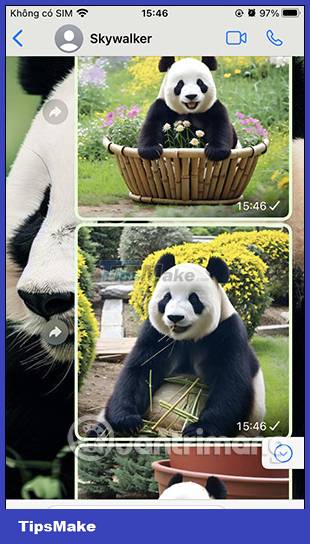
 Instructions to check privacy on WhatsApp
Instructions to check privacy on WhatsApp Warning campaign to spread malicious code through 'green tick' pages on Facebook
Warning campaign to spread malicious code through 'green tick' pages on Facebook Does Facebook notify when you take a screenshot?
Does Facebook notify when you take a screenshot? Instructions for creating QR codes for Facebook accounts
Instructions for creating QR codes for Facebook accounts How to share Threads post to Instagram Story
How to share Threads post to Instagram Story Learning from Threads, TikTok allows posting posts that only include text
Learning from Threads, TikTok allows posting posts that only include text