How to adjust the quality of photos sent on WhatsApp
Images sent on WhatsApp have the option to adjust the quality depending on the needs of each person to send images, and depending on the condition of the phone with WiFi connection or not. When images sent on WhatsApp will consume a lot of data space, especially with large and large images. If the device does not have a WiFi connection, sending images takes time and takes up a lot of data on the phone. The following article will guide you to adjust the quality of photos sent on WhatsApp.
Instructions to adjust the quality of photos sent on WhatsApp
Step 1:
At the interface on the WhatsApp application, users click on the 3 dots icon in the top right corner of the screen. Next, display the options for the application and then click on the Settings item .

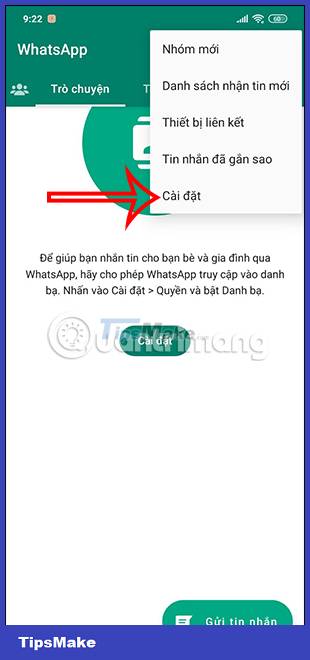
Step 2:
Switch to the settings for the WhatsApp application, users scroll down and then click on the Memory and data item to make adjustments.
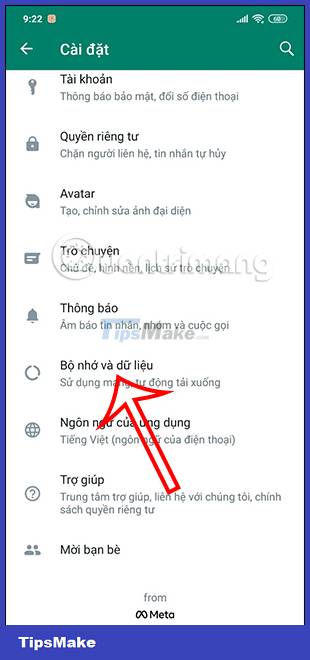
Step 3:
At this new interface, users will click on the Upload image quality setting to make changes to their liking. WhatsApp will leave it in Auto mode , changing the quality of the uploaded images depending on the condition of the device. However, this option also compresses the quality of images you send on WhatsApp.


When you choose Best quality , photos are sent at the highest resolution and also consume a lot of data on the phone if there is no WiFi connection.
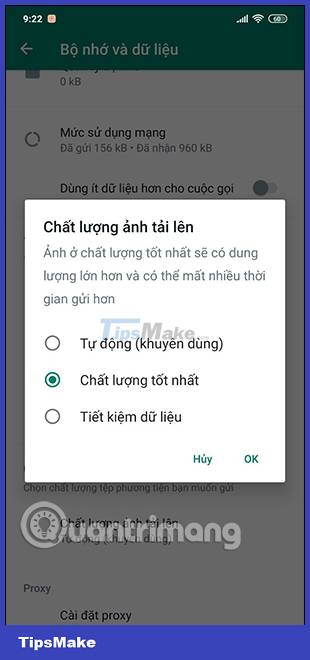
With the Save Data option, the image is maximally compressed for us to send to WhatsApp, which means that the image quality may be changed.
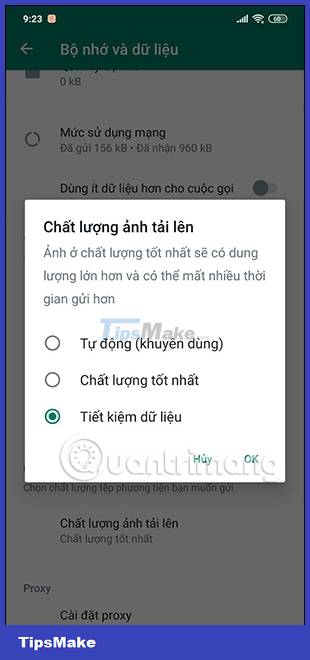
So depending on the needs of the user as well as the current status of the device, we choose the appropriate quality of images sent on WhatsApp.
You should read it
- How to turn off saving WhatsApp photos to your phone
- These features make it easier to master WhatsApp
- How to send multiple photos at once on WhatsApp
- How to Save WhatsApp Photos to Android Photo Library
- How to delete multimedia files in WhatsApp chat history on iPhone
- Shock: Many WhatsApp private group chat links are searchable on Google
 Soon to be able to send and receive iMessage on computers
Soon to be able to send and receive iMessage on computers Bing Chat will support many different chat modes, promising a variety of experiences
Bing Chat will support many different chat modes, promising a variety of experiences 4 tips for using WhatsApp web privacy settings
4 tips for using WhatsApp web privacy settings How to fix Viber not receiving messages?
How to fix Viber not receiving messages? How to add Zoom to your Microsoft Outlook account for online meetings
How to add Zoom to your Microsoft Outlook account for online meetings How to Record Zoom Meetings on Android
How to Record Zoom Meetings on Android