Instructions to send HD photos on WhatsApp
By default, when sending photos on WhatsApp, the application will leave the normal image quality, but do not reduce the quality of the image. However, in some cases, you want to send HD photos on WhatsApp, you can activate this mode directly. Here are instructions for sending HD photos on WhatsApp.
How to send HD photos on WhatsApp
Step 1:
First, click on the conversation you want to send a message to. Next, click on the camera icon to send photos directly on WhatsApp. Now display the interface to choose the photo to send, we click on the camera to choose to send photos taken directly on WhatsApp .

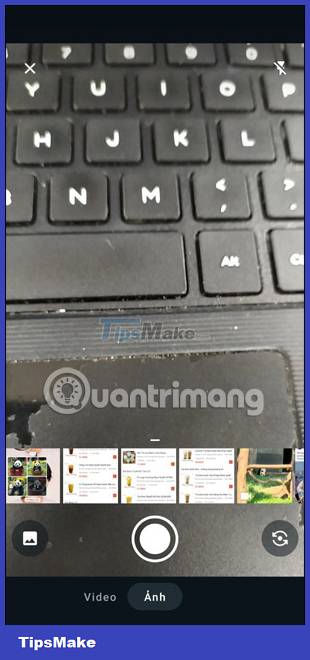
Step 2:
We click on the take photo button to take a photo directly on WhatsApp. After taking a photo, at the adjustment screen interface, click the HD button to adjust sending HD photos on WhatsApp.
Now displayed at the bottom of the screen the option to send standard quality images and send HD quality images. We click to send a WhatsApp photo in HD quality with the original size of the photo.

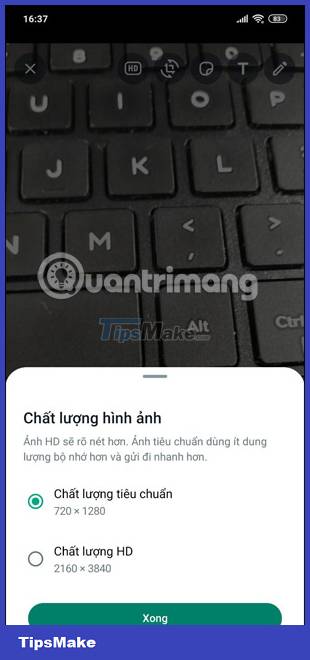
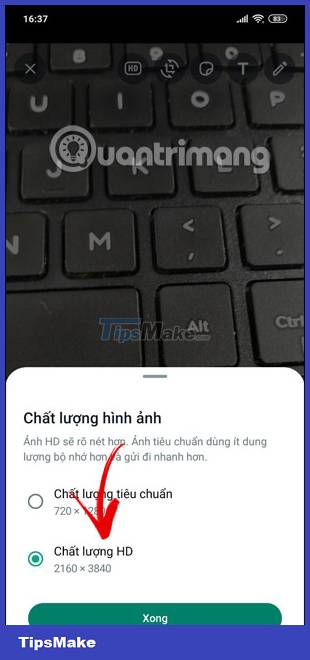
Step 3:
Now the image has been selected in HD mode for you to send on WhatsApp. Now you insert a caption into the photo, adjust some other settings, edit the image on WhatsApp and then proceed to send it as usual.

HD images are sent in WhatsApp as usual with the HD symbol in the bottom left corner of the image for the other party to know.
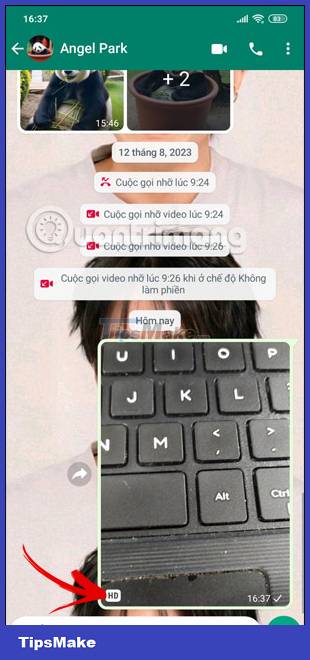
Note, when sending HD photos on WhatsApp, it will take up more device space than sending regular photos. If you use data on your phone, sending HD photos on WhatsApp will consume a lot of money, so pay attention.
 YouTube lets you search for a song by humming a tune
YouTube lets you search for a song by humming a tune How to change the display style of the list of accounts that Threads are following
How to change the display style of the list of accounts that Threads are following How to hide YouTube Shorts videos on computer
How to hide YouTube Shorts videos on computer How to send Threads posts to Instagram messages
How to send Threads posts to Instagram messages How to Find Liked Threads Posts
How to Find Liked Threads Posts Video call feature will soon appear on social network X (Twitter)
Video call feature will soon appear on social network X (Twitter)