How to send contacts in the Skype chat window
During chat with certain personal contacts or group chat on Skype, there will be cases where we need to send someone's contact to the enemy, even send multiple contacts at once. If you copy each account and then send it to each person on Skype, it is quite time consuming. So why don't we send multiple contacts to an individual or within a group chat window on Skype? This way will save you a lot more time than the previous communication method.
Step 1:
First of all, we log in to the Skype account on the device. At the main interface, we choose a conversation to send contact on Skype, can chat privately or in a group chat conversation.
Next, we click on the contact card icon as shown below.
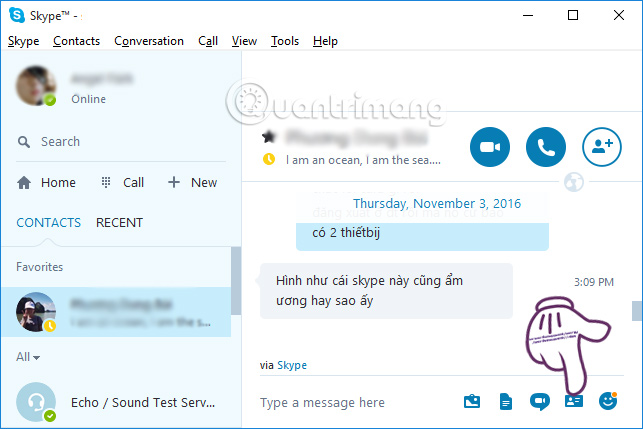
Step 2:
Soon a small window will appear with all contacts listed in your personal Skype account. Here you can select the account, which Skype nick you want to send, just select the account you want to send it.
Or if with a long list of friends, we can type the account name in the bar above for easy search.

Once you have found the account you want to send, click on the Send contacts button.

Step 3:
When sending successfully, the chat interface will appear as the following picture.
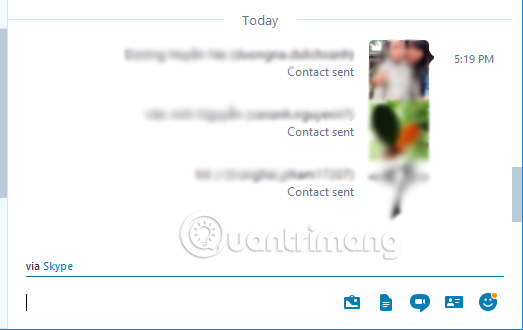
Step 4:
Once the contact has received this contact, they can immediately send a friend request, by clicking on that account and selecting Resend contact request .
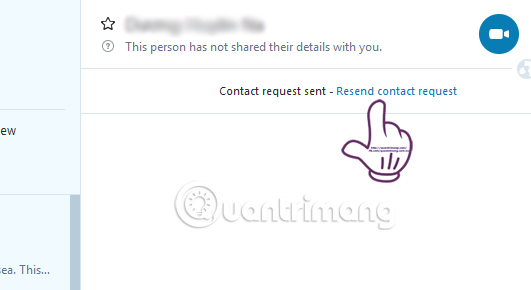
Finally press the Send button to send the request.
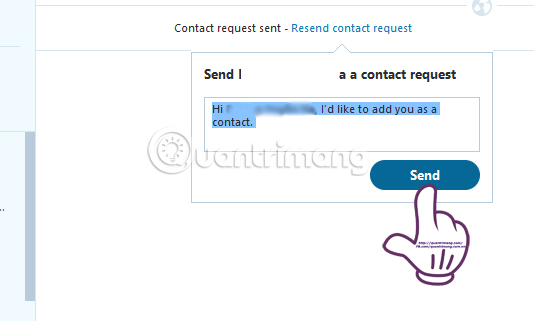
Pretty convenient right ?! With just a few simple steps you can send one or more other contacts to your friends, or in the Skype chat group. We do not need to proceed to find each account and then send it to each person as needed.
Refer to the following articles:
- Use Skype on iOS or Android smartphones
- How to delete chat history on Skype
- Guide to viewing message history on Skype
I wish you all success!
You should read it
- Instruction for multi-nick Skype chat
- Instructions for fixing errors do not receive and send files in Skype
- Skype interface changes help you increase the experience
- How to fix errors do not receive messages in Group chat on Skype
- Guide to viewing message history on Skype
- Link Download Skype 8.67.0.99: Free video chat and messaging application
 Instructions for making video calls on Zalo
Instructions for making video calls on Zalo Do you know how to retrieve old messages on the Zalo PC?
Do you know how to retrieve old messages on the Zalo PC? How to use the new Camera effect on Facebook Messenger
How to use the new Camera effect on Facebook Messenger How to prevent Skype applications from running on Windows 10 Background?
How to prevent Skype applications from running on Windows 10 Background? Guide to calling groups on Facebook Messenger computers
Guide to calling groups on Facebook Messenger computers Instructions to delete Yahoo account permanently
Instructions to delete Yahoo account permanently