Instruction for multi-nick Skype chat
Skype is a popular chat software because of its features. Many people use Skype to communicate at work or with friends and relatives, so using multiple Skype accounts on one computer is essential, to avoid confusion between work and life.

So how can you chat at the same time with two or more different Skype accounts on the same computer? You can follow and follow the steps below.
Step 1: Open the folder containing the Skype.exe file and copy the path.
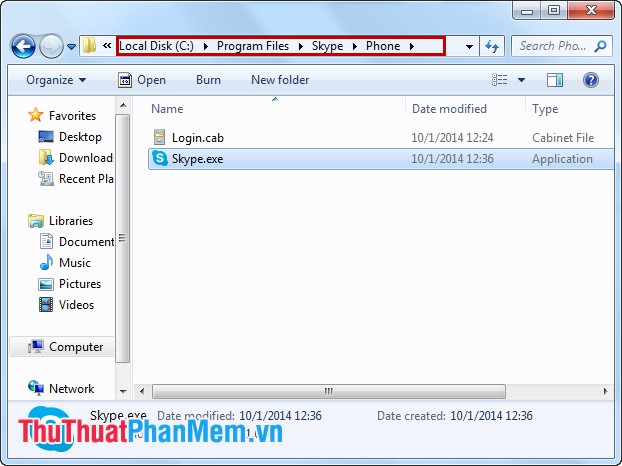
The picture above is: C: Program FilesSkypePhoneSkype.exe .
Step 2: Open the Run dialog box and enter the command.
Select Start , find and select Run (or Windows + R key combination ).
Enter the C: Program FilesSkypePhoneSkype.exe / secondary command in the Run dialog box and select OK (or Enter ).
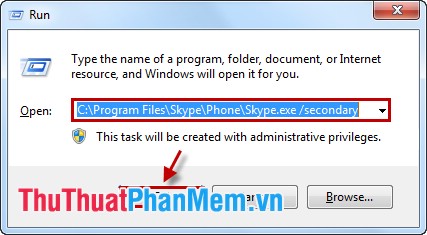
* Above is Windows 32bit version, but with Windows 64bit version you replace C: Program FilesSkypePhoneSkype.exe / secondary with C: Program Files (x86) SkypePhoneSkype.exe / secondary and select OK . Notice before / secondary is a space.
Step 3: Add a new Skype window appears, you can login more accounts.
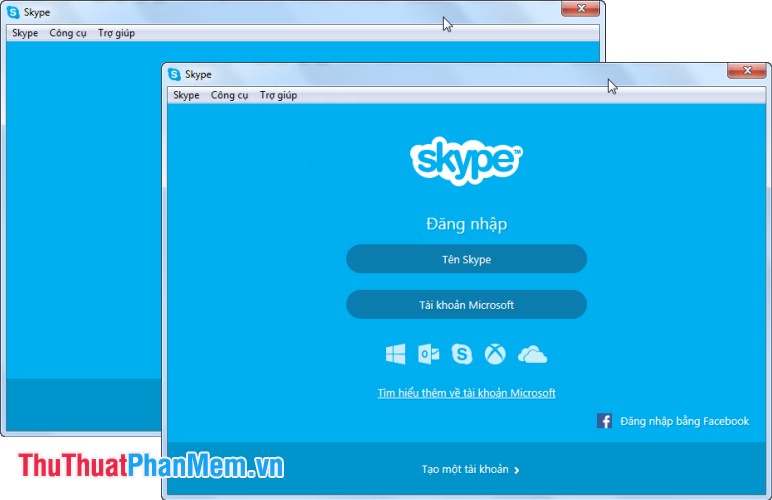
To chat more nick you follow the same steps above. From now on you can freely chat many Skype nick on a computer with many different accounts.
You should read it
- Use 2 Skype nick, chat multiple Skype nick on the computer
- How to send contacts in the Skype chat window
- How to set up hidden time in Skype chat
- Skype interface changes help you increase the experience
- Instructions to turn off notifications, hide chat groups Skype
- Instructions on how to delete chat history on Skype
 Guide to many Yahoo nick chat
Guide to many Yahoo nick chat Turn your laptop into a Wifi transmitter
Turn your laptop into a Wifi transmitter How to recover sent email in Gmail and Outlook
How to recover sent email in Gmail and Outlook How to back up all Facebook account data to the computer
How to back up all Facebook account data to the computer Download / download the entire Facebook photo album to your computer
Download / download the entire Facebook photo album to your computer Shortcuts on Facebook
Shortcuts on Facebook