Instructions for sending Offline files on Skype
The strong development of messaging chat applications has made it easier for users to exchange. You can comfortably message anywhere, any medium and completely free. Besides, upgrading new features for those applications also increases the number of users.
Recently, the Skype application has upgraded to include support for sending data to people who are offline. With the old version, if you want to send the file to someone, then the recipient must be in active online status. However, with this new Skype upgrade, sending data will not be as hard as before. Even if the recipient does not use Skype and online, you can still send data quickly.
- Download the latest Skype version
- Download Skype for iOS for free
- Download Skype for free for Android
Step 1:
First of all we need to upgrade and download the latest version of Skype to use. When you access the main interface of Skype if you have Upadate notification, please upgrade. Or install a new version using the link above.
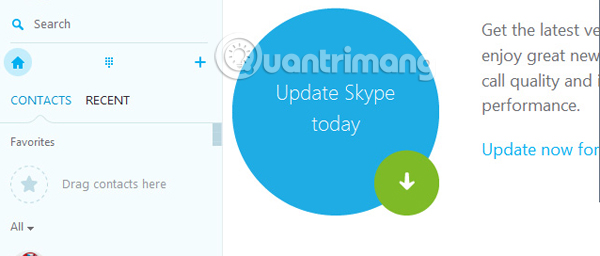
Step 2:
To proceed with sending data files when the recipient is offline, click the recipient in the list.

Next in the messaging interface, click the clip icon and select the icon of the file type you want to send as data, images, . as below.
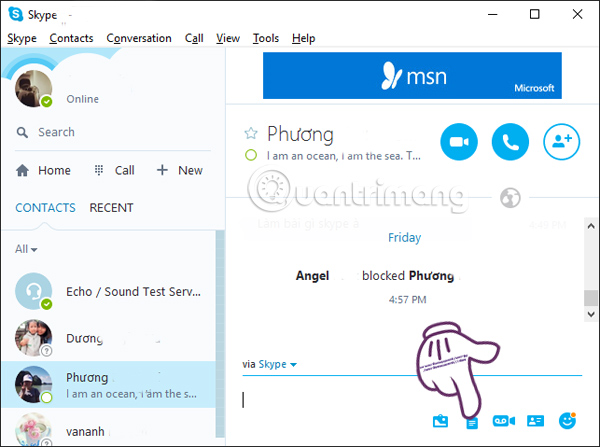
Step 3:
Next, you will be taken to the Windows interface window. We open the folder containing the data file to send , click and select Open .
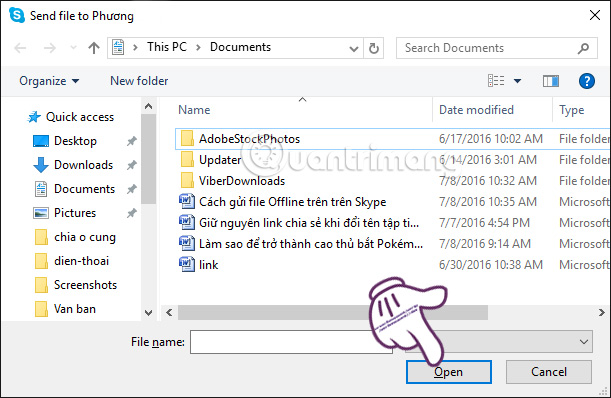
You will see the data files will be sent along with the Sent text next to it. If the old version sends Skype data offline, you will immediately receive an error message. However, with this new version, sending offline data on Skype is still done.

Step 4:
When Online recipients will receive all the files you sent before.
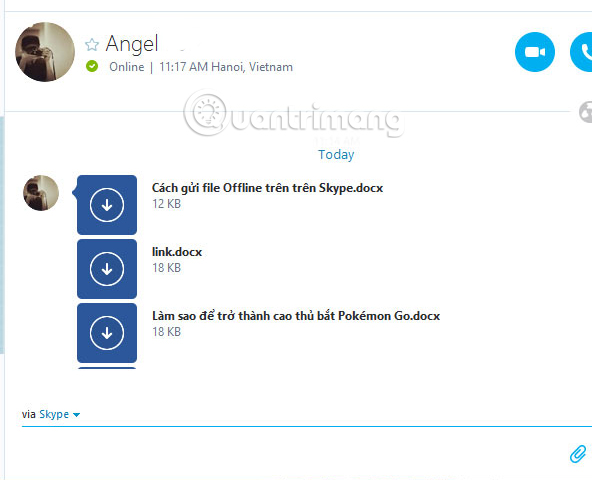
This new feature will support users a lot, when you can send all kinds of files, from text, image, video to friends even if they are not in the online state camp, to avoid interruption of work. user's. Now you can freely send files on Skype everywhere.
Refer to the following articles:
- Guide to chat with lots of Skype nick on the same computer
- Use Skype on iOS or Android smartphones
- Instructions for creating a Skype account
I wish you all success!
You should read it
- Instructions for fixing errors do not receive and send files in Skype
- How to use Skype Web in the browser
- Instructions on how to write style letters on Skype
- How to fix errors do not receive messages in Group chat on Skype
- How to fix audio errors when chatting on Skype
- Skype interface changes help you increase the experience
 How to login to multiple accounts on Facebook Messenger
How to login to multiple accounts on Facebook Messenger Guide to viewing message history on Skype
Guide to viewing message history on Skype How to use Bitmoji in Snapchat
How to use Bitmoji in Snapchat How to use the new Yahoo Messenger version does not install the software
How to use the new Yahoo Messenger version does not install the software Instructions on how to share and send GIF images via Zalo
Instructions on how to share and send GIF images via Zalo Skype shortcut helps to work faster when chatting
Skype shortcut helps to work faster when chatting