How to send blank messages on Messenger, post status, leave blank comments on Facebook
By default, when you send a message on Messenger, or write a comment, the Facebook status must have content for the send icon to appear. However, with just a few simple steps we can enter empty content. So in addition to text chatting and styling in Facebook Messenger, or styling Facebook text, you now have the option to write and send blank messages on Messenger.
The article below will guide you how to write blank messages on Messenger and write blank comments on Facebook without needing any supporting applications.
1. Instructions for sending Messenger white messages
Step 1:
First, open the TikTok app on your phone and then click Explore . Now in the interface, enter the keyword: Empty message and select the first video as shown below.
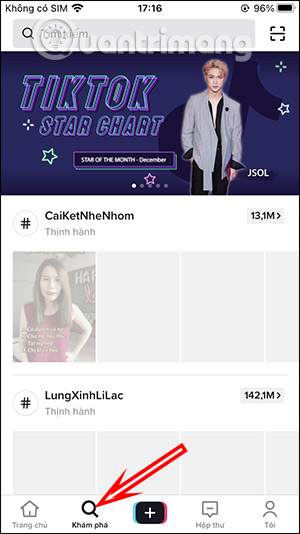
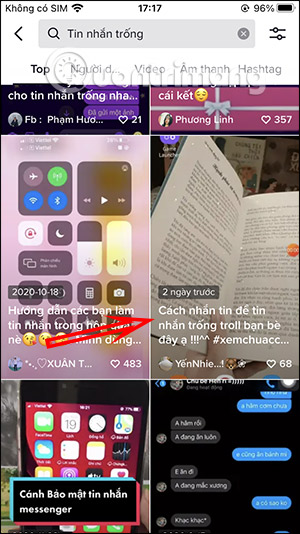
Step 2:
Switch to the new interface, click on the message icon as shown , then press and hold on the blank message and select Copy in the displayed list.
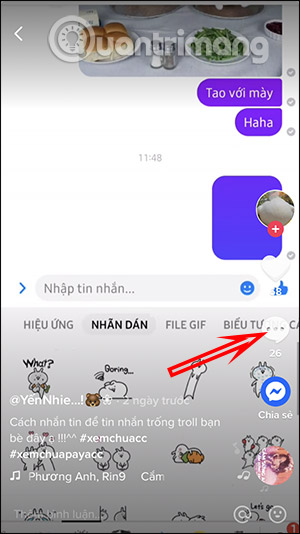
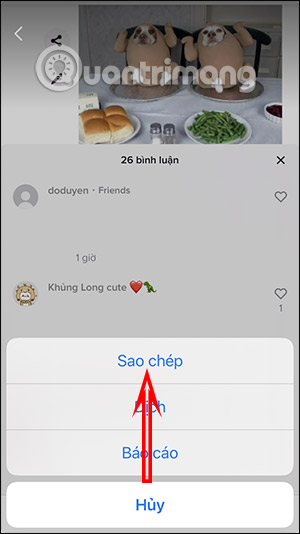
Step 3:
Open the Messenger app and tap the account you want to message. Then in the messaging frame, press and hold and select Paste . This will display a white message frame. If there is any character, you just need to delete that character.
Finally, we can send the message as usual.
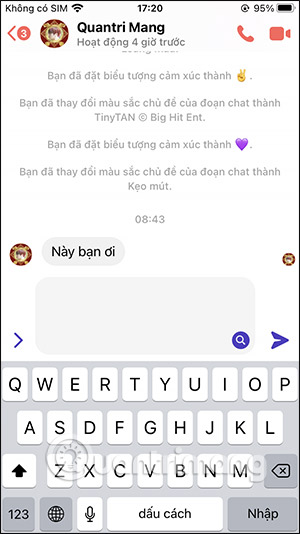
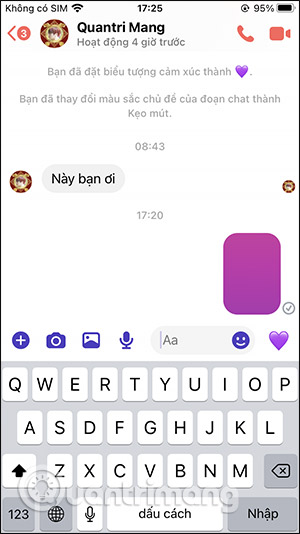
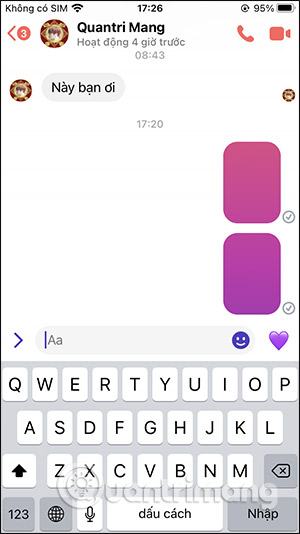
Video tutorial on sending blank messages on Messenger
2. How to create status, comments, and white messages on Facebook
There will be 2 ways for you to write a blank status on Facebook.
Method 1: Add Facebook status posting activity
When users just need to add emotions or activities on Facebook, they can post an article. You just need to click on the Emotions/Activities line to select, then press the Post button and you're done.
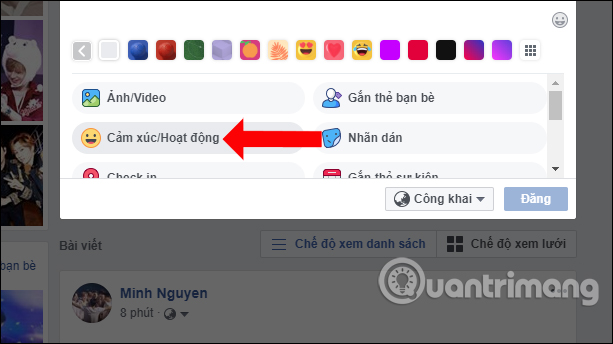
Posts on Facebook will not have content but only activities or emotions that users add.
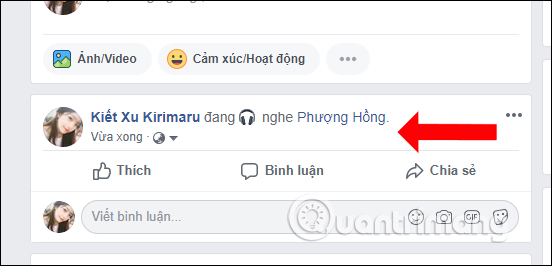
Method 2: Use the Character map tool
Using the Character map tool, you can write statuses and comments or send blank messages on Facebook.
Step 1:
In the search bar on your computer, enter the keyword Character map and then click on the search result.
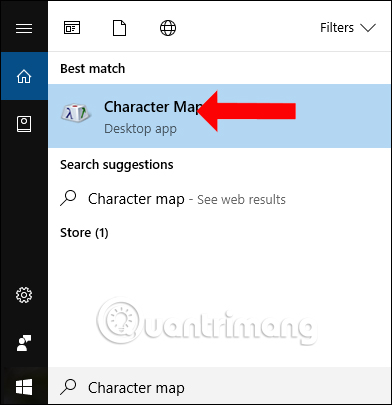
Step 2:
The character frame interface appears in the Character map . Here you choose the Arial font , then scroll down and search for the number character U+200D: Zero Width Joiner as shown. It's the space character near the end of the list. Click Select to select that symbol, then click Copy to copy.
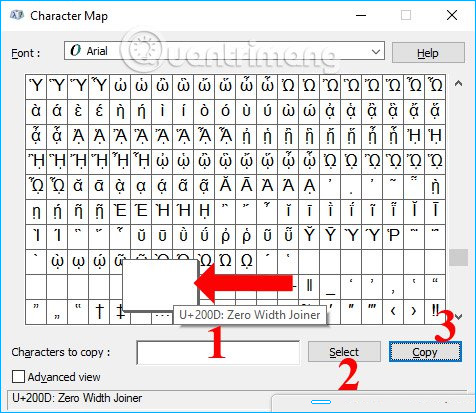
Step 3:
Let's paste that character into the post box on Facebook. The notification will then disappear. What are you thinking? but instead is the white character copied in step 2. Finally, click the Post button to post the article.
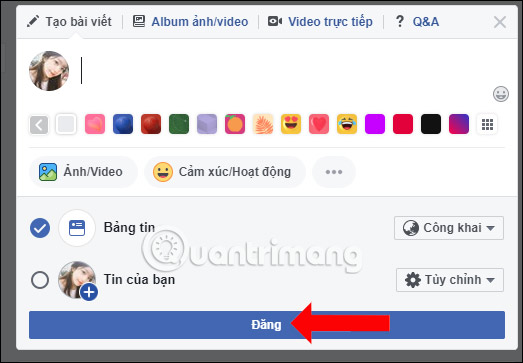
As a result, we also get a completely blank status on Facebook, without any emotions or activities.
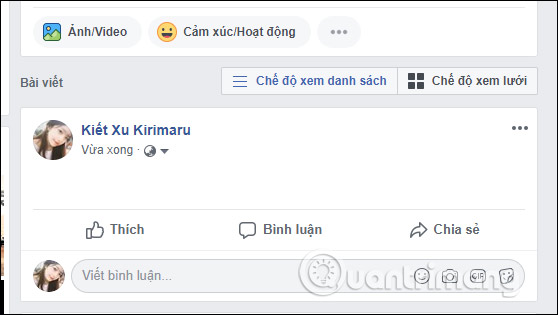
We can apply this method to blank comments on Facebook posts. Just paste the above character into the comment box and press Enter.
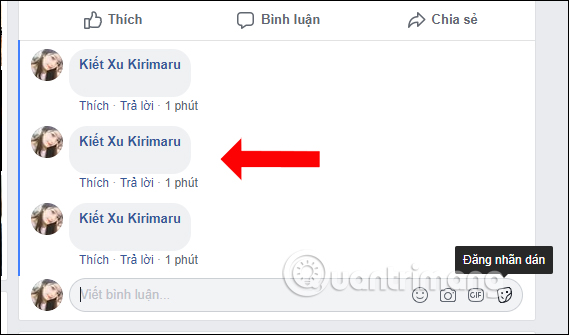
Or send a blank message on Facebook.
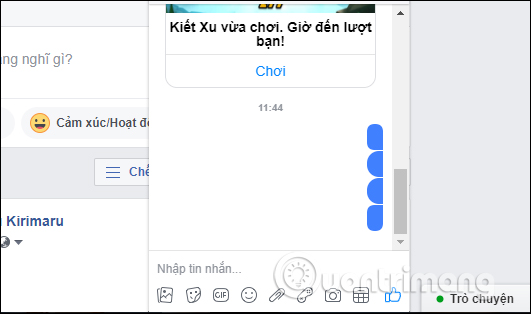
Wishing you success!
You should read it
- How to post status Facebook GIF images
- How to delete status, photos posted on Facebook
- How to post Facebook status with multiple languages
- How to write unique effects, bold, italic, underlined Facebook status, FB comments
- How to post Facebook status with sticker
- Instructions for posting status on WhatsApp
 Instructions on how to register to become a BIGO LIVE idol
Instructions on how to register to become a BIGO LIVE idol How to create a Telegram account on computer and phone
How to create a Telegram account on computer and phone How to change the Google Messages chat interface
How to change the Google Messages chat interface What is Telegram? 15 reasons to use Telegram
What is Telegram? 15 reasons to use Telegram 11 common Facebook problems and errors and how to fix them
11 common Facebook problems and errors and how to fix them How to create an MLive account on your phone
How to create an MLive account on your phone