How to post Facebook status with sticker
Facebook has long allowed users to post status stickers on their personal pages without having to install more, or change any settings. Sticker used to be used to comment on posts or send messages on Facebook, but it is now possible to post Facebook posts as usual.
With the postings with additional stickers will increase the fun, as well as create a difference for your personal Facebook. The following article will guide you how to post the status sticker on Facebook.
- How to write unique and funny effects on Facebook status
- How to post Facebook status with multiple languages
- How to post color status on Facebook computer
Instructions for posting Facebook sticker status
Step 1:
Click on Facebook status as usual, then click on Emotion / Activity / Sticker .

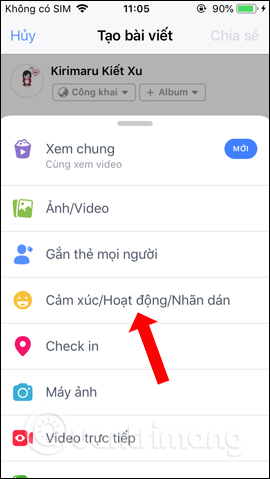
Step 2:
In the new interface, click on Sticker and click on the plus icon to download more stickers.
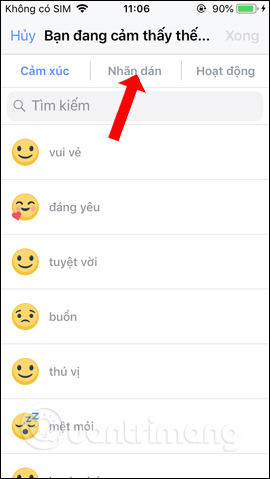
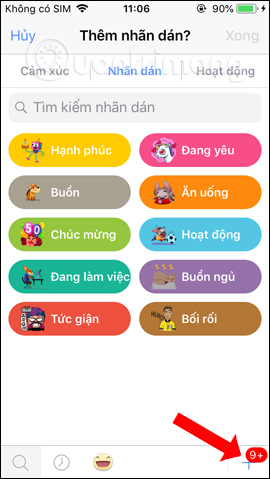
Step 3:
New stickers will be displayed immediately afterwards with many different themes. There will be noteworthy items are many downloads and themes All with search bar find theme sticker.
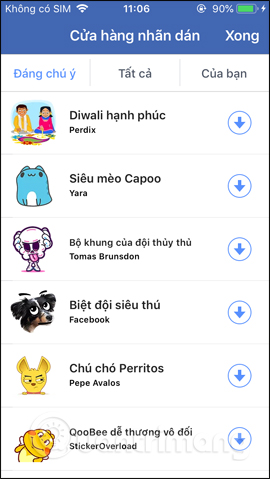
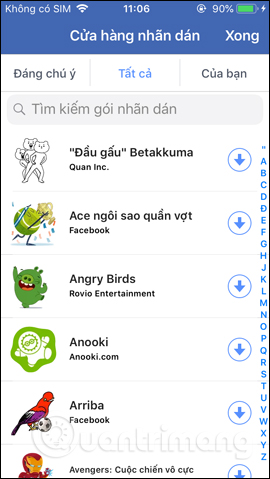
We can click on any sticker topic to see all the stickers. If you like any sticker, press the Download button below. Note only download the sticker with the word Free.
Downloaded stickers will display the v mark as shown below.

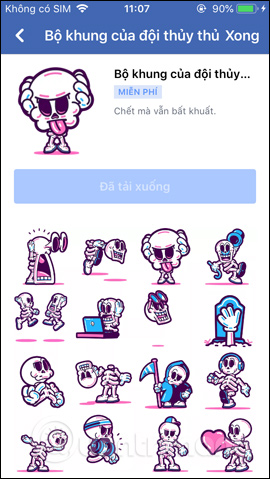
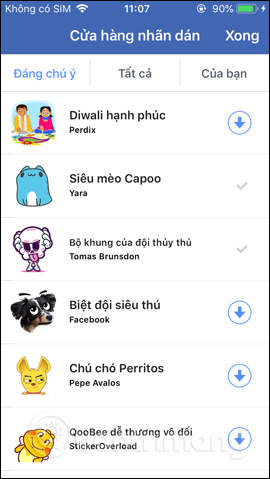
Step 4:
Back to the Facebook status section and then go to the Sticker section, the new sticker will show up at the top of the list below the interface. Select the sticker and post the article on Facebook as usual.
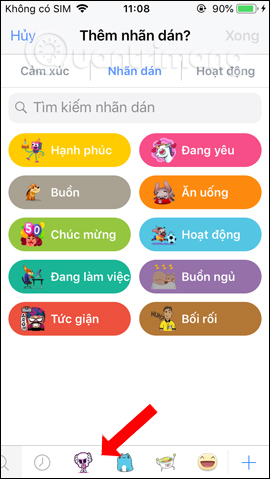

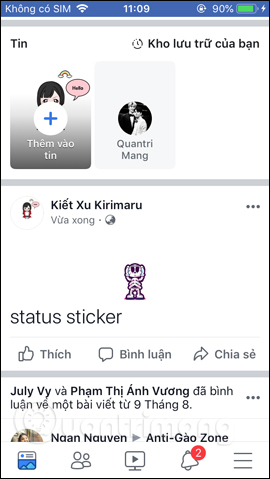
If you need to change the English language on Facebook recently to display the stickers, now we don't need to change any settings on Facebook. Sticker themes are also extremely rich for users to choose.
Video tutorial for posting Facebook sticker status
See more:
- Transform color chat window Facebook Messenger
- How to create snowfall effect on Facebook Messenger
- How to chat typeface in Facebook Messenger
I wish you all success!
You should read it
- What is sticker?
- How to download and use the latest Sticker - Chin & Su theme on Facebook
- Have you tried the sticker search feature on Facebook Messenger yet?
- How to create Facebook sticker with Zamoji application
- How to delete status, photos posted on Facebook
- How to post color status on Facebook computer
 How to link Facebook to Twitter and vice versa
How to link Facebook to Twitter and vice versa How to remove games on Facebook
How to remove games on Facebook How to block adding to groups on Facebook
How to block adding to groups on Facebook How to use Oppa doll creates extremely chibi images
How to use Oppa doll creates extremely chibi images