How to send audio animations on Viber
On the current chat application, there is a feature to send animated images. And on Viber the latest version, a new feature called TuneMoji allows users to send animated images with sound with the animation and sound themes available. Accordingly we can choose the animation themes according to the emoticons. Besides, users can choose different animation, then insert the sound in TuneMoji's list to create the new animation theme they want. With Viber's new TuneMoji, the conversation becomes much more interesting and new. Below is a guide from Network Administrator on how to send audio animations on Viber.
- Instructions on how to share and send GIF images via Zalo
- Turn selfie into a GIF image with Lumyer
- How to chat secret groups on Viber
- Translate language on Viber
Instructions for creating GIFs with music on Viber
Step 1:
At the Viber chat interface, click on the GIF icon to choose to send the animation. Display services for sending images, drag to the left to find TuneMoji .


Step 2:
Showing 2 main sections with Trending are the most used animation trends and My TuneMojis (my TuneMoji) is the place for you to create other animated themes. With available animations will be filtered according to different emoticon icons. Users can change to find the animation they want.


Step 3:
Select the animation you want to use and press the Send button to send the message. Animations are displayed in chat frames as videos. When clicked, the animation is displayed as a minimized window and can be moved across the screen to any location.
If you drag the thumbnail of the animation to the sides of the screen, it will be neatened as shown below. Press the arrow to expand again.
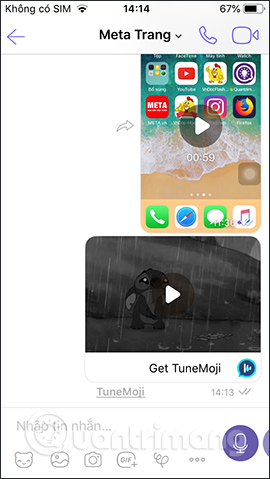
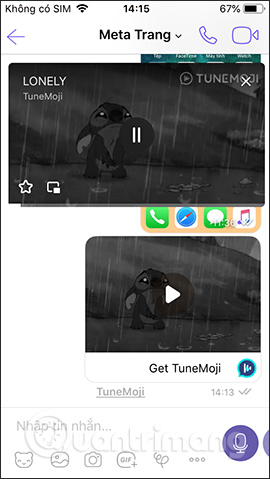
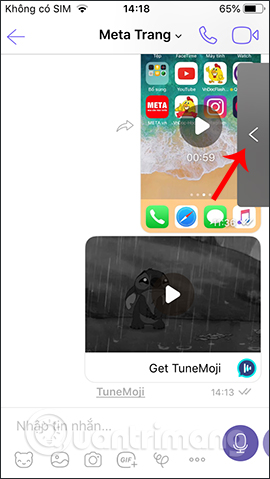
Step 4:
To enlarge the animation, click the screen icon . Besides, if you click on the star icon , the animation will be saved to the expanded chat widget. To turn off the playback screen, click on the x sign icon.

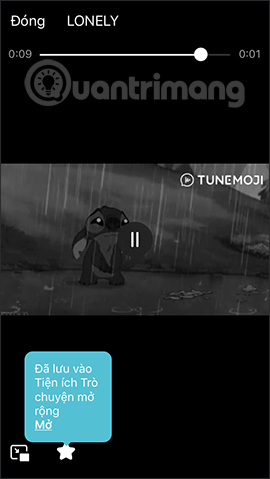
Step 5:
Click again on TuneMoji and select My TuneMoji to create the animation. Click Create your own to create an animation.
TuneMoji then displays a series of animations that have not been categorized according to different topics for us to choose. Here you click on the animation you want to use.
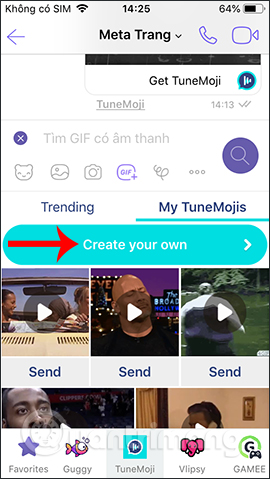
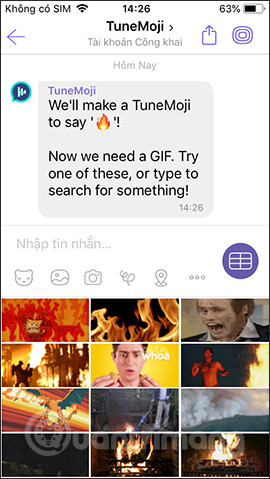
Step 6:
Viber will then display the playlist for you to insert into the animation. Can click on the play icon to listen before selecting, press the blue plus icon to select the sound for the animation. Then in the interface displays the selected song for the animation.
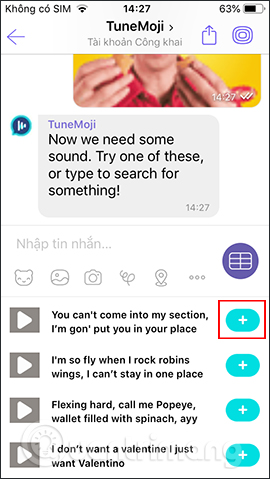
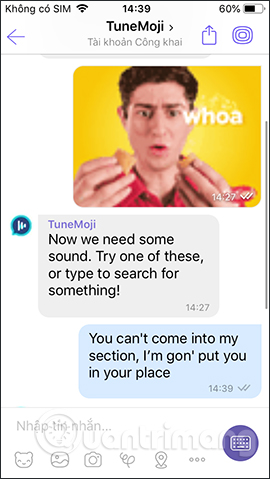
Step 6:
Also TuneMoji also allows changing caption, content of the message if desired, click Edit Caption . Enter the new caption content then press the send button as usual.
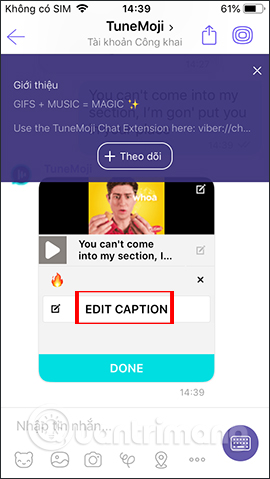
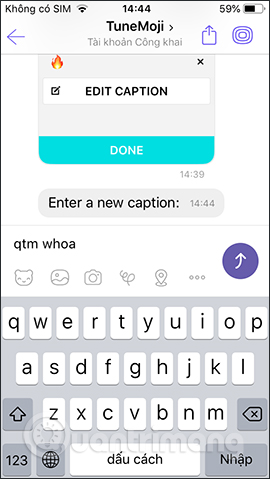
Step 7:
As a result, we will see the animation after editing the content, click on the Done button to finish. If you wait a bit and then display the animation, click the Send button to send the animation to TuneMoji's list
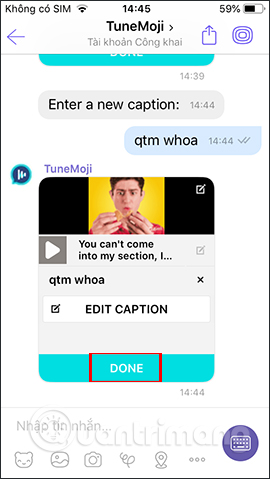
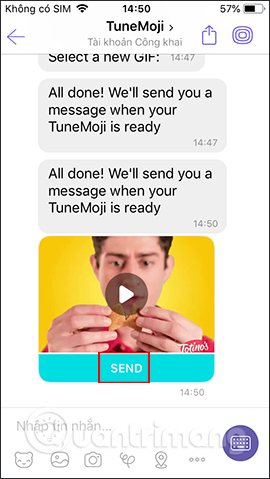
Step 8:
Display your friends list on Viber, click on the account you want to send the animation to. The animation is now displayed in My TuneMoji section, click on the Send button to send. Animation results are also displayed in the chat interface. When zooming in, the content of the message we have entered is visible.
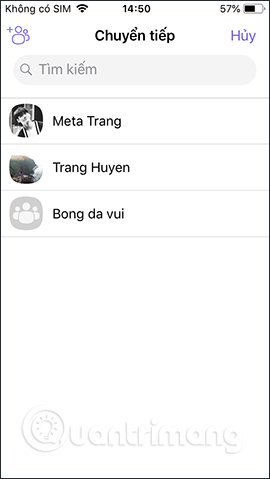
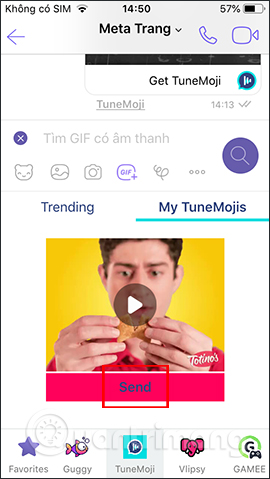
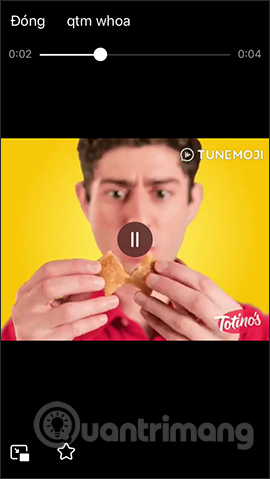
TuneMoji is an animation service associated with Viber so after creating a new animation, users will register the service and create a new message in the message list on Viber. We can always access here to create and directly edit animations.
I wish you all success!
You should read it
- Instructions for sending video messages on Viber
- Instructions for sending automatic cancellation messages on Viber
- Instructions for sending audio messages on Viber
- Instructions for cutting videos on Viber
- Steps to fix Viber 'To activate viber on your desktop ...' on your computer
- What is Viber? Download the Viber app where
 How to change the folder to save files on Zalo PC
How to change the folder to save files on Zalo PC How to turn off, receive a friend's birthday notification on Zalo
How to turn off, receive a friend's birthday notification on Zalo How to call video call on Zalo PC
How to call video call on Zalo PC How to call Google Duo video on computer
How to call Google Duo video on computer How to classify chat conversations on Zalo PC
How to classify chat conversations on Zalo PC How to rename Zalo, edit Zalo account information?
How to rename Zalo, edit Zalo account information?