How to secure PDF files with 2 locked layers
PDF file editing tools are now available, edit PDF files using Adobe Acrobat or use the online website to edit PDF files. With important PDF files, setting the password for the file will help secure the file from unauthorized file opening, or editing content.
There are many different ways, different tools to create passwords for PDF files. In the following article, the Network Administrator will introduce you to the Secret PDF software, set a secure password for the PDF file. However, Secret PDF can encrypt PDFs with 2 locked layers and no one can decode them despite knowing the decryption key.
- How to set PDF file password using Adobe Acrobat
- How to set a password for a PDF file?
- How to create a password, enhance the security of PDF files?
Instructions on how to use Secret PDF to encrypt PDF files
Step 1:
Click on the link below to download Secret PDF software to your computer. Computers need 256 MB or more of RAM, at least 50 MB of free space to install.
- http://secretpdf.org/
Step 2:
You then proceed to install the Secret PDF software on your computer.

Step 3:
Appear the main interface of Secret PDF software. Here you will see the software performs encryption with two layers of security keys. The first lock will be used for computers, click Get Local Key to encrypt the PDF file.

The LocalKey small dialog box appears with the computer's lock code. Each computer can create unlimited Local Keys. Click Copy the Key to copy the key.
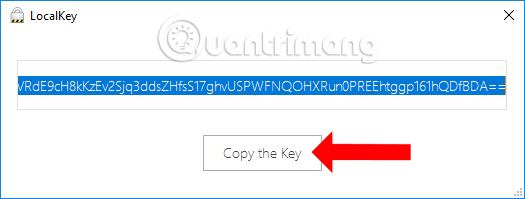
Step 4:
Click Encrypt PDF then select the file you want to secure on your computer.
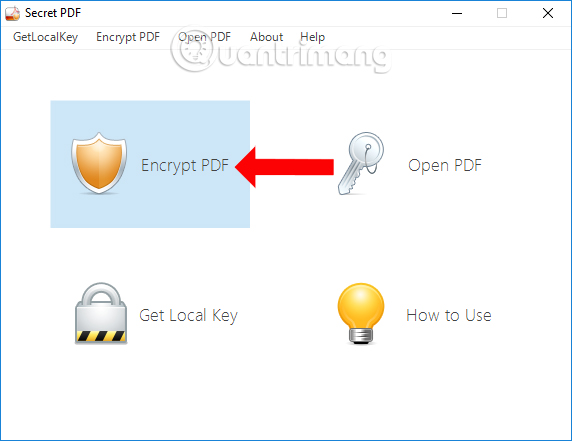
EncryptPDF interface appears. Please paste the computer lock code provided in Copy and paste Local Key here and click Generate .
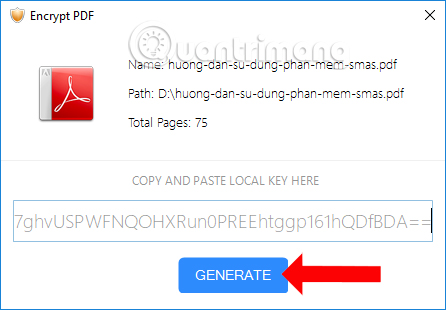
Select the new folder to save the PDF file with security lock mode and click OK to save.

When the successful file encryption process will appear , notice Success as shown below. We can see the Secret PDF software using random keys and using RSA algorithm to encrypt files. Thus illegal decryption actions will not be possible.

Step 5:
The software will immediately open the folder to save the PDF file encrypted with the encrypted PDF file with the encrypted_pdf name and theKey text file containing the decryption key.

Now you can send the PDF file with the key file to others. And when opening the file if there is no lock code, it will be notified as shown below.
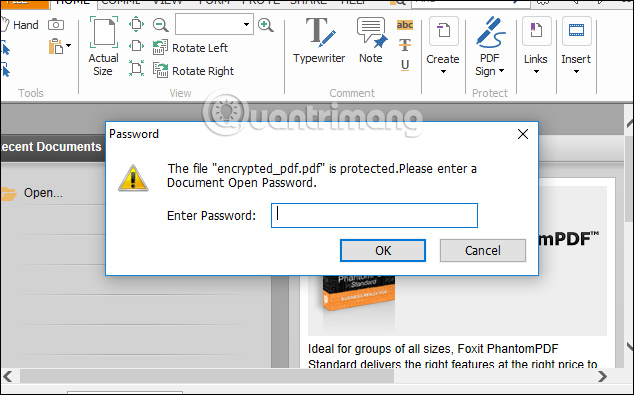
Step 6:
A special point of Secret PDF, that is to decrypt the file recipient file also needs to install the software. We cannot convert or open encrypted PDF files on other decoders than Secret PDF.
To decrypt the file in Secret PDF, click Open PDF .
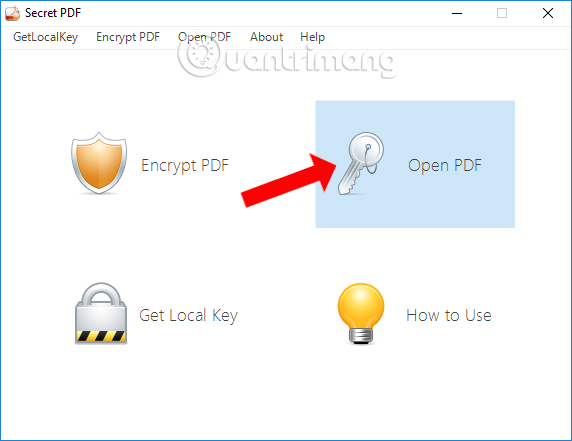
Then enter the decryption key in theKey file and click Open to open the file. This code will be completely different from the code provided by Secret PDF at first creating Local Key

Right on Secret PDF also has the feature to read PDF files so it will not create new decoded files, avoid computer junk. The interface will only have readability without the editing options so it can limit the copy or edit status.

With two different encodings, Secret PDF enhances the security of PDF files from unauthorized access and editing. Even if the password is open, it cannot open PDF files because you cannot open PDF files on other software, except Secret PDF.
See more:
- Remove PDF file password in 3 steps
- How to stamp copyright PDF files
- Simple way to convert PDF files to Word
I wish you all success!
 How to fix date errors when copying to another Excel file
How to fix date errors when copying to another Excel file How to use underline styles in Excel
How to use underline styles in Excel How to insert content annotations on Word
How to insert content annotations on Word Mind mapping in PowerPoint
Mind mapping in PowerPoint How to fix errors automatically jumps pages on Word
How to fix errors automatically jumps pages on Word How to fix opening XML files on iTaxViewer
How to fix opening XML files on iTaxViewer