How to Search on Instagram
On mobile devices
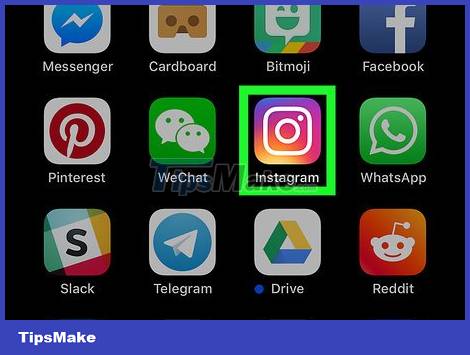
Open Instagram. Tap the Instagram app icon, which looks like a colorful square camera. This will open the Instagram home page if you're logged into your account.
If you're not logged into Instagram, enter your email address (or phone number, or username) and password before continuing.
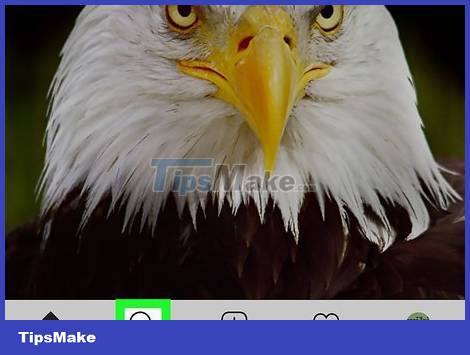
Tap the "Search" icon. It's the magnifying glass icon at the bottom left of the screen.
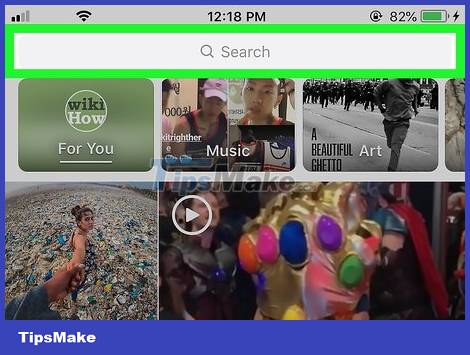
Click the search bar. This bar is located at the top of the app screen. The keyboard will appear on the screen and filter cards will appear near the top of the screen.
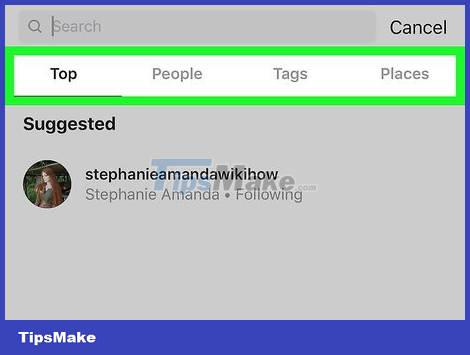
Choose a filter. Near the top of the "Search" page, tap one of the following tabs:
Top — Displays a list of the most popular (or related) people, tags, and places that match your search query.
People's names — Limit search results to people whose usernames match your search query.
Tags — Limit search results to hashtags that match your search query.
Locations — Limit search results to locations that match your search query.
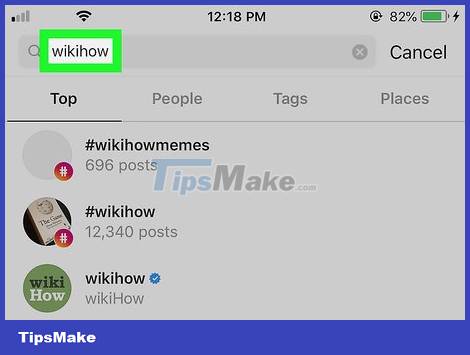
Enter the term to search. Enter whatever you want to search for, then press Search on the keyboard.
On Android, you can press Enter or the magnifying glass icon instead of Search .
When searching for tags, you don't need to add a pound sign (#) to your search.
You may have to tap the search bar again after selecting a filter before the keyboard appears again.
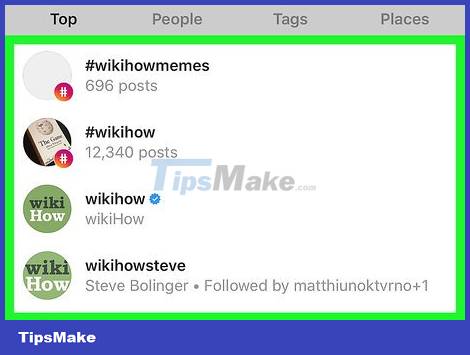
Review the results. Scroll through the list of search results to review the results.
You can open a result (for example, a hashtag list or a user's profile) by tapping it.
On desktop
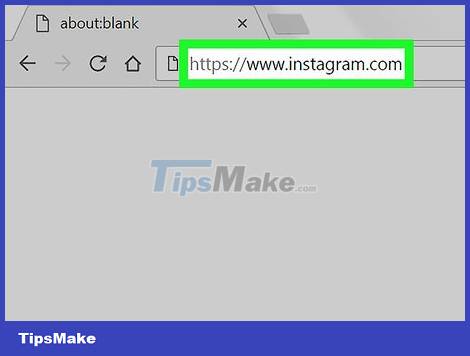
Open Instagram. Visit https://www.instagram.com/ in your computer's web browser. This will open the Instagram home page if you're logged in.
If you're not signed in to Instagram, click the Sign in link and enter your account information before continuing.
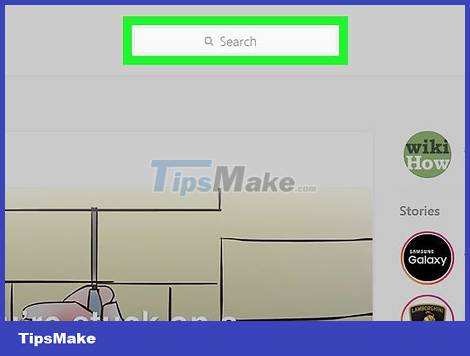
Click the search bar. This bar is at the top of the page, just to the right of the "Instagram" heading.
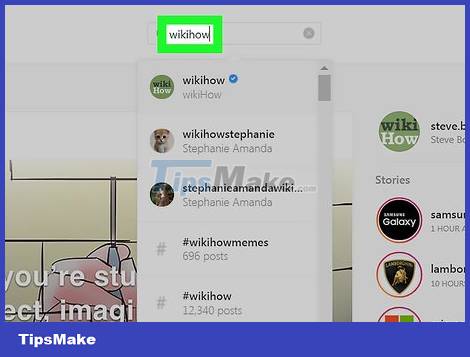
Enter the phrase you want to search for. Enter the name, word, or location you want to search for.
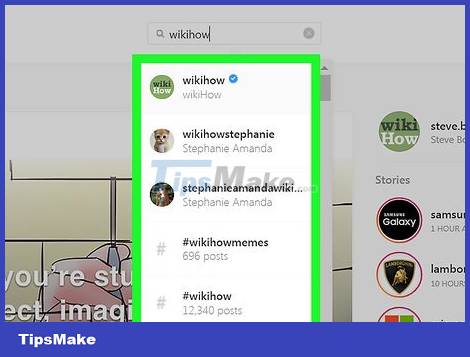
Review search results. As you type, you'll see a drop-down menu appear below the search bar; This is where the search results will be displayed. You can scroll down to the search results to read through them if needed.
Click to open a search result.
 How to Access Shared Folders on a Network
How to Access Shared Folders on a Network How to Set Up a Network Drive
How to Set Up a Network Drive How to Set Up a Local Area Network (LAN)
How to Set Up a Local Area Network (LAN) How to Set Up Your Internet
How to Set Up Your Internet How to Set Up a Wired Network (Ethernet)
How to Set Up a Wired Network (Ethernet) How to Reset Router Password
How to Reset Router Password