How to search images on multiple sources at the same time
Where do you usually search for images? The majority answer will be Google Images. For some people who need to find more quality pictures, look for other free stock. Of course, we will find each photo source page in turn. If you find a time-consuming image search process on each source, users can use the source page to find images at the same time. Instead of finding each image source in turn, we can find images on multiple pages at once. As such, you will be able to search for images and find them on a variety of sources.
- 3 tips to make it easier to find photos on your computer
- How to find the same image on Google Image?
- Want to find Stock stock images for free? Do not ignore these websites!
Instructions for finding photos on multiple sources at the same time
Step 1:
Go to mailomix's Stock Photo Search tool under the link below and press the STOCK PHOTO SEARCH button to open a small search window.
- https://www.mailomix.com/products/stock-photo-search/
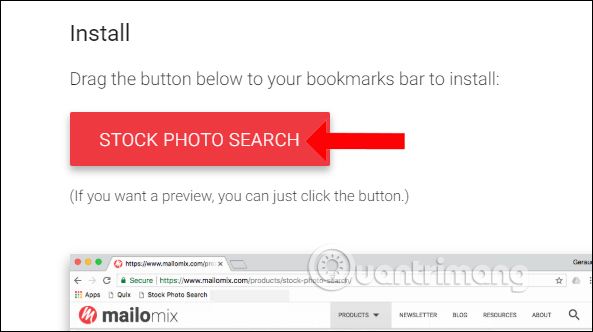
Step 2:
A separate image search window appears. The On Google Images section will search for images on the Google Images tool. Part On sites to search on various free photo stock pages.

Step 3:
When selecting a search item on a variety of image sources, check the Select Stock Photo Sites option to select the stock photo pages to search.

By default, 3 photo search pages are available. If you want to add image search source, just select it to use it.Note the maximum of only 5 sources to find images.
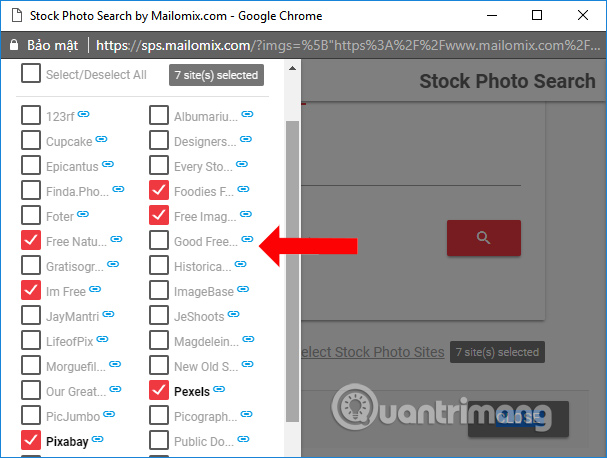
Step 4:
After selecting the source, go back to the main interface and enter the image search keyword and click the magnifying glass icon to search.
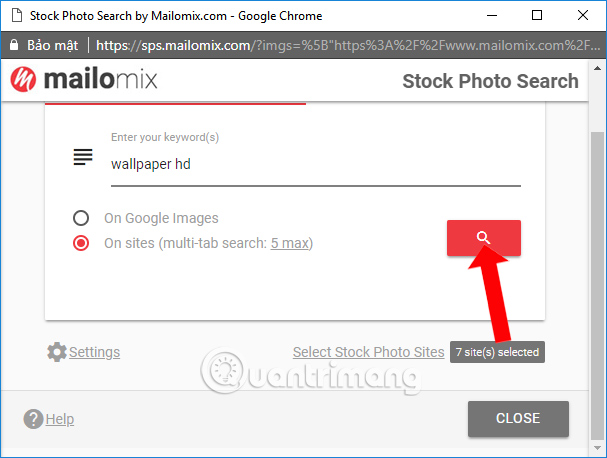
In case you do not output the image, you have blocked the popup. Click the popup blocker icon and select Always allow pop-up windows from https://sps.mailomix.com and then click Finish and search again.
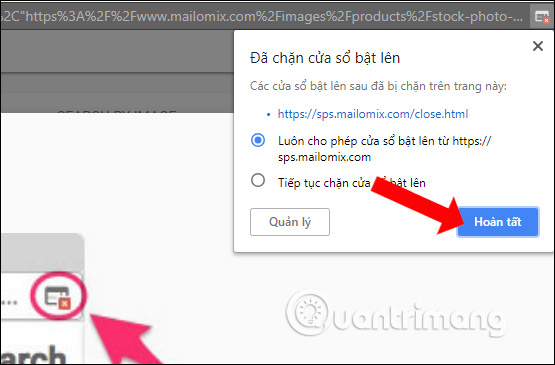
Step 5:
Immediately the browser will open 5 tabs with 5 sources to find the image you selected earlier. So we can compare images at easy sources.
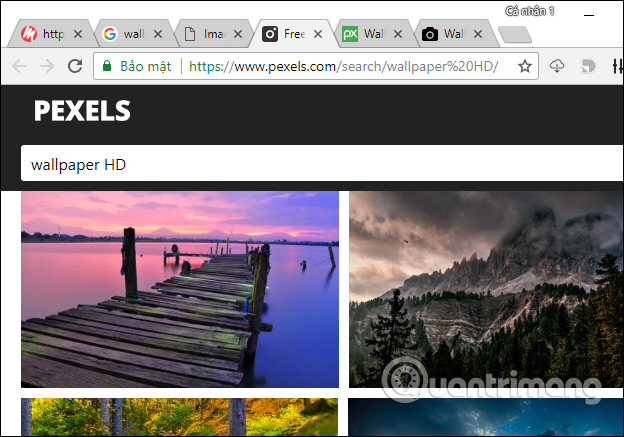
To quickly use the Stock Photo Search image search tool, revisit the homepage and drag the STOCK PHOTO SEARCH button to your browser's bookmark bar for quick access. When you select, the small search window will be displayed for use.
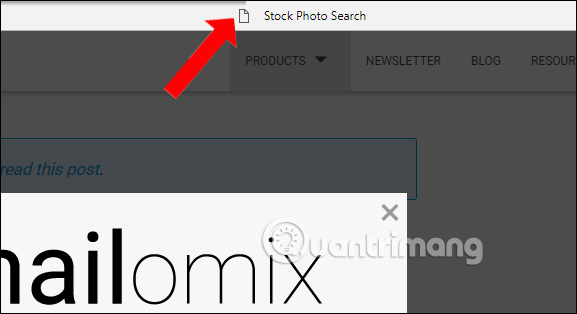
Stock Photo Search provides users with an effective way to find images, search images on different sources at the same time. Automatic web search will be opened in the browser, without having to click on the website to find the image.
See more:
- 5 best free photography learning websites
- 7 tricks to take better photos
- 10 tips for taking beautiful photos with digital cameras
I wish you all success!
You should read it
- Admire the award-winning works in the first stock photography contest about hackers
- 10 websites to find high quality photos, without copyright
- How to bring stock photos to iMessage
- Instructions for taking stock photos with Pitu on the phone
- Google's algorithm deletes the stamp on stock photos
- The best 5 free stock market monitoring apps for Android and iOS
 Refresh Chrome's New Tab interface with a funny cat wallpaper
Refresh Chrome's New Tab interface with a funny cat wallpaper Zero Browser download and experience - secure browser on iOS, free
Zero Browser download and experience - secure browser on iOS, free How to turn on two-factor authentication to protect your Firefox account
How to turn on two-factor authentication to protect your Firefox account How to use Reading View in Microsoft Edge
How to use Reading View in Microsoft Edge How to use Video Downloader utility to download videos in Firefox
How to use Video Downloader utility to download videos in Firefox 4 websites looking for song titles through extreme melodies or do you know?
4 websites looking for song titles through extreme melodies or do you know?