Instructions for taking stock photos with Pitu on the phone
Pitu is an application to create ancient images, helping users to edit photos in a unique ancient style. This is how to take stock photos with Pitu in detail and currently the hottest.
It's not too hard for you to find a photo editing app on your smartphone. Each of these apps possesses different image editing art styles. For example, when installing the photo editing application Pitu, we will have the opportunity to turn ourselves into many different characters in a new style, when editing photos according to ancient effects. Besides, Pitu still provides users with basic photo editing tools, such as cutting images, inserting stickers, notes, . Let's learn with the Network Administrator how to edit photos with Pitu style. How to stock, in the article below.
Take a photo with Pitu
Note to the reader , to install and use Pitu on the device you will need to accept the conditions that allow Pitu to use some access on the device. We can press Reject or re-adjust the application's access right on the article App install interface. How to edit application permissions on Android.
Step 1: Download Pitu photo editing application
First, download the application of Pitu stock photo processing for devices according to the link below:
- Download the Pitu app for Android
- Download Pitu for iOS for free
Step 2: Install Pitu stock photography application
After launching the application, Pitu wants to access the photo album on the device, press OK . Next, if you want Pitu to send a notification or not, click on Decline or Allow.
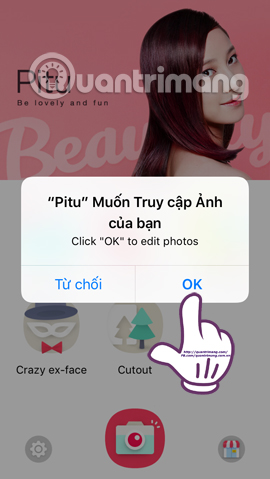
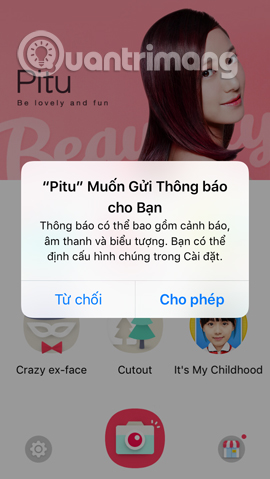
Step 3: Choose a style of ancient pages
At the interface of the application, we will click on Crazy ex-face . Switch to the new interface, you will see a series of the latest ancient style image editing effects on Pitu. Now you choose to try a photo editing effect in style that I like.
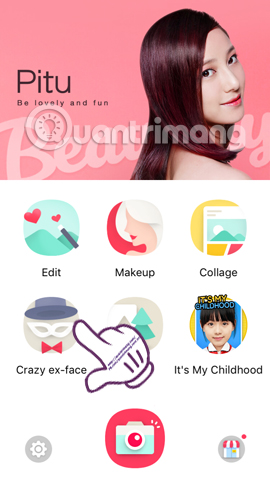
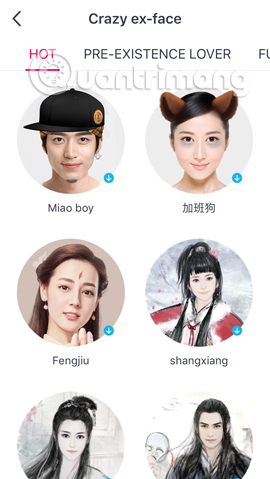
Step 4: Grant / Reject access for Pitu
Next, the application will ask whether the user wants to provide the location for Pitu . Click Reject or Allow. Next, Pitu wants to use your Camera to take pictures, click OK . Finally, click OK to take a picture and apply the effect.
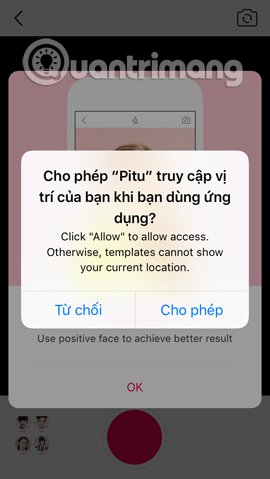
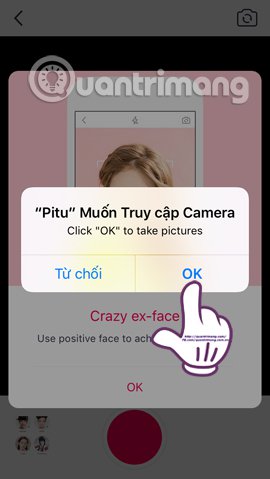
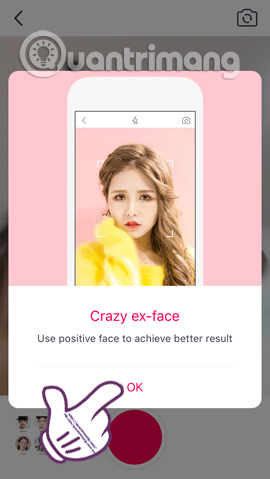
Step 5: Choose to take stock photos or edit photos available
At the shooting interface, we can change the camera or take photos from the album to make editing. Press the middle red circle button to take a new photo. Once the image is available, the effect we have selected will be applied immediately to the image.
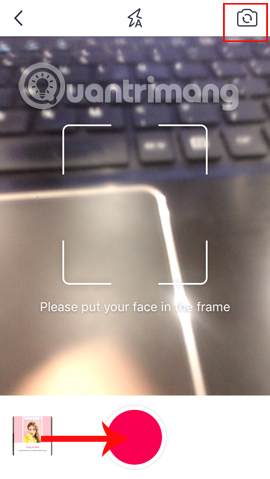
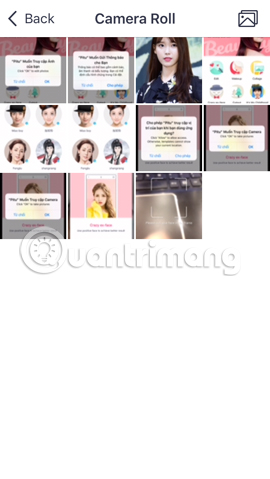
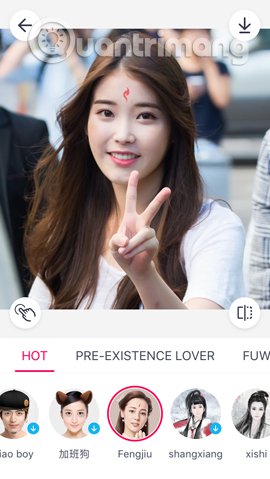
Step 6: Select effects for stock photos
If the user doesn't see an effect that matches the image, we can choose another effect below. With any effect there is a blue arrow icon , which means you need to download that effect before using it. There are other effects we only press once to apply.
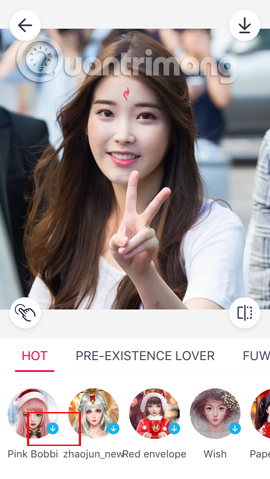
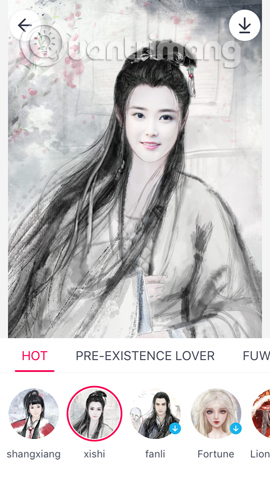
Step 7: Download the stock photo to your computer
After successfully inserting the effect into the image, click the arrow icon above the interface to download the image to the device. Click Save to save the image.
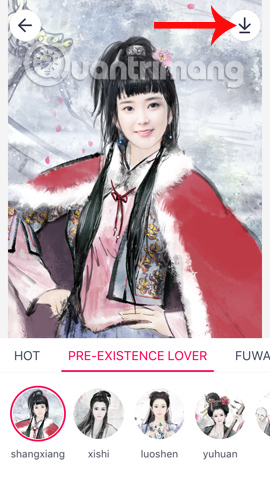

Step 8: Other editing options
In the next interface, Pitu will provide users with many other options. If you want to edit more for images click Edit or Makeup . We can add stickers, text, add frames to photos, . This will make the image more novel by other textures. Finally, press the arrow icon to download.
If you do not want to edit more but only use a single effect for photos on Ptiu, we can skip this step.
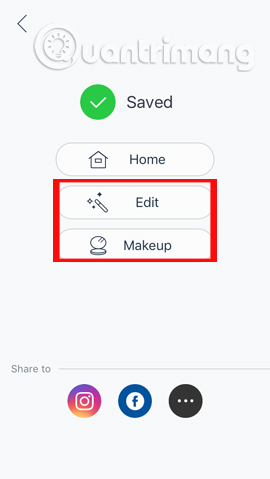

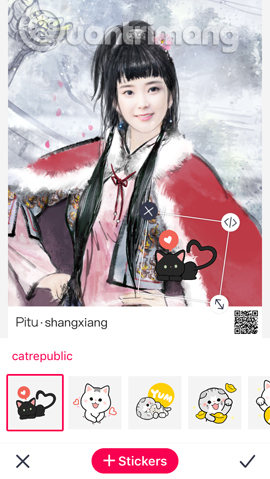
Next, the image after editing on Pitu in addition to saving on the device can also share photos on Facebook , Instagram or when clicking on the 3 dots icon , users will have more options to send photos via mail, Zalo , .
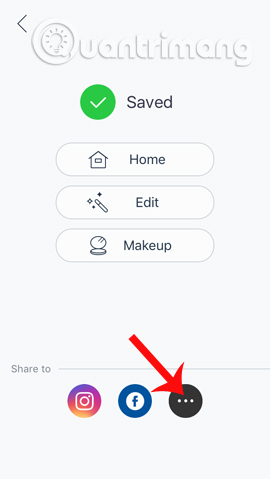
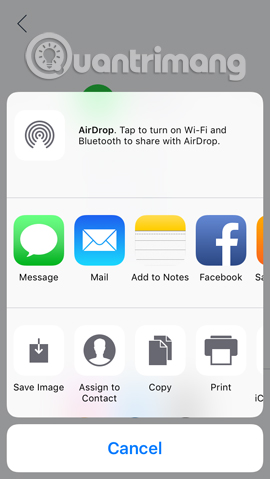
So you have finished editing the image in the style of ancient page with Pitu application already. Besides, Pitu also gives users a lot of other attractive image editing effects. Try to transform your own image with Pitu application.
Refer to the following articles:
- How to edit anime style image with Everfilter
- Turn selfie into a GIF image with Lumyer
- Free online photo editing services should not be missed!
I wish you all success!
 How to quickly open the camera on Galaxy S8
How to quickly open the camera on Galaxy S8 20 selfie apps, super quality selfie app for Android 2017
20 selfie apps, super quality selfie app for Android 2017 How to convert HEIF format to JPG right on iPhone
How to convert HEIF format to JPG right on iPhone What is Portrait Mode? What is Portrait Lighting?
What is Portrait Mode? What is Portrait Lighting? Microsoft Face Swap: Very funny face transplant application for smartphones
Microsoft Face Swap: Very funny face transplant application for smartphones How to shoot sparkling videos with Kirakira + iPhone application
How to shoot sparkling videos with Kirakira + iPhone application