How to schedule music off on Zing MP3
Usually to be able to turn off music we will have to do it directly in the music player. If for those who are in the habit of listening to music before going to bed, sometimes we will accidentally fall asleep and the music will run like that. So why don't you use the Zing MP3 music player application, with the automatic time-off music feature set?
Zing MP3 is a music application that many people download and use. In addition to the basic feature of listening to music online with songs, albums, videos, downloading the device and listening offline, Zing MP3 also offers many other attractive features, including automatic music off timer. Users can set the time for the app to turn off the music player, suitable for situations where you don't want to listen to music for too long, or for those who have a habit of listening to music at night. The following article will guide how to turn off music on Zing MP3 application on both Andorid and iOS platforms.
- Download the Zing MP3 Android application
- Download Zing MP3 iOS for free
1. How to schedule music off on Zing MP3 Android:
Step 1:
We open the Zing MP3 application on the Android device. At the main interface click on the 3 dot mark icon in the top right corner of the interface. An optional list appears, press the Timer feature .

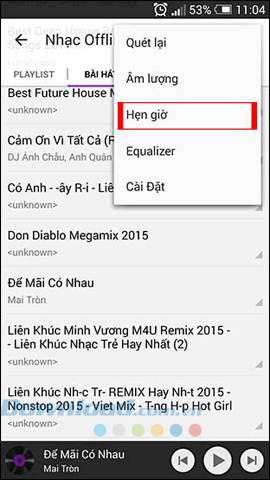
Step 2:
Switch to the music player interface. Here, users click on the clock icon in the top right corner. A custom frame appears. Turn off the music later . Drag the bar to the number of minutes you want to set the music to turn off automatically. The maximum time to timer is 120 minutes.


2. How to schedule music off on Zing MP3 iOS:
Step 1:
Open the Zing MP3 application on your device and then open any song. At the main interface click the clock icon in the top right corner. Appear frame Stop playing music below the interface.
We click on Enter number of minutes . Next, enter the minutes in the Music Stop Timer, then press OK.

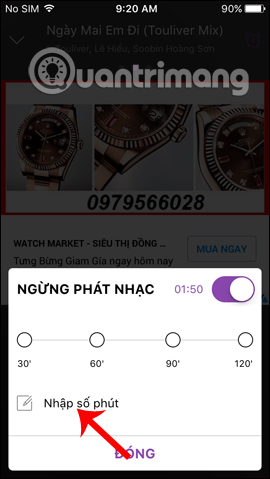
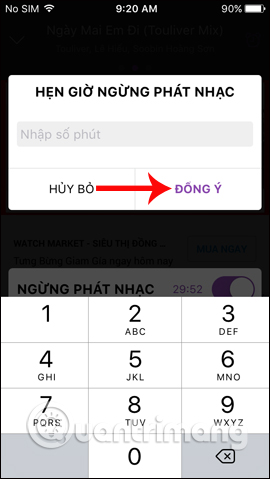
Step 2:
Return to the Stop music interface. You will see the timer automatically turn off the music that we have set up in the previous step. Click Close below. With the time to turn off the music on Zing MP3, the clock icon will turn purple as shown below.
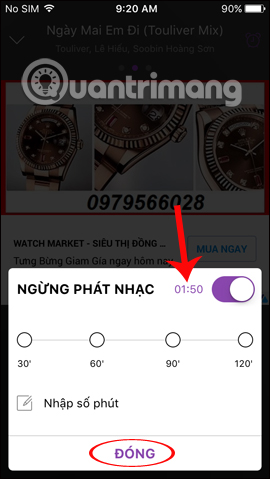
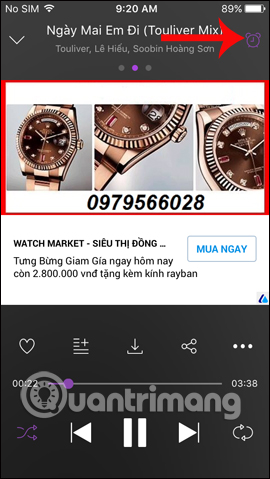
After we set the time to automatically turn off the music, Zing MP3 will conduct a countdown of the time to 0 and automatically turn off the music player.
Thus, with the music off feature available on the Zing MP3 application, we don't have to watch the time to turn off the music manually as before. Minimum selection time is 1 minute and up to 120 minutes maximum, so users can comfortably set the time.
I wish you all success!
You should read it
- How to download MP3 from Zing MP3 to your computer
- How to download MP3 music on Zing MP3 phone
- How to download the entire Zing MP3 Playlist to your phone
- How to upgrade Zing Mp3 VIP account via Zalo
- How to transfer songs downloaded from Zing MP3 to the Music folder
- Instruction for registration of Zing Vip MP3 to watch movies and listen to 320kbps quality music, Lossless
 How to review the notification history on Android?
How to review the notification history on Android? How to create a double wallpaper on Android with Couple Wallpaper
How to create a double wallpaper on Android with Couple Wallpaper How to connect WPS-enabled WiFi on the phone
How to connect WPS-enabled WiFi on the phone How to use Samsung Health on Galaxy S8, S8 Plus
How to use Samsung Health on Galaxy S8, S8 Plus How to install and run the Android N 7.0 emulator on Windows PC
How to install and run the Android N 7.0 emulator on Windows PC How to activate Download Booster on Galaxy S8, S8 Plus
How to activate Download Booster on Galaxy S8, S8 Plus