How to write notes, comments on Google Sheets
Similar to when creating annotations on Excel, Google Sheets now also supports users to write notes, comment to each data box. This note function adds a note to each data box on Google Sheets, allowing users to add any necessary information to their spreadsheet.
Especially with the group of people who work online with data sheets on Google Sheets, this note-taking feature helps team members to easily track group activity, even creating conversations to track public the work of each person.
Step 1:
Sign in to Google Sheets to open the content of the data sheet you want to annotate. Select the data box to add comments and comments on Google Sheets.
Then, right-click the box and select Insert Comment if you want to add a comment. In addition, users can also click on Insert Note to add a note to this data box.
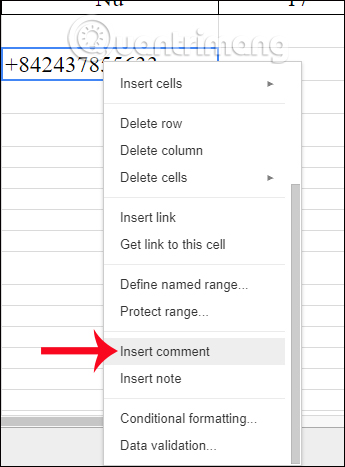
Step 2:
A small dialog box appears to enter a comment for the data box. This data sheet will appear the name of the user. We just need to enter a comment and then click Comment to complete.
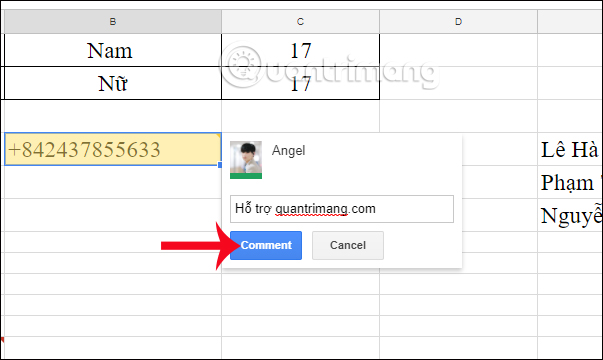
In case you click Insert note to add a note, we also enter the note in the small frame and then click to another box is okay.

Step 3:
In case you want to review all the existing comments on Google Sheets , click on the Comments button at the top of the right interface, under your account address. Soon a list of comments added in the data file will appear.
Click the Comments button again to close the comment list box.
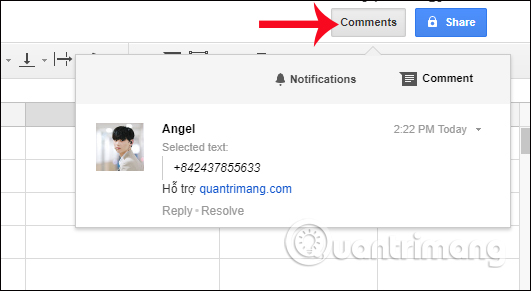
Step 4:
If we want to delete the comment added to the data box, also click on the Comments button above. In the comment list appears the comment you want to delete, then click on the arrow icon.
Select the Delete option to delete this comment. If you want to reply to a comment, click Reply.
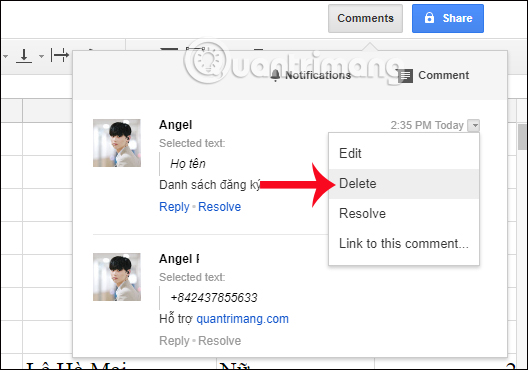
So you can note and comment on any data sheet on Google Sheets. When working online and working with groups of people, these comments will be fully displayed so we can follow them, and there are additional options such as hiding comments, replying to comments or deleting comments on Google. Sheets.
I wish you all success!
 Instructions to resize Slide pages in PowerPoint
Instructions to resize Slide pages in PowerPoint How to count words on Google Sheets
How to count words on Google Sheets How to edit PDF file using FormSwift online
How to edit PDF file using FormSwift online Ways to install Microsoft Excel on Linux
Ways to install Microsoft Excel on Linux How to separate thousands by commas in Excel
How to separate thousands by commas in Excel How to use the LEN function in Excel
How to use the LEN function in Excel