How to rotate images on Facebook?
When you want to share photos on your phone with your friends on the Facebok, or download additional images on Facebook, but accidentally the image is reversed, left or right rotation. If we download the device and adjust the image on the device, or use photo editing applications, it will take quite a while and it takes time.
How to solve this problem is very simple. We will not need to remember any other support program, but can fully adjust itself on the personal Facebook account. Please follow the following article of Network Administrator to be able to bring the image to the standard angle.
Step 1:
Access to your personal Facebook account.
Step 2:
On the personal page, we will find and click on the image that is being rotated.

Step 3:
Next, when hovering over the image we will see the settings for the image. Click on the Options section .

Step 4:
You will see a list of options for images. Click Rotate left or Rotate right . Depending on the current image in any angle you choose the correct rotation direction.

Step 5:
The image results will return to the correct angle. If you want to download, just click Download, Share, Tag images, . with friends
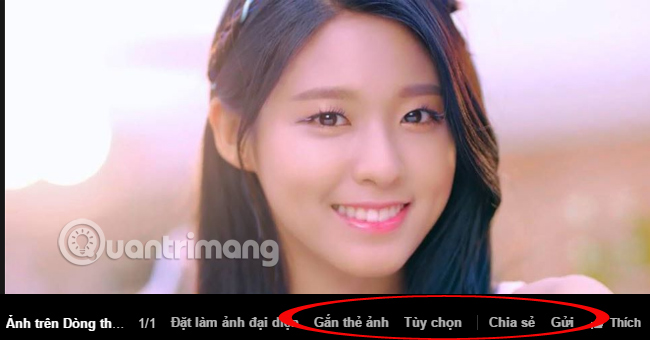
Refer to the following articles:
- How to permanently delete Facebook account
- Instructions for setting up Live Stream feature Facebook videos on mobile and tablet
- This is how Live Stream Facebook Video on PC, Fanpage
I wish you all success!
You should read it
- Instructions on how to delete photos on Facebook
- Have you tried taking pictures, recording videos right away on Facebook in the web?
- Instructions on how to see what you like on Facebook?
- How to download HD photos, original photos, sharp photos Fullsize from Facebook
- How to post animated images, GIFs to Facebook?
- How to transfer Facebook photos to Google Photos
 Have you tried posting comments on Facebook videos?
Have you tried posting comments on Facebook videos?![[Question] How to turn off the Autoplay function of Facebook videos on New Feed?](https://tipsmake.com/data/thumbs_80x80/[question]-how-to-turn-off-the-autoplay-function-of-facebook-videos-on-new-feed_thumbs_80x80_cVYws6Qe6.jpg) [Question] How to turn off the Autoplay function of Facebook videos on New Feed?
[Question] How to turn off the Autoplay function of Facebook videos on New Feed? Error cannot open Facebook application on Windows 10
Error cannot open Facebook application on Windows 10 How to check the list sent friends invitation on Facebook
How to check the list sent friends invitation on Facebook How to turn off status status on Facebook?
How to turn off status status on Facebook?