Instructions to add watermark, rotate, flip photos with Picasa
Picasa is a great photo editing, management and sharing application. Today, TipsMake.com will share one of its useful features: insert image watermark to protect copyright and rotate, flip photos easily with Picasa. Invite you to see the article below.
- How to make photos on PhotoScape?
- Make artistic black and white photos with PhotoScape
- How to edit photos with Camera360 on the computer
Add watermark to photos
You can protect your images by adding watermark to it. Each watermark in Picasa will be in white text and added to the lower right corner of the photo during the photo export process or uploaded to Google Photos. To add a photo watermark, please use the steps below:
Step 1 : Select the image you want to export
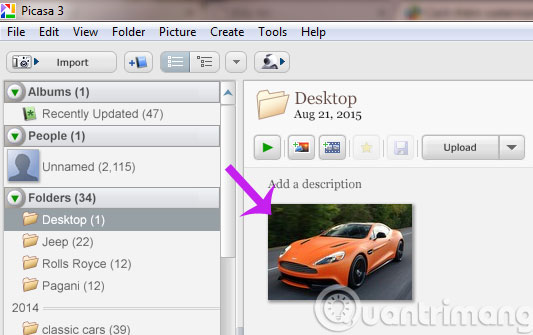
Step 2 : Go to File menu, select Export Picture to Folder
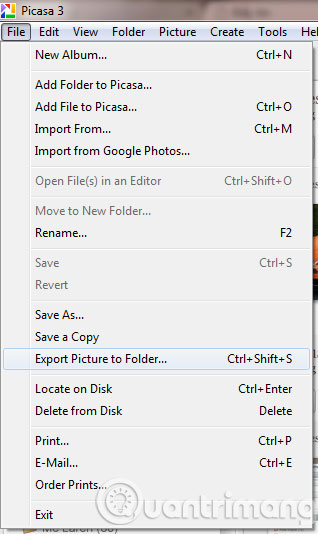
Step 3 : In the Export to Folder dialog box, you can select the directory path containing the file, adjust the resolution, add watermark to the image. Then press Export

And this is the output file

In addition, you can add Watermark when uploading photos to Google Photos by going to the Tools menu, selecting Options

In the Options dialog, you go to the Google Photos tab, tick the box Add a watermark for all photo uploads and fill in the watermark in the box. Then click OK . From this, photos uploaded to Google Photos will always come with watermark.

Rotate and flip the image
Step 1 : From the main interface of Picasa, double click on the photo you want to rotate or flip
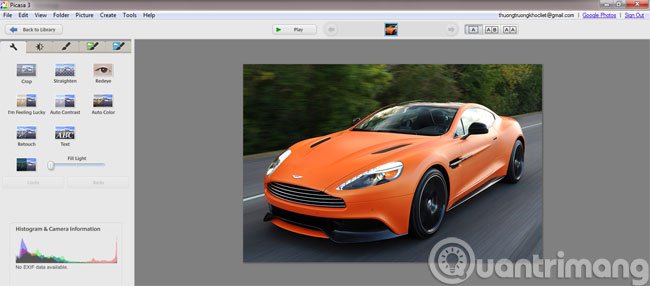
Step 2 : Go to the Picture menu, select Batch Edit and then select Rotate clockwise to rotate the image clockwise
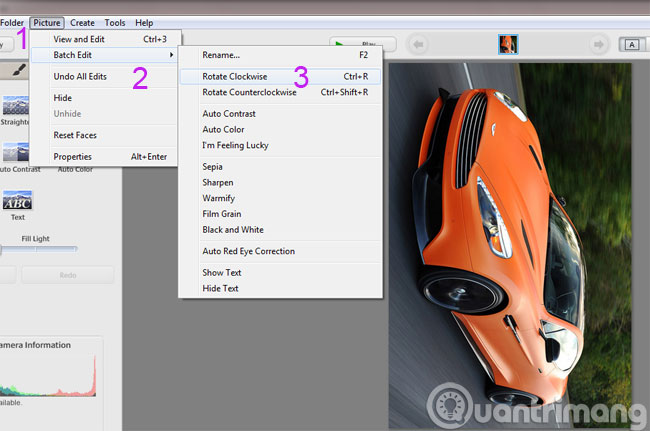
If you want to rotate the image counterclockwise, select Rotate Counterclockwise
Besides, to flip the image, you can use the following two key combinations
- Ctrl-Shift-H : Flip straight horizontally
- Ctrl-Shift-V : Flip the image vertically


So, we have just shown you how to add watermark and rotate, flip photos with Google Picasa software.
Good luck!
You should read it
- How to rotate images backwards, horizontally on computers without software
- Picasa photo viewing software, the best free photo manager
- Picasa 3.5: Add face classification feature
- How to flip, rotate images on PowerPoint
- Gmail lets you take personal photos as 'avatar'
- Instructions to stamp photos, add watermark to images on Android phones
 Collage photos into frames with PhotoShine
Collage photos into frames with PhotoShine Instructions to reduce the volume of photos in Photoshop
Instructions to reduce the volume of photos in Photoshop Instructions for creating tattoos on people in Adobe Photoshop
Instructions for creating tattoos on people in Adobe Photoshop Add a simple way to make beautiful Christmas cards
Add a simple way to make beautiful Christmas cards 6 simple steps to make a unique calendar for the new year
6 simple steps to make a unique calendar for the new year Resizer - Google's new support tool
Resizer - Google's new support tool