How to rotate iPhone videos without installing the application
For years, users needed to download a video editing application for iPhone to rotate videos. With the launch of iOS 13, users can change the video direction from the built-in Photos app and here's how.
- Instructions for rotating a tilted video on iPhone or iPad using iMovie
- 4 software to rotate the video backwards, tilt 90, 180 degrees best
- How to rotate a video on Android with Google Photos
How to rotate iPhone video with Photos
Open the Photos app on iPhone. If you don't see the icon, swipe down on the home screen and use Spotlight search to find the application.
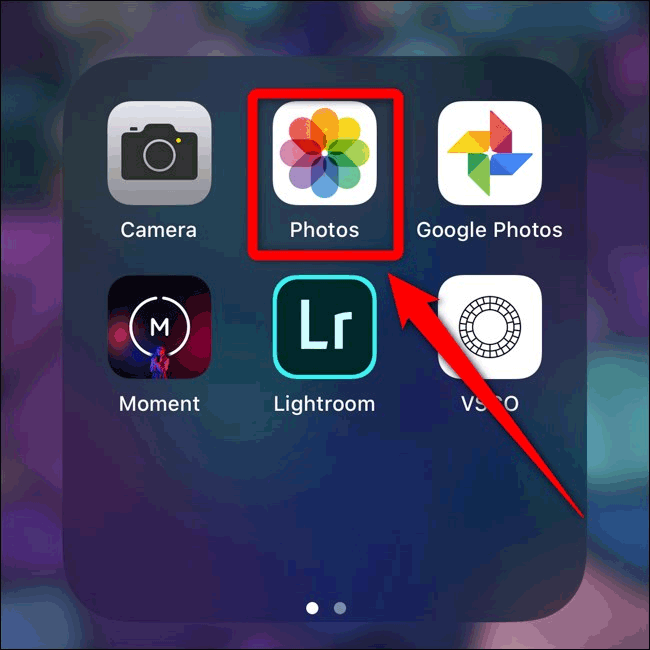
Scroll down to Media types and touch Videos . You can also select the album Recents .
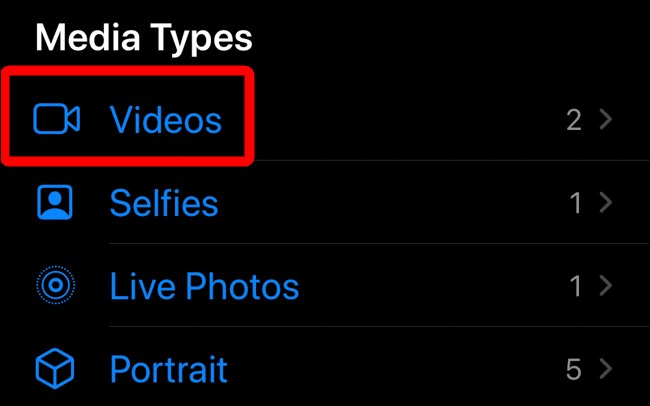
Identify the video you want to rotate. Tap the file to view the expanded video.
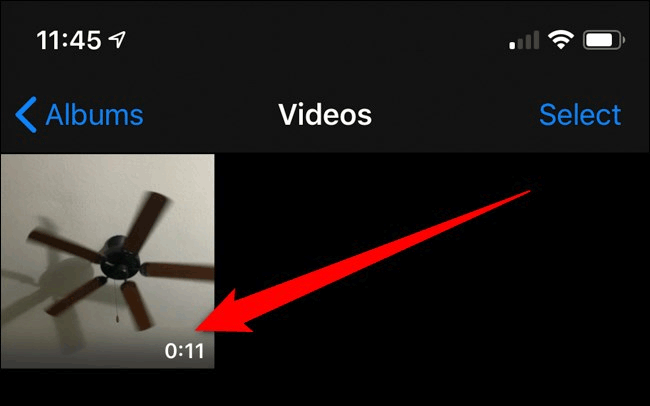
Select the Edit button in the upper right corner of the screen.

Touch the cut button at the bottom of the toolbar. This icon looks like two right angles intersecting.
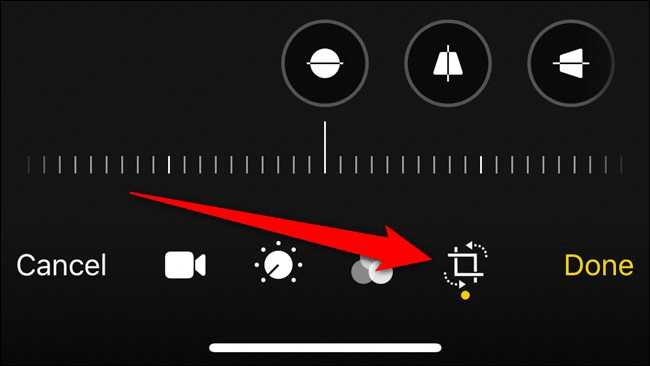
Select the spin button at the top right of the screen. Each time you touch this button, the video will rotate 90 degrees to the right.

Once you've rotated the video in the right direction, select Done .
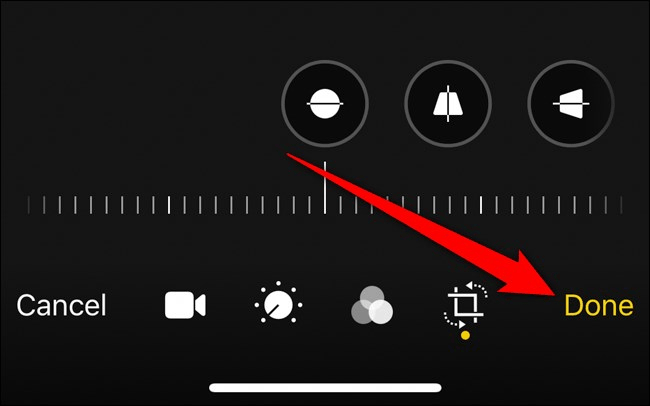
Videos rotated on iPhone will be saved in the right direction. Now you can share videos with friends and family without having to install third-party apps to rotate videos.
I wish you successful implementation!
 How to emulate old Pokémon games on Android phones
How to emulate old Pokémon games on Android phones How to create reminders based on messages on iPhone
How to create reminders based on messages on iPhone iPGMail: The best way to encrypt emails on iOS
iPGMail: The best way to encrypt emails on iOS How to unlock the screen of an Android phone without a power button
How to unlock the screen of an Android phone without a power button 5 best child monitoring apps for mobile phones
5 best child monitoring apps for mobile phones Instructions for updating Android apps
Instructions for updating Android apps