How to Revert to the Classic Windows Color Theme on Windows Vista
Method 1 of 2:
-
 Right click anywhere on the Windows desktop. You'll see a drop-down dialog box show up.
Right click anywhere on the Windows desktop. You'll see a drop-down dialog box show up. -
 Click the "Personalize" option.
Click the "Personalize" option. -
 Locate and click the "Theme" option from the list from near the bottom of the new dialog box.
Locate and click the "Theme" option from the list from near the bottom of the new dialog box. -
 Click the drop-down box underneath the label for "Themes" which contain all theme types that are located on your computer, and click the "Windows Classic" choice. The "Themes" drop-down box/area will be up near the top of the box over near the left-hand side of the box.
Click the drop-down box underneath the label for "Themes" which contain all theme types that are located on your computer, and click the "Windows Classic" choice. The "Themes" drop-down box/area will be up near the top of the box over near the left-hand side of the box. -
 Click the Apply button.
Click the Apply button. -
 Click the "OK" button.
Click the "OK" button. -
 Look at your Windows taskbar. You should now see the standard Windows Classic version's color scheme, along with the smaller Windows Classic border at the top of all of your menus.
Look at your Windows taskbar. You should now see the standard Windows Classic version's color scheme, along with the smaller Windows Classic border at the top of all of your menus.
Method 2 of 2:
From Windows Color and Appearance section
-
 Right click anywhere on the Windows desktop. You'll see a drop-down dialog box show up.
Right click anywhere on the Windows desktop. You'll see a drop-down dialog box show up. -
 Click the "Personalize" option.
Click the "Personalize" option. -
 Locate and click the "Windows Color and Appearance" option that is located at the very top option in the Personalize menu.
Locate and click the "Windows Color and Appearance" option that is located at the very top option in the Personalize menu. -
 Look for an area called "Color schemes" and select "Windows Classic" from this "Color schemes" area.
Look for an area called "Color schemes" and select "Windows Classic" from this "Color schemes" area. -
 Click the Apply button.
Click the Apply button. -
 Click the "OK" button.
Click the "OK" button.
4.2 ★ | 24 Vote
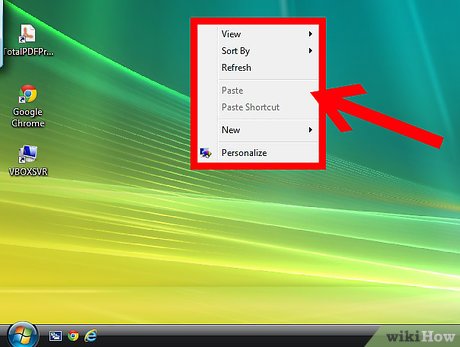
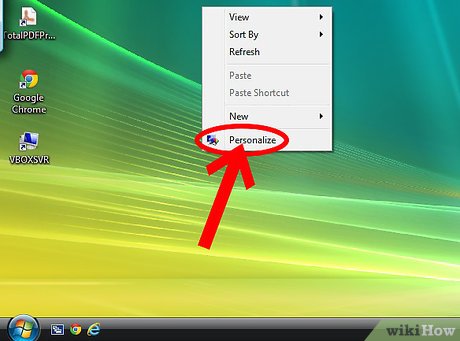






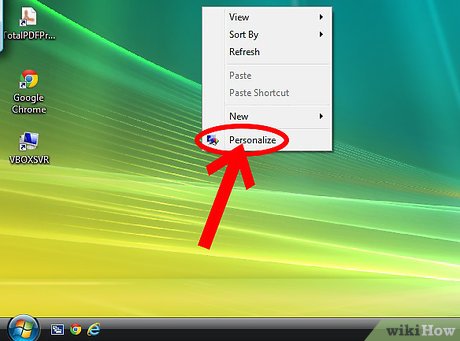
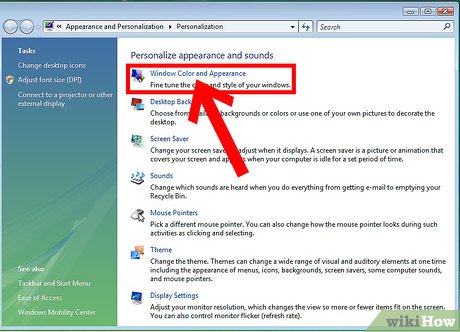
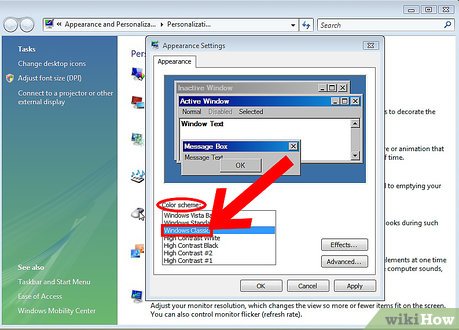
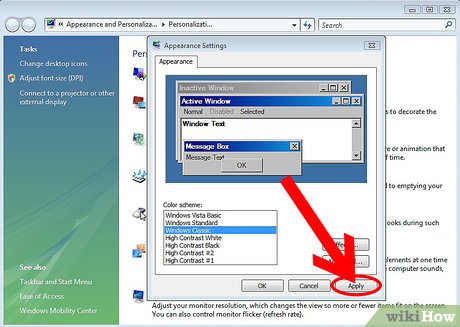
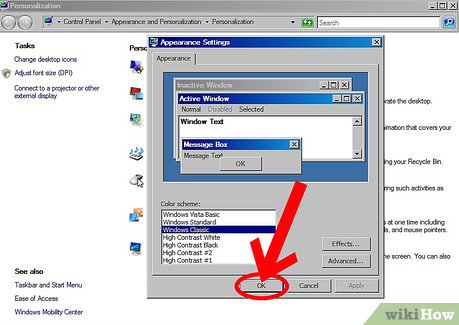
 How to Set Up Parental Controls on Windows Vista
How to Set Up Parental Controls on Windows Vista How to Speed up Windows Vista
How to Speed up Windows Vista How to Boot Vista in Safe Mode
How to Boot Vista in Safe Mode How to Turn on Aero in Windows Vista
How to Turn on Aero in Windows Vista How to Defrag Windows Vista
How to Defrag Windows Vista How to Free up Hard Disk Space on Windows Vista
How to Free up Hard Disk Space on Windows Vista