How to Change the Color of Menu Buttons on a Mac
Part 1 of 2:
Changing the Button/Menu/Window Color
-
 Click on the Apple menu. It's the apple logo at the top left of the menu bar.
Click on the Apple menu. It's the apple logo at the top left of the menu bar. -
 Click System Preferences.
Click System Preferences. -
 Click General. It's the first button listed on the System Preferences window.
Click General. It's the first button listed on the System Preferences window. -
 Click the "Appearance" drop-down menu.
Click the "Appearance" drop-down menu. -
 Click on a color. You can choose from either Blue or Graphite.
Click on a color. You can choose from either Blue or Graphite.- This change will affect the color of buttons, menus, and windows.
Part 2 of 2:
Changing the Highlight Color
-
 Click the "Highlight color" drop-down menu.
Click the "Highlight color" drop-down menu. -
 Click on a color.
Click on a color.- If you click Other..., you can create a custom highlight color by selecting it from the color wheel.
-
 Click the red "x" button. Your color changes will be made!
Click the red "x" button. Your color changes will be made!
4 ★ | 4 Vote
You should read it
- How to Calibrate the Colors on a Mac
- Office tips: Create a Short Context menu in MSWord
- How to delete and improve the right-click menu
- Applications that create color images on a black and white background are great or you should not ignore them
- How to Customize the Windows 10 Start Menu
- How to Change the Volume on a Mac
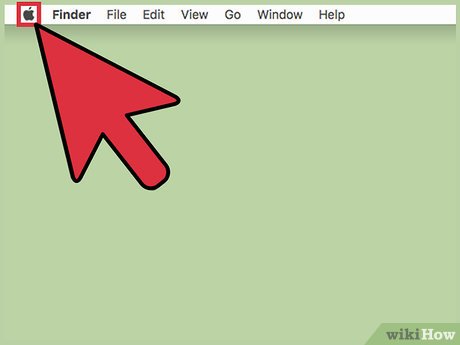
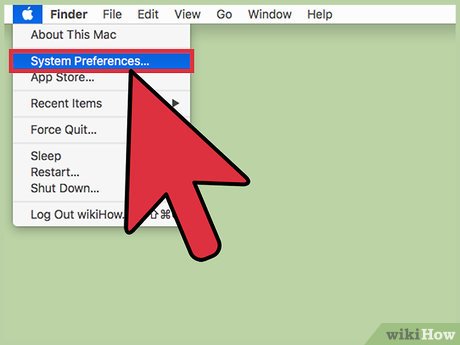
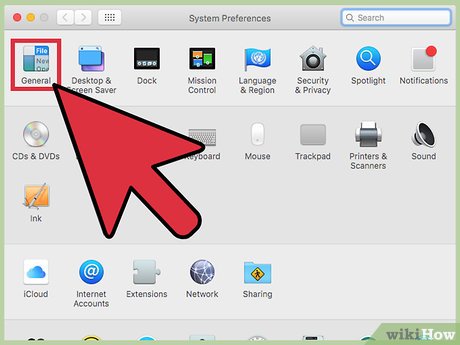




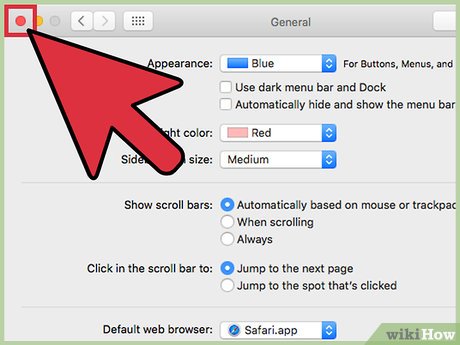
 How to Change the Name of a Bookmark on a Mac Computer
How to Change the Name of a Bookmark on a Mac Computer How to Change Scrolling Speed on a Mac
How to Change Scrolling Speed on a Mac How to Change the Number Format on a Mac
How to Change the Number Format on a Mac How to Migrate from macOS to Windows 10
How to Migrate from macOS to Windows 10 How to Control Your Mac from Your iPhone
How to Control Your Mac from Your iPhone How to Make a Simple Program With Xcode
How to Make a Simple Program With Xcode