How to return to Windows 10's Start menu on Windows 11
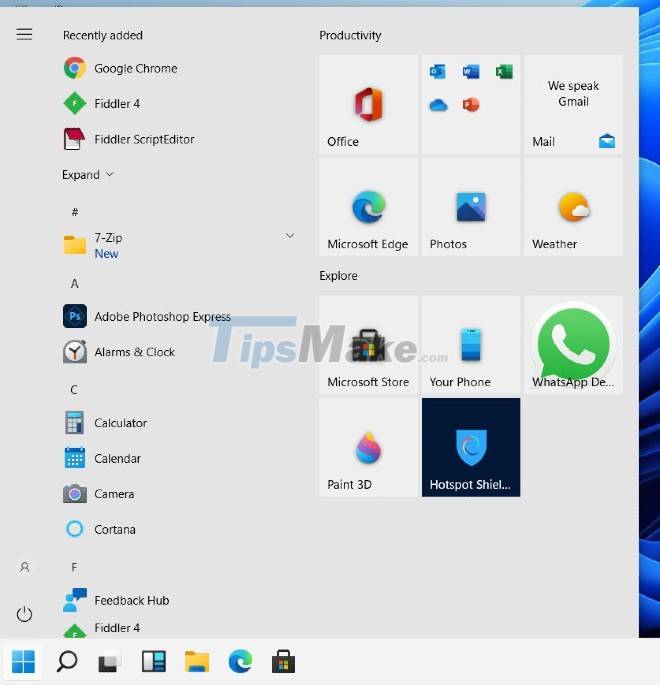
It's pretty simple to do, just follow these steps:
How to return to Windows 10's Start menu on Windows 11
To enable the old Start menu of Windows 10 on Windows 11 you need to modify the Registry Editor. There are two ways to edit Registry Editor, the first way is to download the pre-fixed file and install it, the second way is to find the key to edit it yourself.
Method 1: Download the pre-edited Registry file
- You access the link to download the pre-edited Registry file to download the pre-fixed .reg file to activate the Windows 10 Start menu on Windows 11
- After downloading, you double-click the file to run
- In the new confirmation window that appears, select Yes > Yes like in the image below

Once done, you just need to restart your computer to apply the changes to your Windows 11 computer.
Method 2: Edit the Registry file yourself
- You press the Windows + R key combination to open Run then type regedit and press Enter to open the Registry Editor. Or press the Start button then type regedit and click Registry Editor in the search results quả

In the confirmation window, click Yes to access and modify the Registry Editor
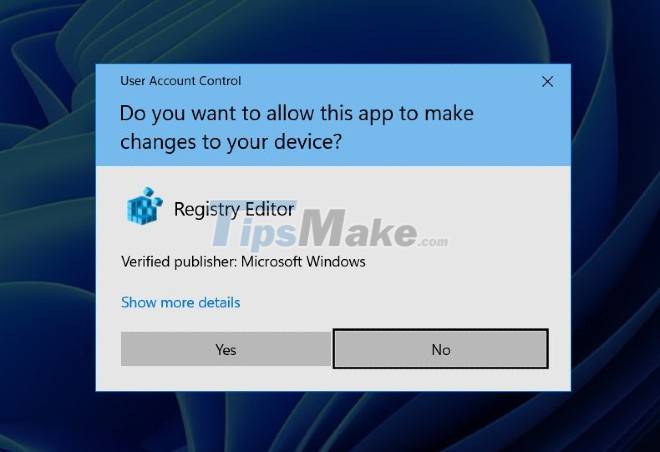
Next, you search for:
HKEY_CURRENT_USERSoftwareMicrosoftWindowsCurrentVersionExplorerAdvanced 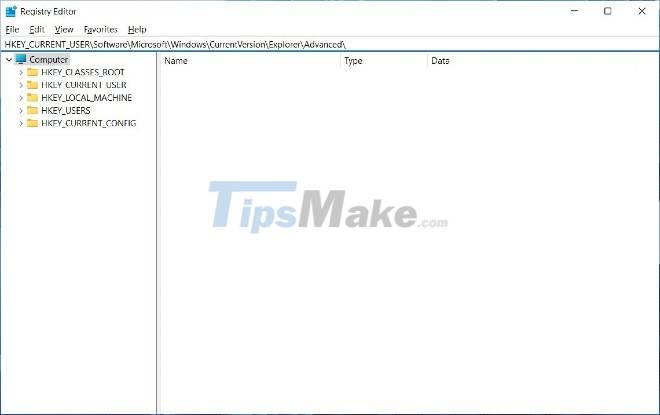
You search for the key " Start_ShowClassicMode " and double click to open it
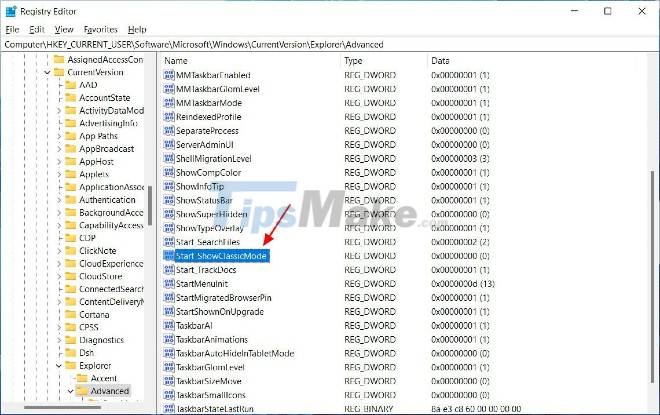
- In the " Value data " box, enter 1 and then click OK
- Now, close the Registry Editor and then restart your computer to apply the changes
Good luck!
3.5 ★ | 2 Vote
You should read it
- How to Use the Windows 10 Start Menu
- Back up Start Menu settings on Windows 10
- Invite to admire Start Menu on Windows 10 completely new with modern design and more elegant
- Reveal the first image of the improved Start Menu, remove Live Tiles on Windows 10
- How to add tile column on Windows Start menu
- Instructions to pin web pages to Start Menu in Windows 10
 Information about Microsoft's upcoming Windows 11 Operating System
Information about Microsoft's upcoming Windows 11 Operating System How to open CMD with Administrator rights on Windows
How to open CMD with Administrator rights on Windows How to restart Amazon Kindle, reset Amazon Kindle
How to restart Amazon Kindle, reset Amazon Kindle How to use Nearby Share on Chromebook
How to use Nearby Share on Chromebook How to pin the media-play control button assembly on a Chromebook Shelf
How to pin the media-play control button assembly on a Chromebook Shelf What is XMP? Enable XMP on BIOS/UEFI to optimize RAM
What is XMP? Enable XMP on BIOS/UEFI to optimize RAM