How to Open Multiple Registry Editor Windows on Windows
Need to open multiple Registry Editor windows to edit multiple Registry keys at once? This guide will help you do it faster using Run, Command Prompt, or keyboard shortcuts.
Instructions for opening multiple Registry
Step 1: First, open the Run command box using the Windows + R key combination and enter the command Regedit to open Registry Editor.
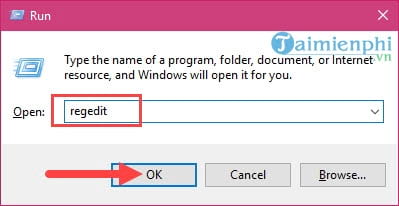
Step 2: Reopen the Run command box and enter Regedit /m , that is, add the /m command after it and then press OK .
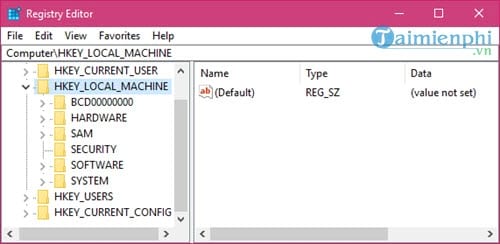
Or type Regedit -m and confirm OK in it. Both commands -m and m .

Immediately you will see another Registry Editor window appear on your desktop.

And not only can you open 2 Registry Editor windows, you can open more, 3, 4 or even 5 by repeating one of the 2 commands above.

Open multiple Registry Editor windows to edit multiple Registry keys without having to close/open them constantly. Try Run, CMD or Shortcut to optimize the operation.
 3 ways to open Windows Services on Windows 10, 8, 7
3 ways to open Windows Services on Windows 10, 8, 7 Instructions for setting up and hiding labels on the Windows 10 Taskbar
Instructions for setting up and hiding labels on the Windows 10 Taskbar How to check computer configuration using msinfo32 command
How to check computer configuration using msinfo32 command How to split computer screen in Windows
How to split computer screen in Windows How to rotate Windows 10, 8, 7 computer screen quickly
How to rotate Windows 10, 8, 7 computer screen quickly Instructions for connecting USB to virtual machine
Instructions for connecting USB to virtual machine