How to restore the old Mail interface on iPhone
iOS 18.2 brings interface changes and some features to the Mail app on iPhone, including automatic mail categories. However, many people do not like this new Mail interface, but they can also switch back to the old Mail interface on iPhone, whenever they want. Below are instructions to restore the old Mail interface on iPhone.
Instructions to restore the old Mail interface on iPhone
Step 1:
On the Mail app interface, click on the 3-dot icon in the top right corner of the interface.
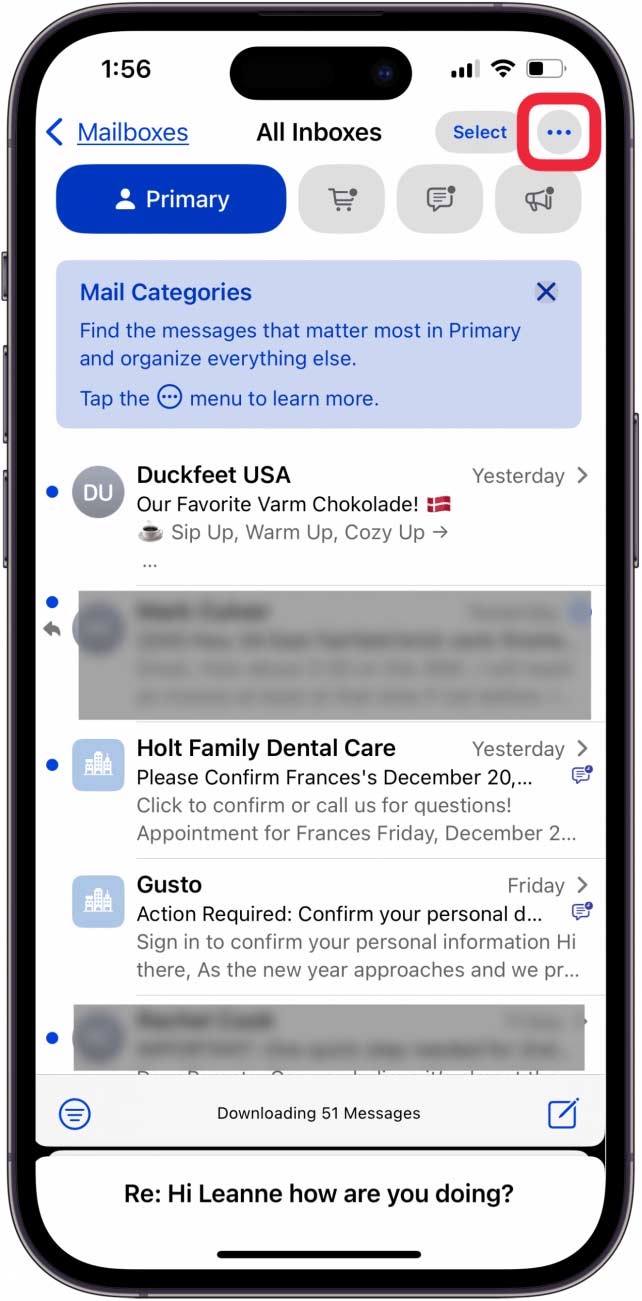
Step 2:
Display options for the Mail interface on iPhone, we click on List View to switch to the old Mail interface on iPhone.
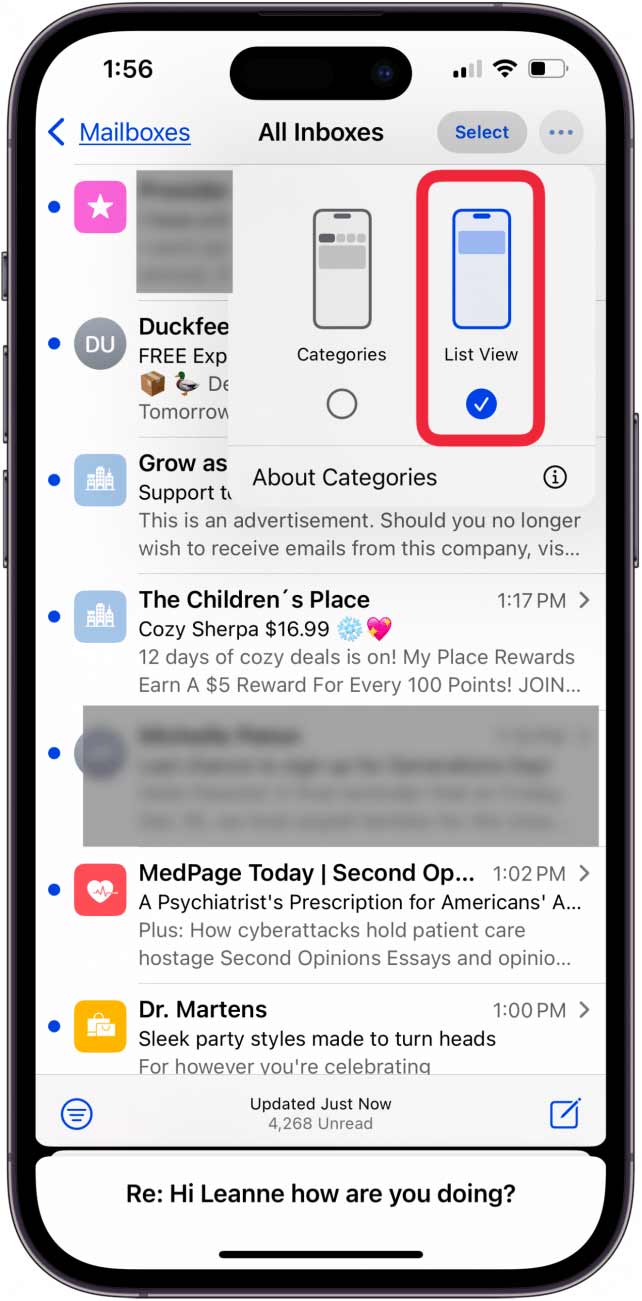
If your iPhone uses Apple Intelligence features (15 Pro, 15 Pro Max, or any iPhone 16), you'll see a screen like the one below. Tap About Categories to learn more about Mail categories, or Show Priority to have the AI show you priority emails.
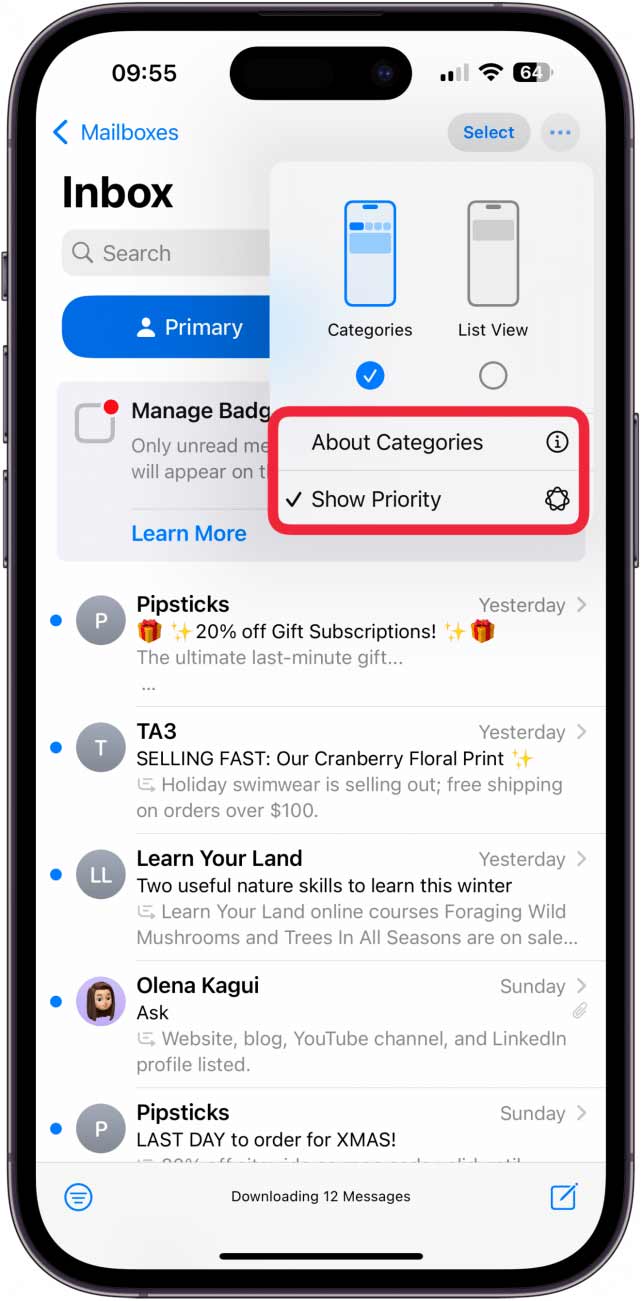
You should read it
- How to use Mail Drop on iPhone to send large files
- How to change the Apple Mail font on iPhone
- Yahoo Mail changes the interface to attract Gmail users
- 8 Mail Settings on iPhone You Should Change Now
- Instructions to change iOS interface without jailbreak
- How to change the call management interface on iPhone
 8 Steps to Keep Your Phone Running Like New
8 Steps to Keep Your Phone Running Like New Using AI to detect dementia early
Using AI to detect dementia early How to install and remove add-ins in Outlook
How to install and remove add-ins in Outlook Why OneDrive Can't Replace Google Photos on Your Phone
Why OneDrive Can't Replace Google Photos on Your Phone How to use Emoji Slider on Instagram?
How to use Emoji Slider on Instagram? How to fix 'You don't have permission to save in this location' error on Wiindows
How to fix 'You don't have permission to save in this location' error on Wiindows