Turn every iPhone interface into iOS 6 without jailbreak
As we know, tweaking the default interface on Apple's iOS platform is relatively difficult, so many users pay attention to how to customize the interface of their iPhone. However, the little trick in this article will help you to change your iPhone interface to iOS 6 very easily and quite interesting, especially without jailbreaking. So if you need to "change the wind" a little for your mobile phone, please see how to do it below!
- Instructions to change iOS interface without jailbreak
- Turn iPhone screen into black and white
- How to adjust the Control Center iOS 11 interface
Instructions to change iPhone interface to iOS 6 without jailbreak
Note:
- This trick is just a way for you to have classic iOS 6 icons, not to help you use this interface.
- The icons created on the Home screen are for display only, it cannot be used. That is, when done, you will have the iOS 6 phone icon, but clicking on it will not show the usual phone interface, but only a white screen appears.
Step 1:
To change the wind with the iOS 6 interface for iPhone, first visit the link below using the Safari browser.
- IOS 6 theme: http://iskin.tooliphone.net/ios-theme-without-jailbreak-theme-10169-user-15278
Step 2:
Here, you search the Application icons section. Select the icons you want it to change to iOS 6 style. Or you can go to Select select Show quick actions and ALL to select them all. Then, scroll down to select Generate theme.
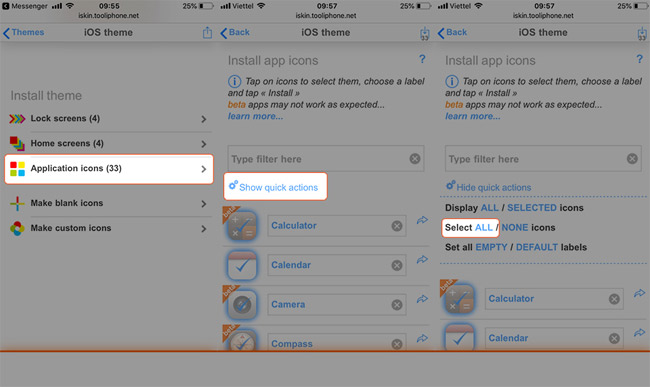
Step 3:
Wait a minute you will see a notice board will appear, click Allow to confirm and select Install in the upper right corner of the screen to proceed with the installation.
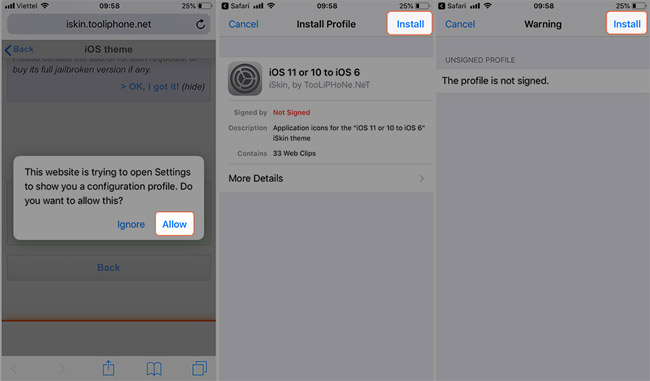
Step 4:
Returning to the main screen, the iOS 6 icons are now installed for your iPhone. Now hide the application icons with the usual interface and display these iOS 6 icons.
To be true with iOS 6 style more, you need to install additional screen lock screen and main screen. Just go back to step 1 and select Lock screens and Home screens to download the background image.
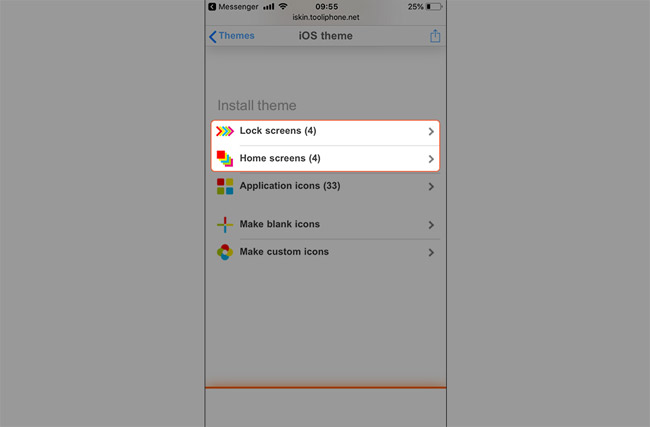
Note: When checking, the Settings and Phone icons cannot be used, you can delete these 2 icons.
Changing iPhone interface to iOS 6 is very simple right? Now you have a completely new iPhone interface compared to before to show off to your friends. If you do not want to use it anymore, you can completely delete the icons on this screen with a few operations.Go to Settings> General> Profile & Device Manager> Find iOS 11 or 10 to iOS 6 and delete this profile.
Hope you are succesful.
See more:
- How to increase the size of your iPhone when memory runs out
- How to change video resolution settings on iPhone
- How to create application icon on iPhone / iPad without jailbreak
 How to download applications larger than 150MB from the App Store using 3G, 4G without Wifi
How to download applications larger than 150MB from the App Store using 3G, 4G without Wifi Fix battery drain on iPhone when updating to iOS 11.3
Fix battery drain on iPhone when updating to iOS 11.3 How to turn off iCloud account synchronization on iPhone
How to turn off iCloud account synchronization on iPhone Improve the quality of 4K video recording on iPhone X 'substance' across DSLR cameras
Improve the quality of 4K video recording on iPhone X 'substance' across DSLR cameras How to use fingerprint to download applications on iPhone
How to use fingerprint to download applications on iPhone Top VPN application for Android phones, the best iPhone to access blocked websites
Top VPN application for Android phones, the best iPhone to access blocked websites