How to change the Apple Mail font on iPhone
Apple Mail also supports you to change the font depending on the type of content that the user wants to change, similar to the font change feature on Gmail. We can change to a more artistic font style to change the email content, or choose a color for the text to highlight something in the email. The Apple Mail app also has the option to change the font size in emails. The following article will guide you to change the Apple Mail font on iPhone.
Instructions to change the Apple Mail font on iPhone
Step 1:
At the interface on the Apple Mail application, we click on the icon to create a new email in the bottom right corner of the screen. Next in the email compose interface, we enter the email content as usual.
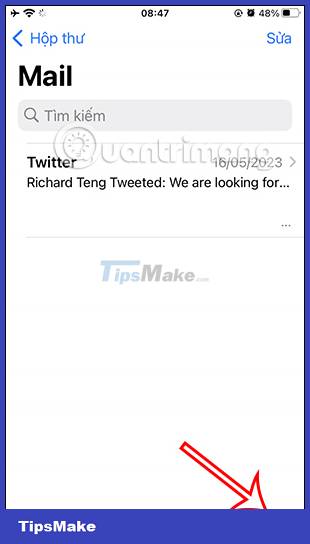
Step 2:
Then highlight the content area where you want to change the font again. Next click on the letter A icon below to change the font again.

Step 3:
Now below the screen showing the options for the content, we click on the Default Font item to change the font again. You will then see a list of fonts sorted alphabetically. We search for the font we want to change for the email content.


When you click on the font, the email content will be applied immediately for us to check.
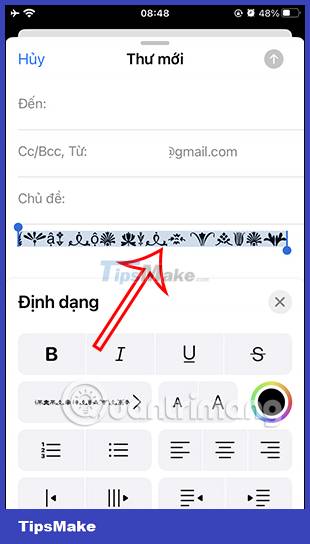
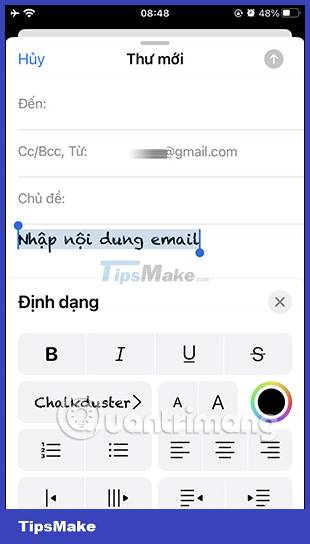
Step 4:
In addition, when you click on the small A and large A icon , you can resize it to your liking.
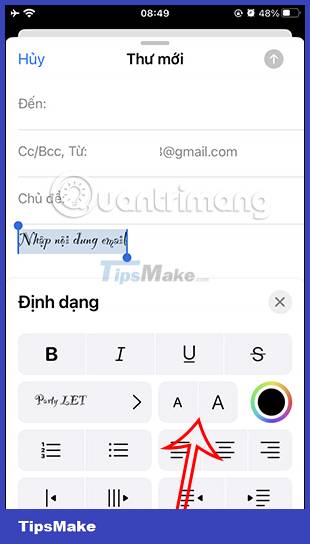
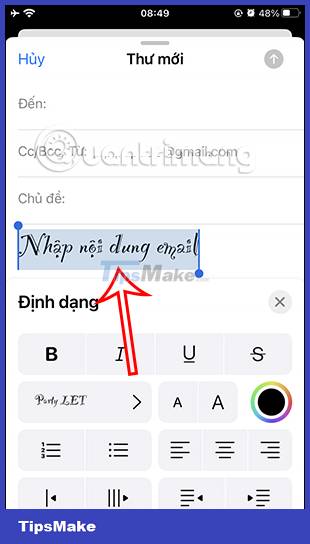
Step 5:
When clicking on the circle icon will display a color palette for us to choose the color for the email content.
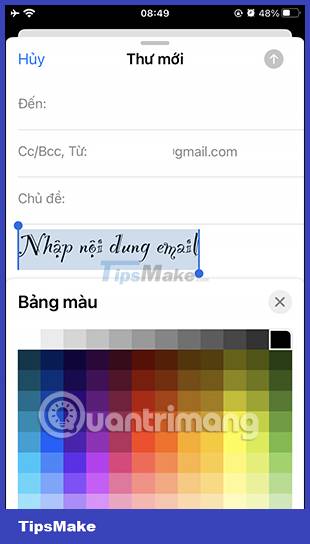
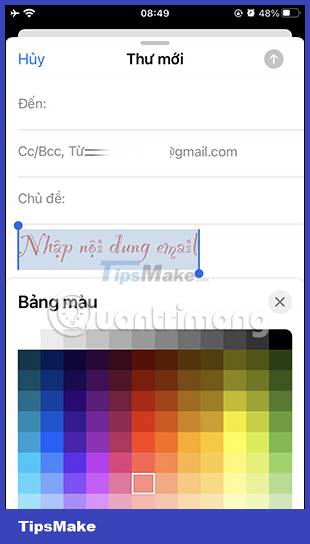
Finally, you fill in other content for the email and then send the email as usual. The recipient of the email will also see the font you use in the email.
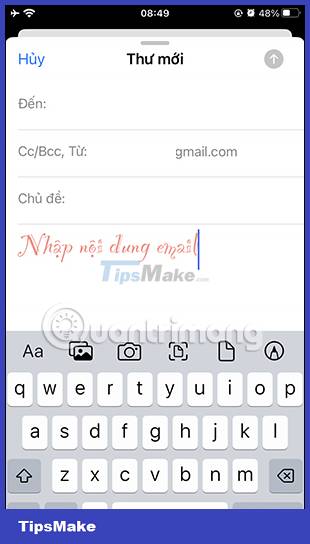
 How to create a contact number widget on iPhone
How to create a contact number widget on iPhone How to link notes together on iPhone
How to link notes together on iPhone How to download music on Apple Music to listen offline
How to download music on Apple Music to listen offline How to turn on background sound from iPhone home screen
How to turn on background sound from iPhone home screen 5 best tools to manage app permissions on Android
5 best tools to manage app permissions on Android How to quickly send links from Android phones to Windows PCs
How to quickly send links from Android phones to Windows PCs