How to Resize Pictures in Kingsoft Office Writer 2013
Method 1 of 2:
Re-size picture manually
-
 Click the picture that you want to re-size. Eight little squares will appear surrounding the picture.
Click the picture that you want to re-size. Eight little squares will appear surrounding the picture. -
 Hold the left mouse button and drag the mouse along the re-sizing direction. A shadow will appear indicating the potential change in the size of the picture.
Hold the left mouse button and drag the mouse along the re-sizing direction. A shadow will appear indicating the potential change in the size of the picture.- To re-size the picture horizontally or vertically, move the cursor to any of the four little squares in the middle of each border line of the picture. To re-size the picture along the diagonal direction, move the cursor to any of the four little squares at the four corners of the picture and the cursor will transform into a double-sided arrow.
-
 Release the left mouse button when you are satisfied with the change.
Release the left mouse button when you are satisfied with the change.
Method 2 of 2:
Re-size picture by the dialog box
-
 Click the picture that you want to re-size. Open the Picture Tools tab.
Click the picture that you want to re-size. Open the Picture Tools tab. -
 Click the Settings option in the end of the tab. Choose the Format Object option and open the Format AutoShape dialog box.
Click the Settings option in the end of the tab. Choose the Format Object option and open the Format AutoShape dialog box. -
 Select the Size tab. In the Size and Rotate section, enter the exact height, width, and rotation. If you select the Lock aspect ratio check box, you can set the height and width not in proportion with the original picture size.
Select the Size tab. In the Size and Rotate section, enter the exact height, width, and rotation. If you select the Lock aspect ratio check box, you can set the height and width not in proportion with the original picture size. -
 Click the OK button when finished.
Click the OK button when finished.
4.5 ★ | 2 Vote
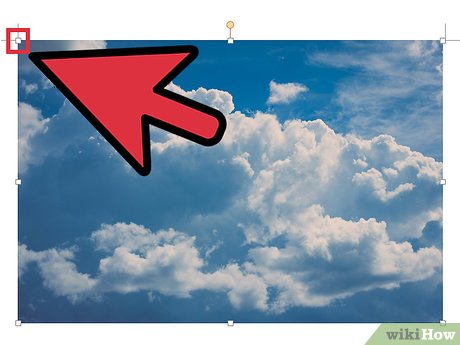
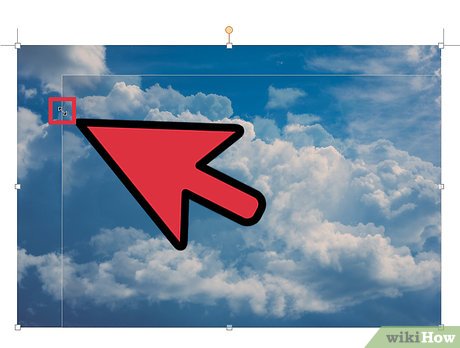
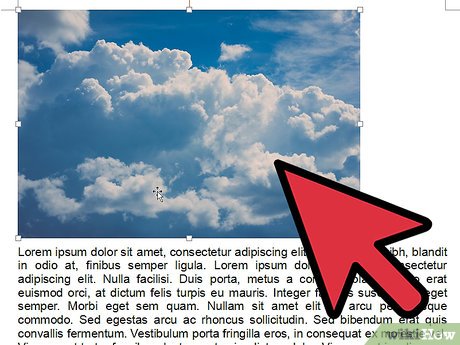
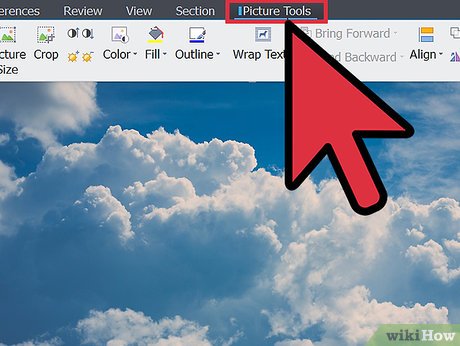
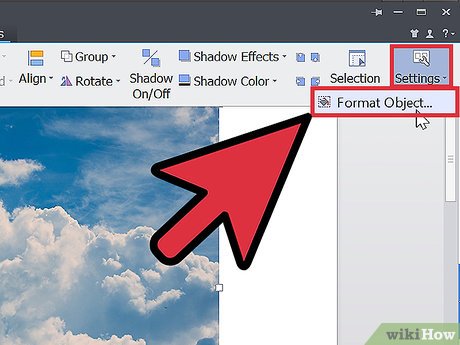

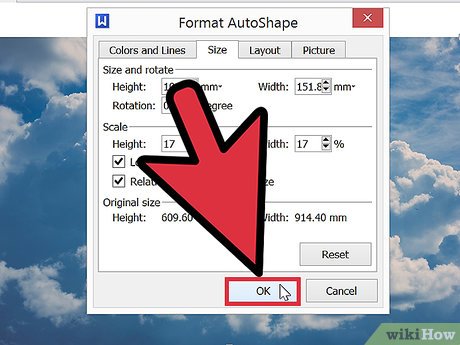
 How to Create a Form Using a Word Processor
How to Create a Form Using a Word Processor How to Double Space on WordPad
How to Double Space on WordPad How to Use LaTeX for Text Formatting
How to Use LaTeX for Text Formatting How to Protect a Document
How to Protect a Document How to Make a Process Document
How to Make a Process Document How to Color Text
How to Color Text