How to Change the Default Print Size on a Mac
Part 1 of 2:
Setting a Paper Size
-
 Click the Apple menu.
Click the Apple menu. -
 Click System Preferences. If a submenu opens instead, click the Show All button at the top of the window.
Click System Preferences. If a submenu opens instead, click the Show All button at the top of the window. -
 Click Printers & Scanners.
Click Printers & Scanners. -
 Click the Default Paper Size menu.
Click the Default Paper Size menu. -
 Click the paper size that you want to set as default.[1]
Click the paper size that you want to set as default.[1]
Part 2 of 2:
Creating a Custom Paper Size
-
 Click the File menu in any app that can print. You'll need to open the system Print window to set a custom paper size.
Click the File menu in any app that can print. You'll need to open the system Print window to set a custom paper size. -
 Click Print.
Click Print. -
 Click Show Details.
Click Show Details. -
 Click the Paper Size menu.
Click the Paper Size menu. -
 Click Manage Custom Sizes.
Click Manage Custom Sizes. -
 Click the + button.
Click the + button. -
 Type a name for the custom size.
Type a name for the custom size. -
 Type the paper dimensions.
Type the paper dimensions. -
 Type the non-printable area dimensions.
Type the non-printable area dimensions. -
 Click OK.
Click OK. -
 Select your new size using the method above. Your new custom size will appear at the bottom of the Default Paper Size menu.
Select your new size using the method above. Your new custom size will appear at the bottom of the Default Paper Size menu.
4.3 ★ | 4 Vote
You should read it
- What is the size of A1 paper? How to select, print A1 in AutoCad
- What is the A0 paper size? How to select, print A0 in AutoCad
- How to rotate paper size in Excel
- Size of paper size A0 A1 A2 A3 A4 is how many Pixel, Cm, Inches standard
- Tips for printing A5 size on A4 paper in Word
- How to print out of A4 size paper in Word









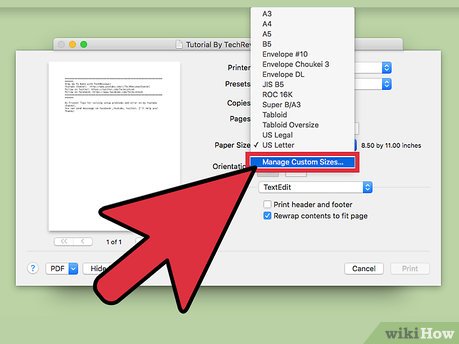
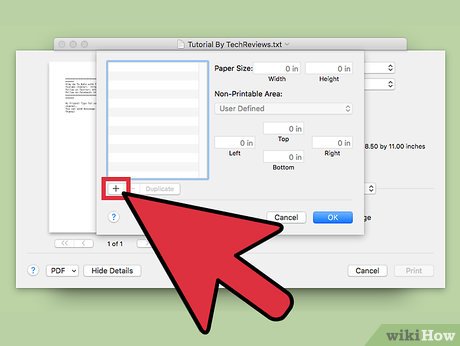
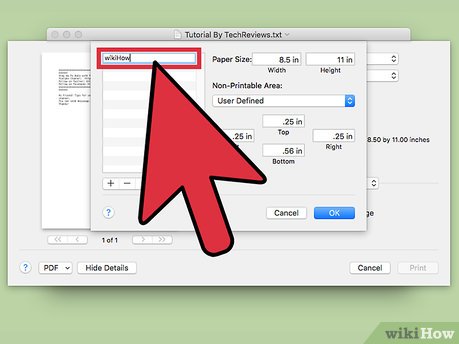
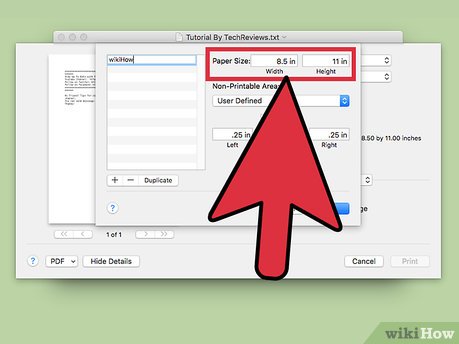
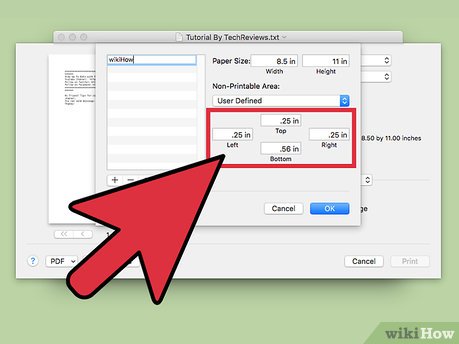
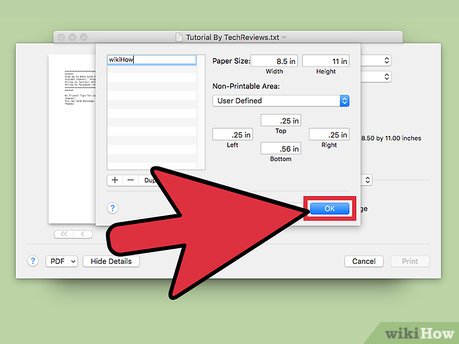

 How to Remove Malware from a Mac
How to Remove Malware from a Mac How to Use Calculator on a Mac
How to Use Calculator on a Mac How to Connect a PC to a Mac
How to Connect a PC to a Mac How to Build a Hackintosh
How to Build a Hackintosh How to Download PC Games on Mac Computers
How to Download PC Games on Mac Computers How to Toggle WiFi on and Off with a Keyboard Shortcut on Mac
How to Toggle WiFi on and Off with a Keyboard Shortcut on Mac