How to reset Windows Terminal to default settings on Windows 10
In this case, it is possible to reset Windows Terminal to its default settings with just a few simple taps.
How to restore Windows Terminal to factory settings
Unlike many other applications on Windows 10, Windows Terminal does not have a dedicated option for you to reset the installation state of software. Instead, the user will have to manually delete the installation files that were previously added to return the program to its original default setting.
First, open the ' Start ' menu , find the keyword ' Windows Terminal ' and click on the corresponding application in the results.

In the Windows Terminal window, click the down arrow icon and select ' Settings '.

When Windows Terminal asks you how you want to open the installation file, select ' Notepad ' from the list and click ' OK '.

When the installation file opens, press Ctrl + A to highlight the entire file contents. Then, press Backspace to delete all of this content.
( Warning : If you want to keep your custom settings, make sure you copied them over to a new Notepad document before deleting. Thanks to that, you can easily restore your settings. after that).

Your installation file is now empty. Click File> Save in Notepad to save this blank file.
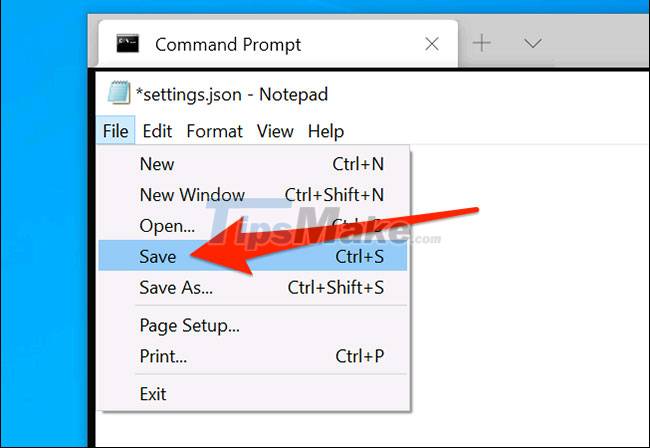
Exit Windows Terminal and re-access it. The application will notify that your installation file is empty and will automatically generate a new installation file with default values.
You should read it
- How to customize Windows Terminal application
- Windows Terminal can now automatically launch configurations as administrator
- 6 ways to fix Windows Terminal not opening error
- How to make Windows Terminal the default Terminal application and its benefits
- How to set Windows Terminal to always open with Command Prompt on Windows 11
- 6 interesting terminal commands on Mac
 How to fix the error that cannot open the Start Menu on a Windows 10 computer
How to fix the error that cannot open the Start Menu on a Windows 10 computer How to limit the number of failed login attempts on Windows 10
How to limit the number of failed login attempts on Windows 10 Windows Insider: How to get the Windows 10 21H1 update
Windows Insider: How to get the Windows 10 21H1 update How to reduce the size of JPG files in Windows 10
How to reduce the size of JPG files in Windows 10 How to update Driver using Device Manager for Windows 10 computers
How to update Driver using Device Manager for Windows 10 computers New Windows 10 feature helps extend battery life and reduce fan noise
New Windows 10 feature helps extend battery life and reduce fan noise