How to reset password, Snapchat password on phone and computer
With a rainbow or an interesting effect, Snapchat has created a new wave in the community of people using chat, messaging, social networking applications. While there are not as many feature options as Facebook, Snapchat scores points with a variety of effects, a unique filter that we introduced in the article on how to use Snpchat effects.
Or many other hidden features on Snapchat will bring comfortable leisure time for everyone. Normally after signing up for a Snapchat account, you have a habit of saving your password for later login. However, it is because of this that causes many problems such as unfortunately you forgot your password, or in case anyone is curious about your Snapchat account. So follow the network administrator's post to reset the Snapchat password.
1. How to retrieve Snapchat password on iOS, Android:
We can reset the Snapchat password on the phone using the registered phone number or email account
Reset password via phone number:
Step 1:
You log into your Snapchat account on your phone . At the login interface, click Forgot your password .

Step 2:
Soon, Snapchat will give us 2 ways to recover the password .
- Restore by phone.
- Restore via registered email address.
We will choose to restore by phone, click via Phone . The app will identify users with Snapchat's unbelievable question, picking up images with the Snapchat ghost icon. After selecting, click Continue below.

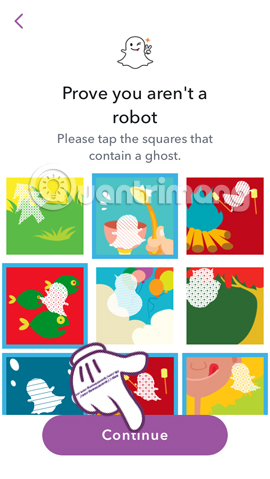
Step 3:
The screen for entering a phone number appears. If you register an account at the beginning you have a phone number, you can skip this step. If not, just enter the phone number and click Continue to finish.
The application will ask you how to get the verification code:
- Send code by SMS.
- Make a call to receive the code.
Here we choose to receive the code by message . The message will be sent back to you shortly after. Enter the verification code and can change it to another password depending on the user.

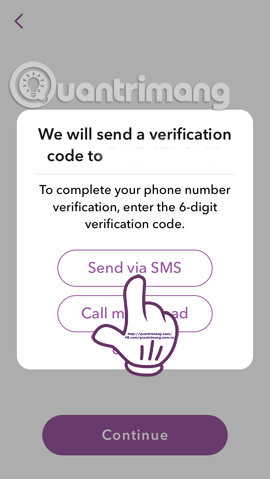
Reset password via email account:
Step 1:
You will also select the Forgot your password entry, but will choose via Email . Soon we will be moved to the new interface. Choose I'm not a robot .

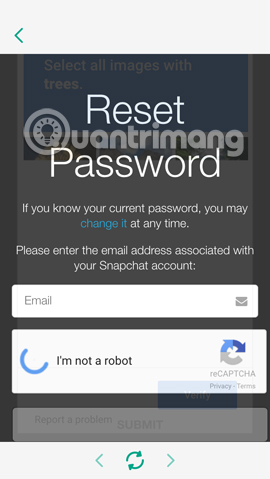
Step 2:
Appear verification question. Select options according to the question and click Verify . Next fill in the email account registration and select Submit .
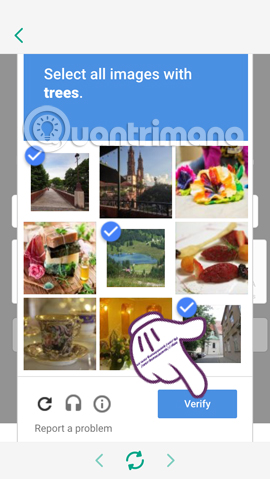
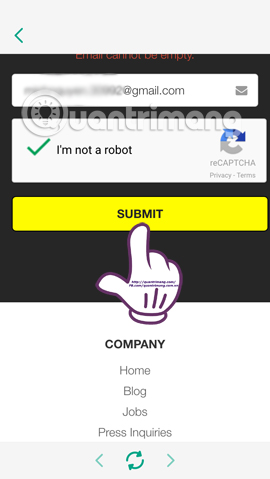
Step 3:
You login to your Snapchat registration email account . Click on the blue link and access.

Step 4:
In the next interface, you just need to enter a new password and click Change Password .
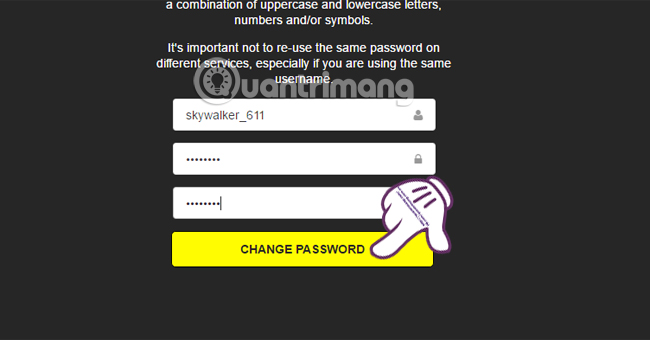
2. How to reset Snapchat password on the computer:
Step 1:
First, visit the link to reset the Snapchat password on the web below.
https://accounts.snapchat.com/accounts/password_reset_request
Step 2:
At this interface, we will enter the registration email account Snapchat , check box I'm not a robot . Click on Submit .
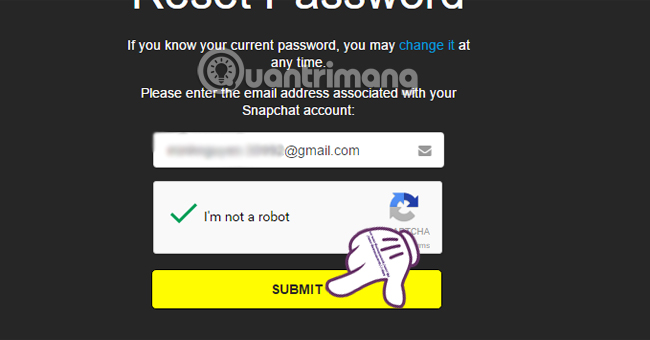
Step 3:
We also check out the Snapchat registration email account. Click on the blue link and appear the interface to change the new password.Enter a new password and select Change Password to save the new password.
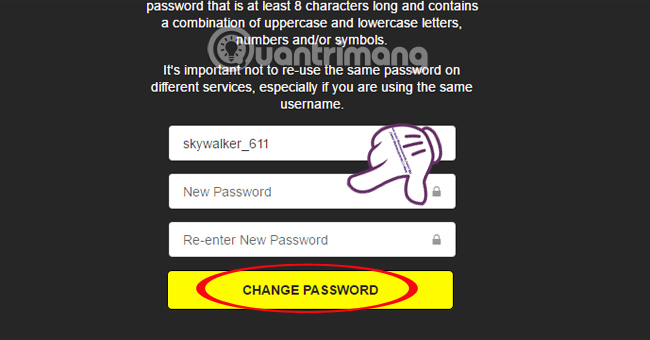
Thus, we have instructed you to complete the way and step by step the Snapchat password reset details on the phone and the web. Step by step simple operation so you will perform very quickly.
Refer to the following articles:
- If your Zalo password is lost, try this!
- The fastest way to log out of Facebook Messenger
- 5 ways to make free calls from computer to phone
I wish you all success!
 How to change Snapchat password on phone and computer
How to change Snapchat password on phone and computer Instructions to delete Snapchat account permanently
Instructions to delete Snapchat account permanently 3 Online Video Chat services without account
3 Online Video Chat services without account How to fix Skype has stopped working
How to fix Skype has stopped working Top 5 free video calling apps for smartphones and tablets
Top 5 free video calling apps for smartphones and tablets Use Skype on iOS or Android smartphones
Use Skype on iOS or Android smartphones