How to change Snapchat password on phone and computer
Becoming a new trend among young people, especially those who love photography and transformations with unique effects, Snapchat brings chat space with new friends through text or images. And especially the effects are constantly updated, opening new creative space for users.
Like many social networking applications for chatting, texting, and password, it is always a top concern and so is Snapchat. In the previous article, we showed you how to reset Snapchat password on the phone and on the computer via phone number or registered email address. And today, Network Administrator will help you change your Snapchat password on your phone and on your computer, with very simple operations.
1. Change Snapchat password on your phone:
- Download Snapchat for iOS
- Download Snapchat for free for Android
Step 1:
You log into your Snapchat account on your phone. At the shooting screen, we click on the ghost icon Snapchat . Soon you will get to the installation interface of the application. Click the gear icon .


Step 2:
At the Settings interface, you scroll down and find the Password entry. The application will ask us to enter the password we are using in the empty frame. Then click Continue to continue.


Step 3:
At the New Password interface, we need to enter a new password at New Password and confirm the password at Confirm Password . The application will also check the security of this new password with the icon next to the password.
Once you have entered, click Save to save the new password.
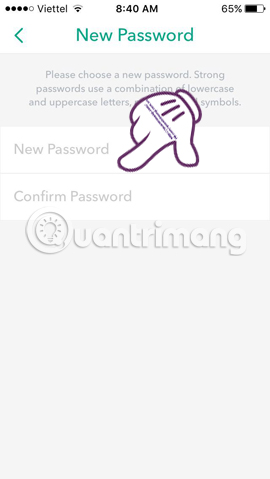
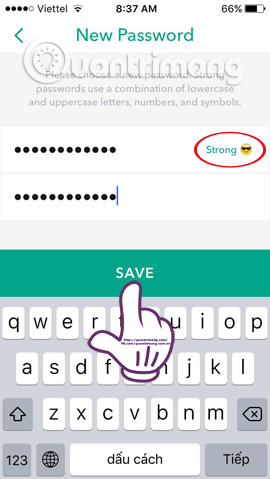
When you do this, you can access your Snapchat account with the new password.
2. How to change Snapchat password on the computer:
Just like changing the password on the phone, we also perform simple operations when changing the Snapchat password on the computer.
Step 1:
First, visit the link below:
https://accounts.snapchat.com/accounts/change_password
The application will ask you to enter your current Snapchat account and check the box I'm not a robot . Click Log in to login.

Step 2:
Soon, you will be taken to the password change interface . Here, we need to enter the current Current Passwword password, new Password New Password and re -enter the new password Re-enter New Password .
After entering, click on Change Password .

Step 3:
Wait a moment and the homepage will send a successful password change notification to the user.
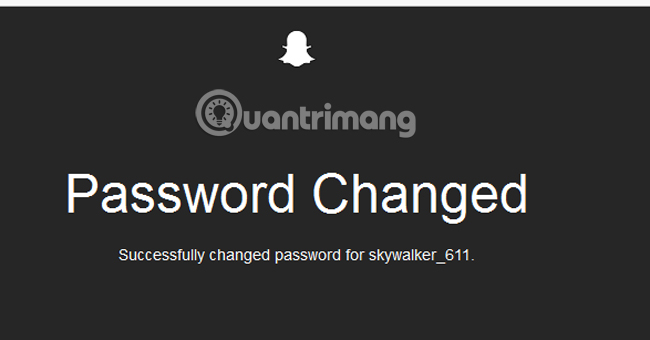
Note , your password must be at least 8 characters long. Ideally, you should choose a password including letters, numbers or capital letters to increase security when using Snapchat account, avoid being hacked account. Along with Network Administrator "take a selfie" with fancy photos by the unique effects of Snapchat offline.
Refer to the following articles:
- How to create Snapchat account on iOS, Android
- What to do when you forget your Facebook password
- If your Zalo password is lost, try this!
I wish you all success!
 Instructions to delete Snapchat account permanently
Instructions to delete Snapchat account permanently 3 Online Video Chat services without account
3 Online Video Chat services without account How to fix Skype has stopped working
How to fix Skype has stopped working Top 5 free video calling apps for smartphones and tablets
Top 5 free video calling apps for smartphones and tablets Use Skype on iOS or Android smartphones
Use Skype on iOS or Android smartphones Learn new features on Zalo: General diary
Learn new features on Zalo: General diary