How to use Snapchat Memories
Snapchat Memories - introduced in 2016 - helped Snapchat get out of the background of its self-destruct photo and video application and compete directly with Facebook.
Snapchat Memories is now an important part of Snapchat, but do you know how to use this feature effectively? Here is everything you need to know about using Snapchat Memories.
How to use Snapchat Memories
- Personalized album
- Learn about Memories tab
- Save photos and stories into Memories
- Post old photos and stories
- Create new stories from Memories
- Learn about 'My Eyes Only'
- Why is Snapchat Memories considered an important change for Snapchat?
Personalized album
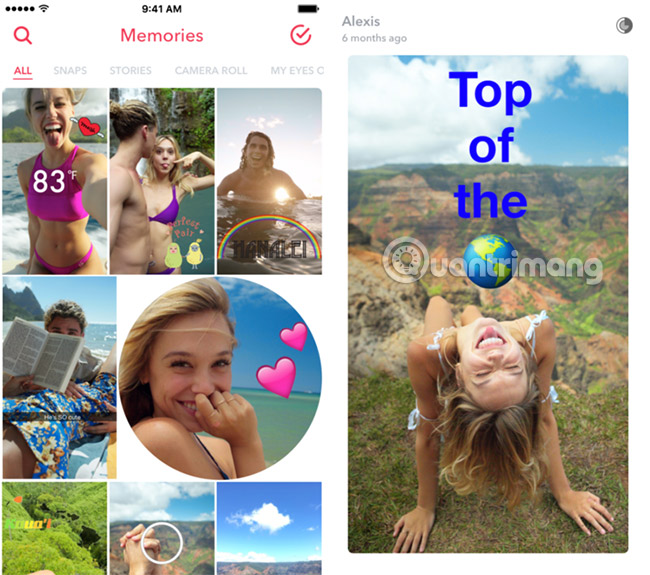
Snapchat Memories offers a personalized album of your favorite images and stories. You can access it by swiping up on the camera's main screen. And that's one of the things that people using Snapchat should know how to use.
Previously, you could directly download images and stories about your phone. Now, you can save them in the application itself and access it more easily. This is an interesting, more interesting way to share your memories with friends and family without having to go through all the unclassified images, especially keeping photos' private. ' safe.
Everything you save to Snapchat Memories is backed up safely by Snapchat using Google's trusted App Engine Cloud. This means that even if you lose your phone, you can still access your saved pictures and stories the next time you log in to the application.
Learn about Memories tab
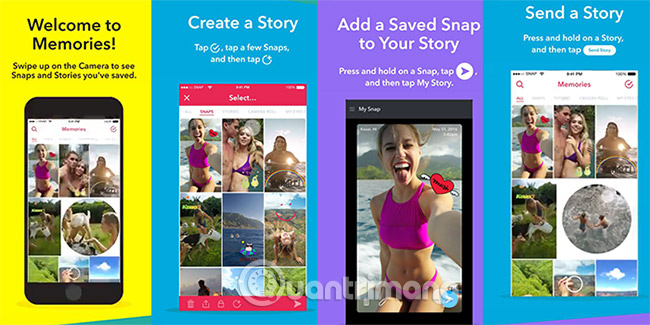
When you open Memories in Snapchat, you'll see a chronological list, from current to past, about your saved images and stories. The snapshot is displayed in a rectangle and story in the form of a circle.
To search for specific images and stories, click the Search button at the top left. This search feature will not only search for words in your subtitles, but also easily identifiable objects (like cats or hats), as well as location (if you have allowed Snapchat to access you your mind).
The Select button at the top right allows you to select one or more of your saved photos and stories. You can then send them to your friends, or delete or add them to your current story, share them on other platforms or go to the My Eyes Only folder (more details on this issue will mentioned later).
Save photos and stories into Memories
Just before you send a photo to a friend or upload it to your Story, click the Save button at the bottom of the screen. This will help save your image into Memories. Also, if you hold down the Download button for a while, you can also choose Save to Camera Roll and Memories .
If you want to save the currently viewing Snapchat Story (My Story) to Memories, navigate to the Stories screen. Click the Save button next to My Story. This will save that entire Story into your Memories.
Of course, you can only save your own images and stories into Memories, not anyone else's.
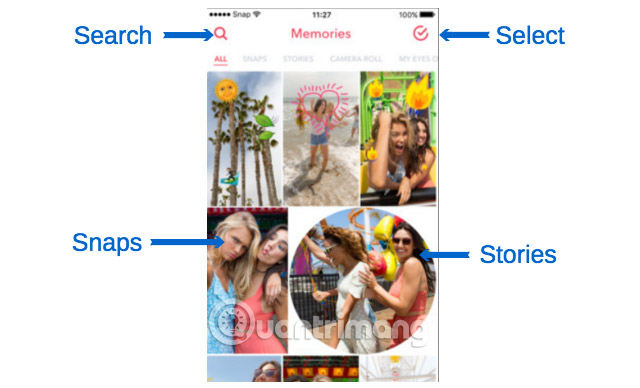
Post old photos and stories
One of the main benefits of Snapchat Memories is the ability to share your old photos and stories. This is useful for some #TBT posts . These can be added to your current story or sent separately to friends.
Note that all old stories and images that you share will have a black border around them, as well as a timestamp, to clarify when it has appeared.
To re-share a saved image, press and hold the image in Memories, then edit as usual. Click the blue Share button and choose to add it to your story or choose the friends you want to send.
To re-share saved stories, tap and hold the story, then make any edits. Click Send Story and choose where you want to send the story. You also have the option to send only individual photos from your story.
Create new stories from Memories
If you've created countless snapshots, loaded multiple photos during your vacation and saved them to Memories, you can easily turn them into a whole new story.
To do this, click the Select button at the top right and select each image, story and photo from the Camera Roll you want. Then click the + circle button at the bottom of the screen. A new story will be created.
To name your new story, tap and hold on the story, click the hamburger button (top left) and click 'Rename Story'.
You can then share this story as explained earlier.
Learn about 'My Eyes Only'
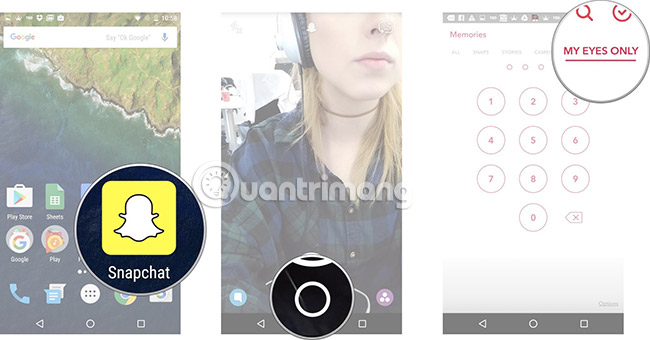
How many times have you allowed a friend to browse your photo library, then realized there was a photo in it that you didn't want them to see?
That's what "My Eyes Only" wants to look forward to. This is a private album where you can add your own images and stories.
Click the Select button in Memories, then select one or more photos or stories to make private. When you're done, click the Padlock button at the bottom of the screen and click Move. The first time you do this, you will be asked to provide a 4-digit password. Be sure to choose the password you can remember. If you forget this, Snapchat cannot help you recover those Memories.

Why is Snapchat Memories considered an important change for Snapchat?
There are two main reasons why the release of Memories is a very clever move by Snapchat.
Saving images and stories has been an extremely frustrating thing for those who use Snapchat. This has caused many people (and brands) to abandon this platform, because they don't want to spend a lot of time creating a content that will then disappear. Now that has changed. Snapchat has become popular, with more users than Pinterest, Twitter and LinkedIn. And Memories is helping Snapchat continue to grow.
But more importantly, Snapchat is helping to "revolutionize" our hosting, sharing and looking back on our memories. So far, social networks have provided users with a way to create semi-public albums for images and status updates.
Snapchat instead provides an archive where you can search for stories that you have experienced yourself. Each of these stories now includes filters, stickers, captions, photos and short videos. If the image can be said to replace the content of a thousand words, then Snapchat stories can do much more. It provides a whole new experience when we look back on old memories, or let our friends and family see those memories.
Not only can you be assured that your private photos are absolutely safe. It also allows stories to provide more than a regular photo album. This album comes alive and helps save our memories of life.
Combining this feature with other interesting features, Snapchat is definitely the application that everyone should use.
See more:
- How to download Snapchat videos to Instagram Stories on iPhone and iPad
- How to create and use stickers on Snapchat
- How to use visual effects in Snapchat
 The way Facebook checks out is revealed in the September 2018 hack
The way Facebook checks out is revealed in the September 2018 hack Top beautiful and meaningful 20/10 Facebook cover photos
Top beautiful and meaningful 20/10 Facebook cover photos How to live stream Facebook with OBS Studio software
How to live stream Facebook with OBS Studio software How to post 3D photos on Facebook
How to post 3D photos on Facebook The fastest way to leave the Facebook group
The fastest way to leave the Facebook group How to customize the Facebook interface with SC World
How to customize the Facebook interface with SC World