How to Reset Lock Pattern on Android Tablet
Create key pattern

Open Android's Settings. To access this section, pull down the notification frame from the top of the home screen, then tap the gear icon in the upper right corner.
If you can't sign in to Android because you forgot your current lock pattern, see another method.
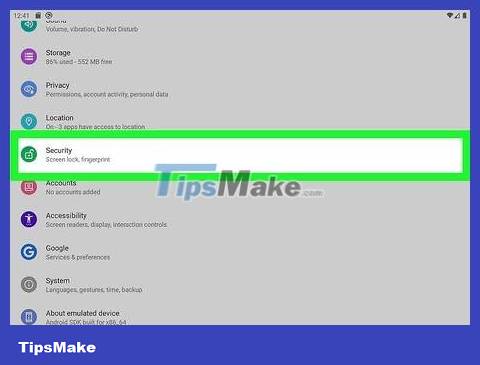
Click the Security menu . On some tablets, you may need to tap Security & Location and then select Security .
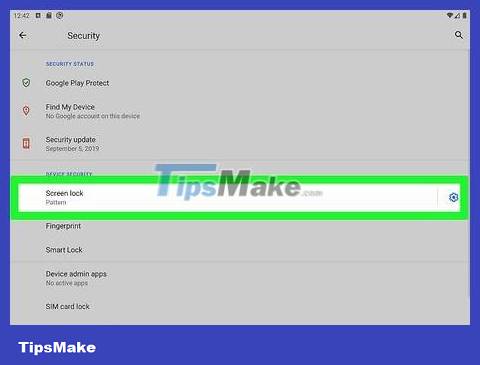
Tap Screen lock . You may need to scroll down to find it.

Enter the current lock pattern, PIN, or password. You only have to do this if you have set a locking method.

Select Pattern . This option allows you to draw a pattern with dots instead of entering a PIN/password.

Swipe your finger along 4 or more points to create a drawing. The first time you draw a picture, you will be asked to draw it again to confirm.
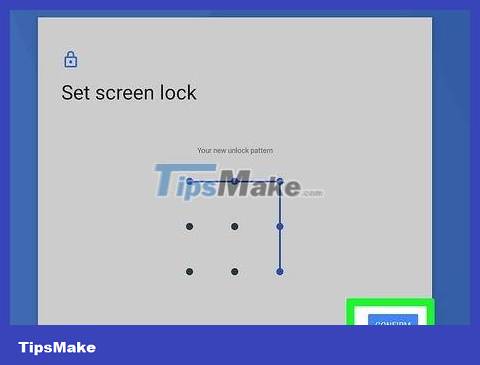
Click Confirm to save the drawing. The new lock pattern will take effect immediately.
Practice your new key pattern many times until you remember it. If you forget this drawing, you will not be able to access any data on the tablet.
Reset the device using the Find My Device feature
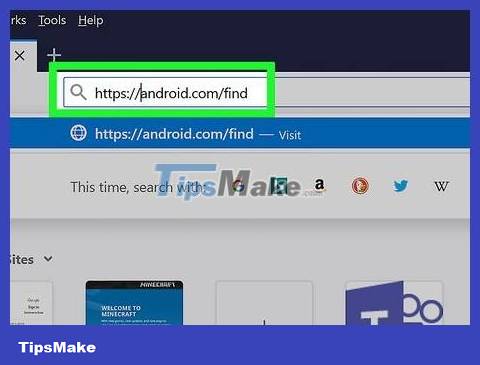
Visit https://android.com/find on your computer, phone or tablet. If you are using a tablet running Android 4.5 (Lollipop) or earlier and have forgotten your lock pattern, you will have to perform a factory reset. An even easier way is to use the Find My Device feature on your web browser.
All data on the tablet will be lost unless you have backed it up.
On Android tablets, Find My Device is usually enabled by default. If you have disabled this feature, try another method.
If you've turned on Smart Lock so your tablet unlocks itself in certain locations (like home or work), just bring your device there to access it.
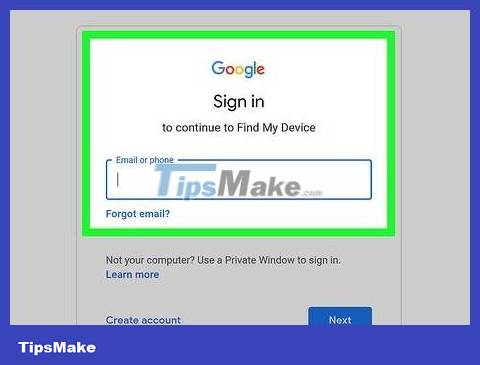
Sign in to your Google account. You need to use the correct login username and password of the locked tablet.
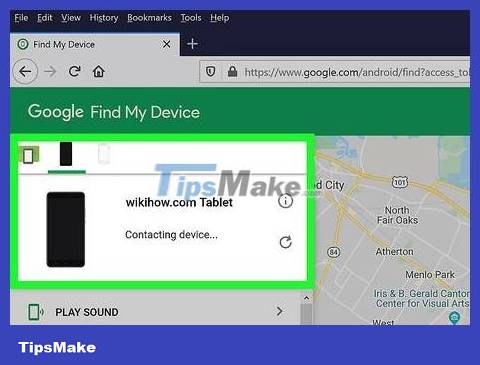
Select tablet. You only need to do this in case there are multiple Android devices connected to the current account.
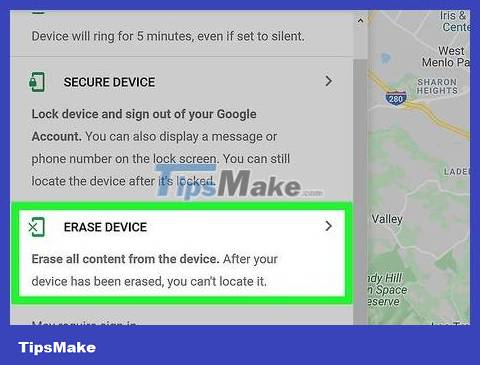
Click Erase and follow the on-screen instructions. The content on the tablet will be erased and you can set it up from scratch. Once completed, you will be prompted to sign in to your Google account.
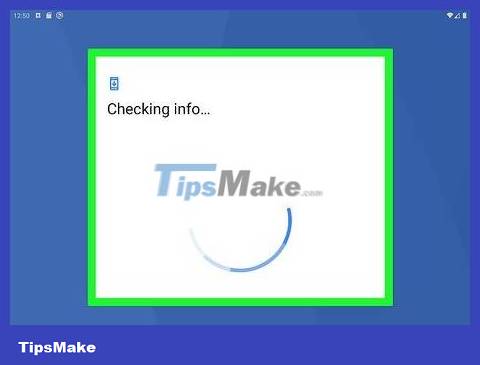
Set up your tablet like it's new. Sign in to your Google account and follow the on-screen instructions to bring your tablet online. This setup process also takes you through the steps of protecting your Android device with a new pattern, PIN, password, or biometrics to unlock your tablet in the future.
Reset the tablet in Recovery mode
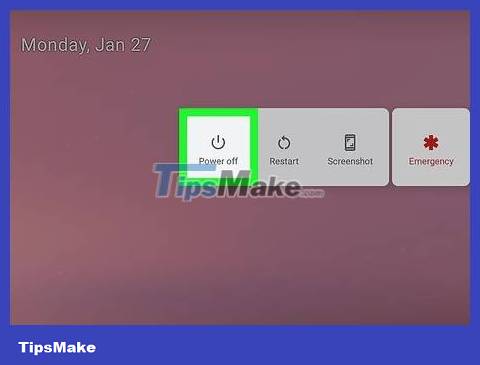
Power off the tablet. If you are using a tablet running Android 4.5 (Lollipop) or earlier and have forgotten your lock pattern, you will have to perform a factory reset. In case we cannot reset the tablet using Find My Device, we can use the buttons on the tablet.
All data on the tablet will be lost unless you have previously backed it up.
If you've turned on Smart Lock so your tablet unlocks itself in specific locations (like home or work), you can simply bring the device there to access it.

Press and hold the volume up button and power button at the same time. Once the tablet powers on, you can release it.
The buttons you need to use to access the recovery menu vary by model. If these combination buttons don't work, try pressing the volume down button and the power button at the same time. Check the manufacturer's website to determine the correct button combination for your tablet model.
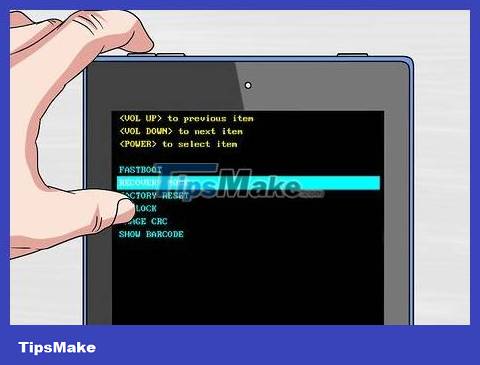
Access the Recovery console. Here's how to do it on popular models:
Samsung: When the tablet boots to the Samsung screen, use the volume up button and select the Android icon with the arrow, then press the volume down button, press the volume down button again to highlight the Recovery Console item (Recovery Console) and then press the power button.
LG: When the "Start" menu appears, you need to press the volume down button twice to highlight Recovery Mode , then press the power button to select it.
Google Pixel: Press the volume down button to highlight Restart bootloader , then press the power button to select.

Scroll to and select Wipe Data / Factory Reset . Use the volume buttons to navigate to this menu option and then press the power button to select.

Select Yes to confirm. On some tablets, this option may be Yes, delete all user data, which you can then use the power button to select. The tablet will reset to its original factory settings. Once this process is complete, you will be prompted to restart your device.
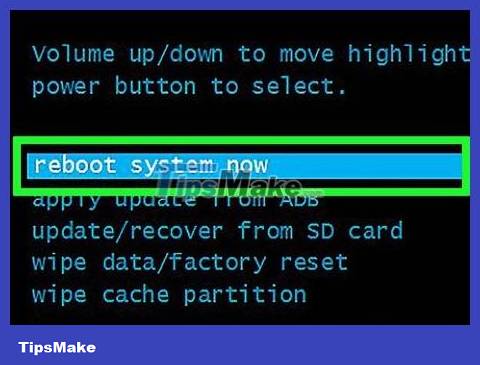
Select Reboot System Now to complete the process. This option is not required on all tablets. Once this process is complete, you will be prompted to reset the device to the way it was when you first purchased it.
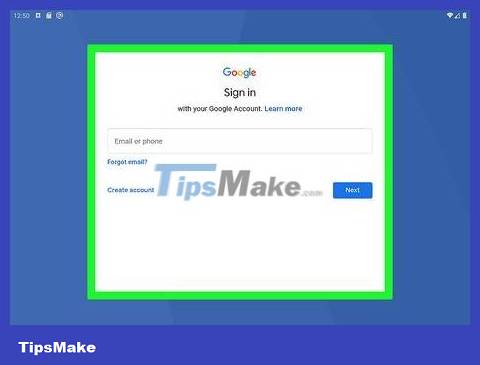
Set up your tablet like it's new. Sign in to your Google account and follow the on-screen instructions to bring your tablet online. This setup process also takes you through the steps of protecting your Android device with a new pattern, PIN, password, or biometrics to unlock your tablet in the future.
Use a Google account (Android 4.4 and earlier)

Press the power button on the tablet. The screen unlock feature will appear.
This method is only applicable on Android 4.4 (KitKat) and earlier. You also need to know the username and password of the Google account associated with this tablet.
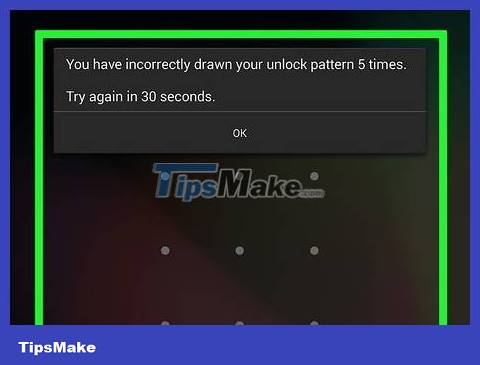
Try to guess the lock pattern. After you guess wrong a few times, the message "Forgot Pattern?" (Forgot password?) will appear.
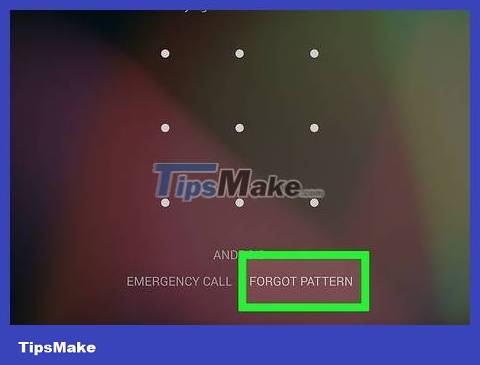
Click Forgot Pattern .
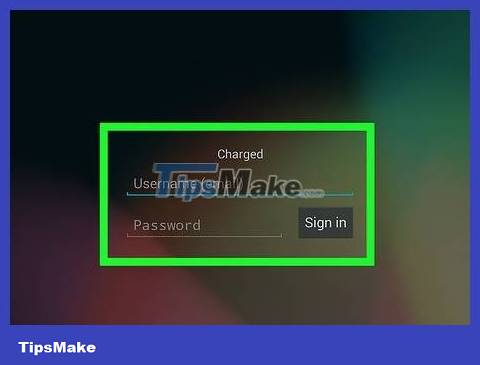
Enter your Google username and password. Use the login information for the Google account associated with the tablet.
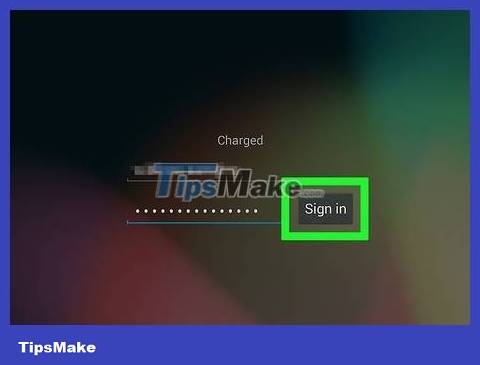
Click Sign In .
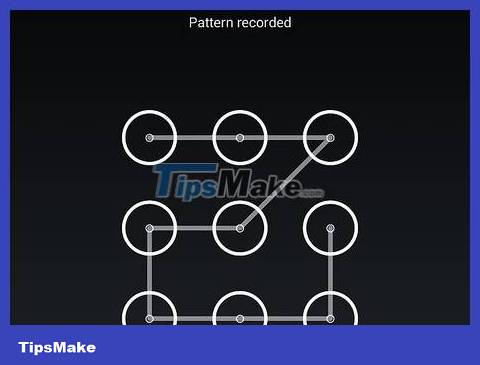
Draw a new lock pattern and click Continue . The new lock pattern will take effect immediately.
 How to Take a Screenshot on Galaxy S3
How to Take a Screenshot on Galaxy S3 How to Block Apps on Android
How to Block Apps on Android How to Block All Incoming Calls on Android
How to Block All Incoming Calls on Android How to Block Text Messages on Android
How to Block Text Messages on Android How to Block Phone Numbers on Android
How to Block Phone Numbers on Android How to Block Unknown Numbers on Android
How to Block Unknown Numbers on Android