How to reset the Outlook application on Android
Microsoft Outlook for Android is a great application to stay connected with all email accounts, including Outlook, Gmail, Office 365, Exchange and even Yahoo accounts. In addition, you can easily manage your calendar and files with a single experience.
This is an almost perfect application, the only problem with Outlook is that at some point, you'll notice that new emails take too long to appear in your inbox or they won't sync.
If you've tried restarting apps and phones, but the Outlook app still doesn't sync email, calendar and files, you can reset the app to fix the problem.
In this guide, TipsMake.com will show you the easy steps to reset Outlook application when it is not working on Android device.
How to reset Microsoft Outlook for old Android
Assuming you are running Android Nougat or Marshmallow, you can follow these steps to reset Outlook application.
1. Open Settings.
2. In Device , click Apps.
3. Click Outlook.
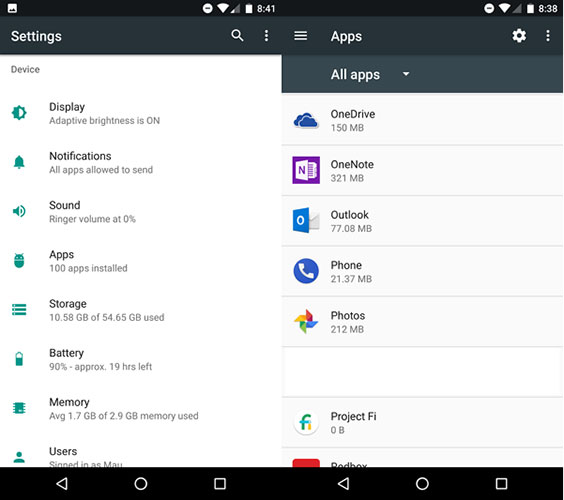
4. Click Storage.
5. Click the Clear Data and Clear Cache buttons to reset the application.
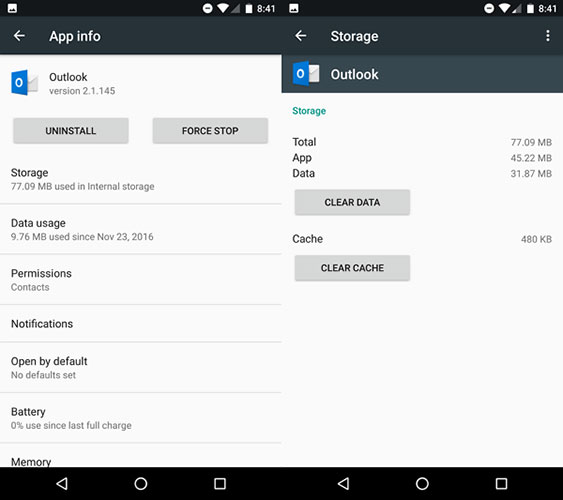
Once you've completed the steps, the Outlook app will reset to its default settings and you'll need to log in to your email account, but this time the email and notifications will be synchronized.
How to reset Microsoft Outlook for Android 10
Reset Outlook on Android 10 with the following steps:
1. Open Settings.
2. Click Storage.
3. Click Other apps.
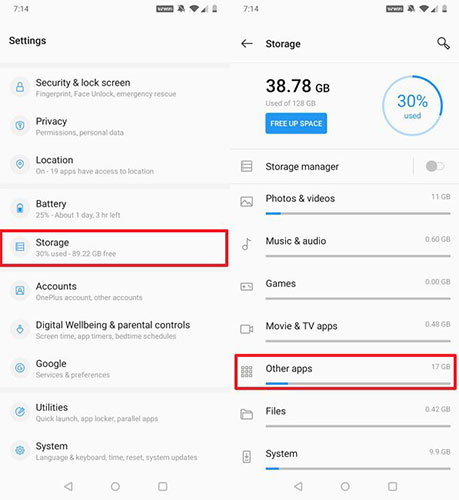
4. Click Outlook.
5. Click the Clear Data and Clear Cache buttons to reset the application.
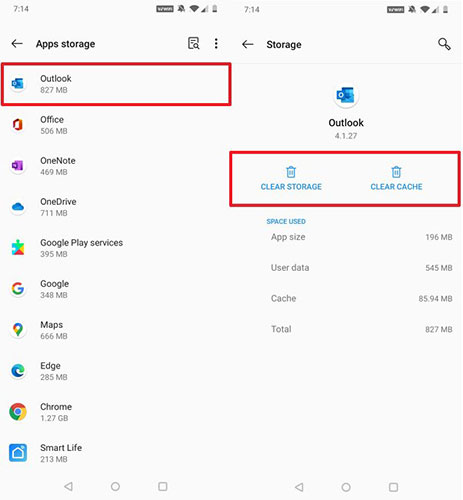
After you complete the steps, the Android application will reset to default settings and just like with devices running the old Android operating system, you will need to log back into your email account.
 Instructions for scheduling sending emails and delaying sending emails in Outlook
Instructions for scheduling sending emails and delaying sending emails in Outlook How to block mailers in Mail on iPhone, iPad
How to block mailers in Mail on iPhone, iPad How to send 38 file types is prohibited from Outlook
How to send 38 file types is prohibited from Outlook How to fix not seeing attachments in Outlook
How to fix not seeing attachments in Outlook Instructions on how to Recall, recover mail sent in MS Outlook
Instructions on how to Recall, recover mail sent in MS Outlook How to sign in to Outlook on Windows 10 Mail
How to sign in to Outlook on Windows 10 Mail