How to Reply to Slack Messages on PC or Mac
Method 1 of 2:
Replying to a Direct Message
-
 Open Slack. You can do this by navigating to your team's URL in a web browser. Or, if you have the desktop application, click it in the Applications folder (macOS) or the Windows menu (Windows).
Open Slack. You can do this by navigating to your team's URL in a web browser. Or, if you have the desktop application, click it in the Applications folder (macOS) or the Windows menu (Windows). -
 Select a message. Your messages appear under the 'Direct Messages' header in the left column. Clicking a user's name will open a conversation with that user.
Select a message. Your messages appear under the 'Direct Messages' header in the left column. Clicking a user's name will open a conversation with that user. -
 Type a message. To start typing, click the box at the bottom of the screen that says 'Message @username.'
Type a message. To start typing, click the box at the bottom of the screen that says 'Message @username.' -
 Press ↵ Enter or ⏎ Return. Your message will appear in the conversation.
Press ↵ Enter or ⏎ Return. Your message will appear in the conversation.
Method 2 of 2:
Replying in a Channel
-
 Open Slack. You can do this by navigating to your team's URL in a web browser. Or, if you have the desktop application, click it in the Applications folder (macOS) or the Windows menu (Windows).
Open Slack. You can do this by navigating to your team's URL in a web browser. Or, if you have the desktop application, click it in the Applications folder (macOS) or the Windows menu (Windows). -
 Select a channel. Channels appear in the left column under the 'Channels' header.
Select a channel. Channels appear in the left column under the 'Channels' header. -
 Hover your mouse over a message. Four icons will appear at its upper-right side.
Hover your mouse over a message. Four icons will appear at its upper-right side. -
 Click the chat bubble icon. It's the second icon in the row. This expands the Threads column on the right side of the window. Threads are easy ways to have side conversations in Slack without taking over the channel.
Click the chat bubble icon. It's the second icon in the row. This expands the Threads column on the right side of the window. Threads are easy ways to have side conversations in Slack without taking over the channel. -
 Type your reply. You'll see the typing area near the bottom of the Threads column.
Type your reply. You'll see the typing area near the bottom of the Threads column.- If you want this user to receive a direct message containing your response, check the box next to 'Also send as a direct message.'
-
 Click Send. Your message will now appear in the thread.
Click Send. Your message will now appear in the thread.
3.5 ★ | 2 Vote
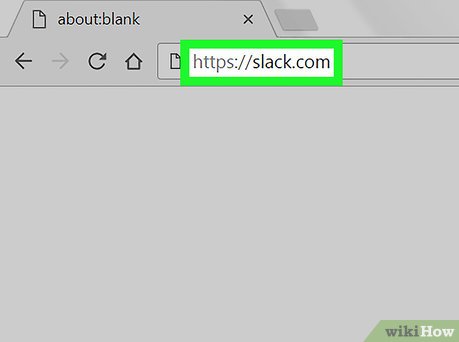
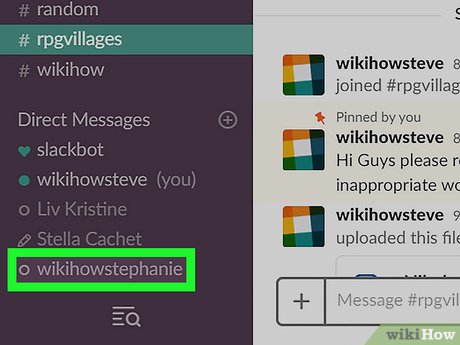
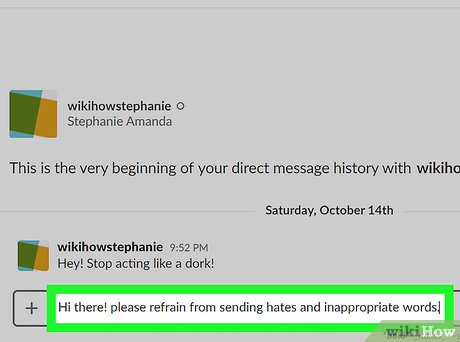
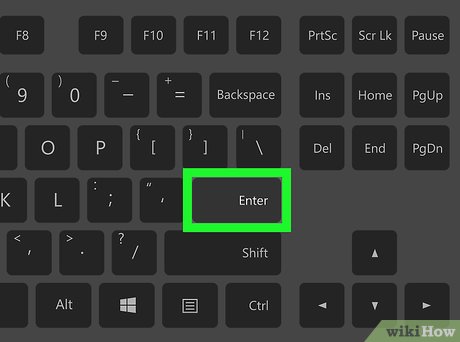
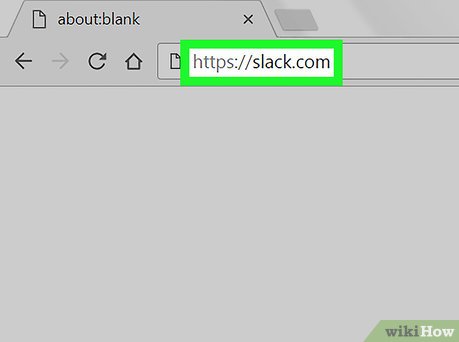
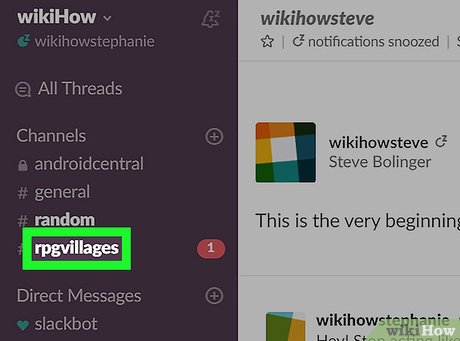
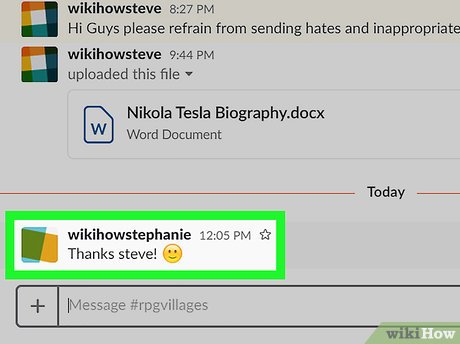
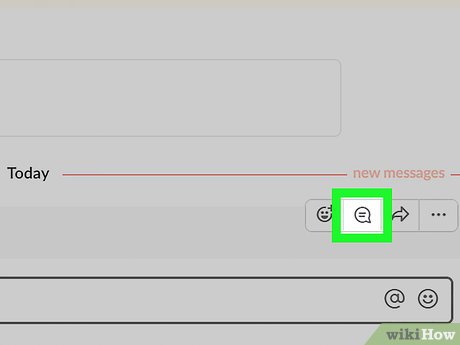
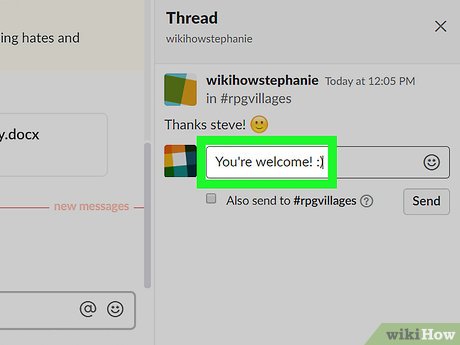
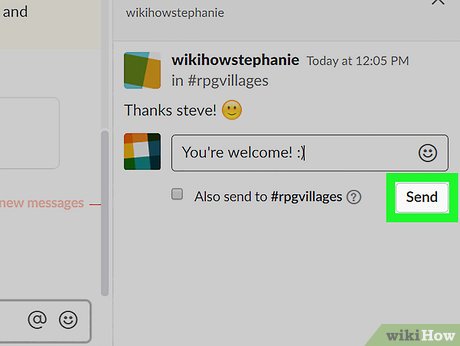
 How to Print a Webpage
How to Print a Webpage How to Double Space
How to Double Space How to Open an ODS File on PC or Mac
How to Open an ODS File on PC or Mac How to Reset Your Computer
How to Reset Your Computer How to Teach Kids About Computers
How to Teach Kids About Computers How to Move Files from One PC User to Another
How to Move Files from One PC User to Another