How to repeat video on iPhone automatically
In the video slideshow option on iPhone, there are many settings that you can adjust and apply to the video when playing video on iPhone. And in this article you will know how to play video loop on iPhone automatically, don't stop playing video on iPhone if you don't press stop. In addition to us in slideshow mode on iPhone, you can also change the slideshow playback style to be more suitable when showing on Apple TV. Here is the option to play the video on repeat on iPhone automatically.
Instructions for playing video on repeat on iPhone
Step 1:
At the interface on the Photos application, click on the Video album item to see all the videos currently in the iPhone. Next to display all the videos currently in the album, click on the video you want to adjust.
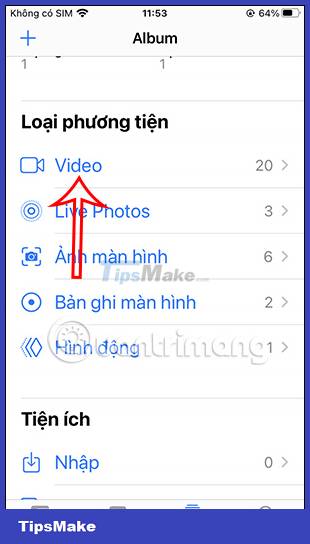
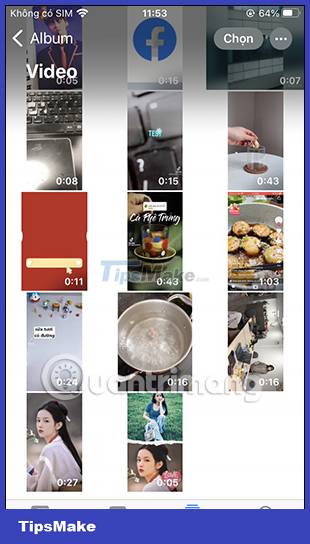
Step 2:
At the video, click on the 3 dots icon in the top right corner of the screen. Now display the options menu, the user clicks on the Slideshow item to proceed to play the video on the iPhone.


Step 3:
Displaying the video playing interface, the user clicks on the screen of the video and then clicks on the Options item located in the bottom right corner. At this point, the user will turn on the Repeat mode to show the video on the iPhone on repeat.


Then click Done to save this new setting for the video. So you have finished activating repeat mode for videos on iPhone.
 How to Get Websites on iPhone as HTML
How to Get Websites on iPhone as HTML Smartphone cameras will gradually replace DSLR cameras completely
Smartphone cameras will gradually replace DSLR cameras completely What are the benefits of an iPhone with a USB-C port?
What are the benefits of an iPhone with a USB-C port? A series of Samsung Galaxy S23 Ultra users have camera anti-shake errors
A series of Samsung Galaxy S23 Ultra users have camera anti-shake errors How to turn on Dark Mode with Focus on iPhone
How to turn on Dark Mode with Focus on iPhone One UI 5.1 update causes faster battery drain on some Samsung Galaxy models
One UI 5.1 update causes faster battery drain on some Samsung Galaxy models