Instructions for video editing right on iPhone and iPad
iPhone and iPad have features to support video editing without having to install any additional applications. This feature is especially useful if you want to edit and download or share videos on social networks. However, not all videos are supported by this feature. Here are the basic steps that show you how to edit clips and videos right on your iPhone, iPad without having to cut out your computer.
- 7 best video editing apps for iPhone
- Instructions for rotating tilted videos on iPhone or iPad with iMovie
- How to shoot and edit slow motion videos on iPhone
Instructions for cutting videos on iPhone / iPad
Step 1: The first step is to go to the photo application.
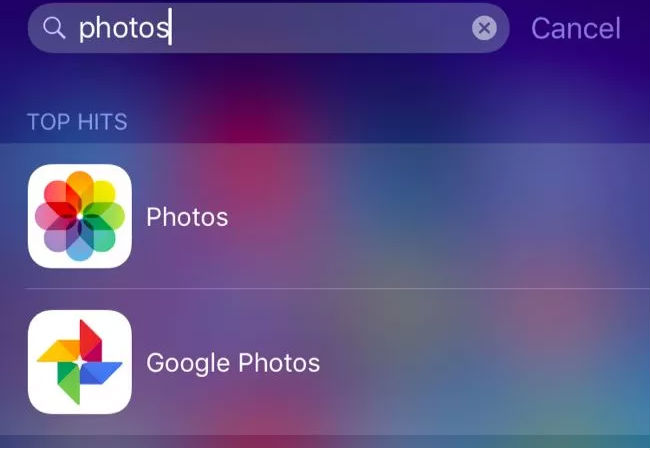
Step 2: Select the video item and gently touch which video you want to edit.
- How to copy music to iPhone, iPad from computer?
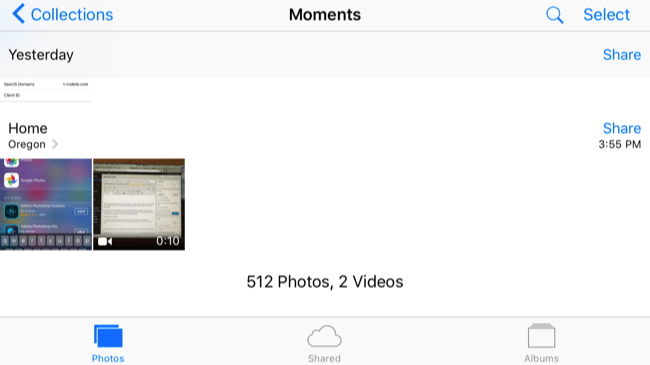
Step 3: Select the edit button at the top right of the screen, it's like three horizontal bars with a dot in each bar.
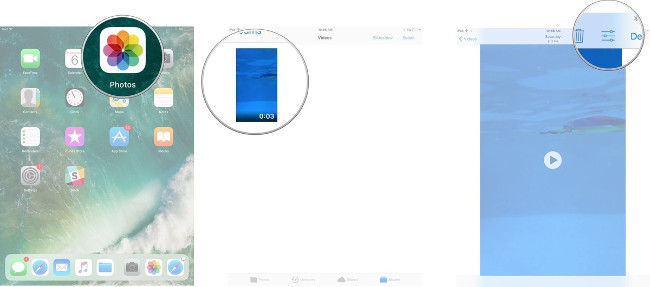
Step 4: Click and hold on the left or right of the video timeline to access the editing tool.
Step 5: Drag the image like the left or right arrow to cut.
Step 6: Press and hold the image as an arrow to expand the timeline for more precise editing.
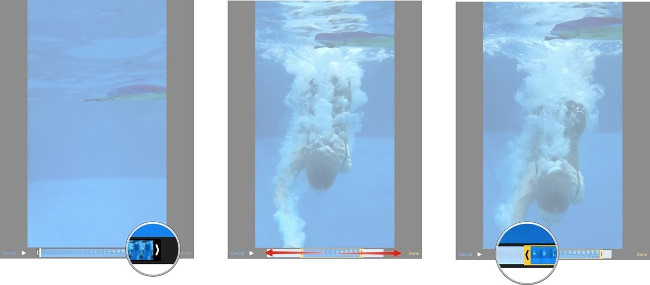
Step 7: After you have finished editing, select ' Done ' to finish.
Step 8: You can select 'Trim Original' to cut your original video or select 'Save as New Clip' to create a new video clip and keep the original video clip. be cut.
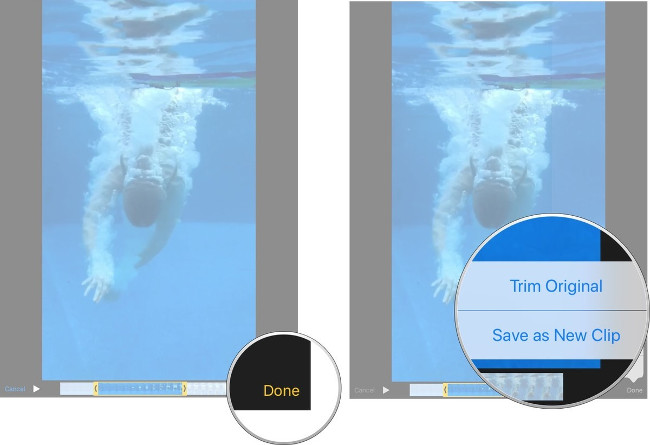
The new video will be saved and displayed on the screen. You can share this video on social networks with your friends by clicking on the 'Share' button at the bottom of the screen and selecting the social network you want to share that video (Facebook, Youtube .) or save it on your computer. .
Video tutorial for cutting videos on iPhone / iPad
I wish you all success!
You should read it
- How to edit a video using the VivaVideo application on your phone
- How to cut iPhone videos using VivaVideo
- How to color video on iPhone
- Guide to making professional movies with iMovie on iPhone and iPad
- Instructions for creating video images on iPhone using Magisto
- Instructions for inserting text into videos on iPhone
 Ways to find songs when you don't know the name
Ways to find songs when you don't know the name How to split the screen on iPhone
How to split the screen on iPhone Use Low Power Mode to save battery on iOS
Use Low Power Mode to save battery on iOS How to use Dict Box to translate and look up words on iPhone
How to use Dict Box to translate and look up words on iPhone How to create fake calls on iPhone
How to create fake calls on iPhone How to install Dynamic live wallpaper on iPhone
How to install Dynamic live wallpaper on iPhone