How to rename virtual desktop in Windows 10
Task View is a virtual desktop manager in Windows 10, allowing you to quickly switch between all open applications on multiple virtual desktops. Create custom additional desktops to group applications for productivity, entertainment or whatever you like. This makes multitasking and arranging open applications much easier.
Virtual desktops exist to help you visually separate and identify various tasks on your PC. They can also be useful when presenting - allowing you to prepare demos on various desktops.
For how to use virtual desktop, please refer to the article: How to use virtual desktop on Windows 10?
Starting with Windows 10 build 18963, you can now rename your different virtual desktops to help enhance the separation between workspaces.
Currently, this change is applied to 50% of Insider users in Fast Ring and Microsoft will expand its deployment in the near future, after evaluating experience quality.
This tutorial will show you how to rename virtual desktops for accounts in Windows 10.
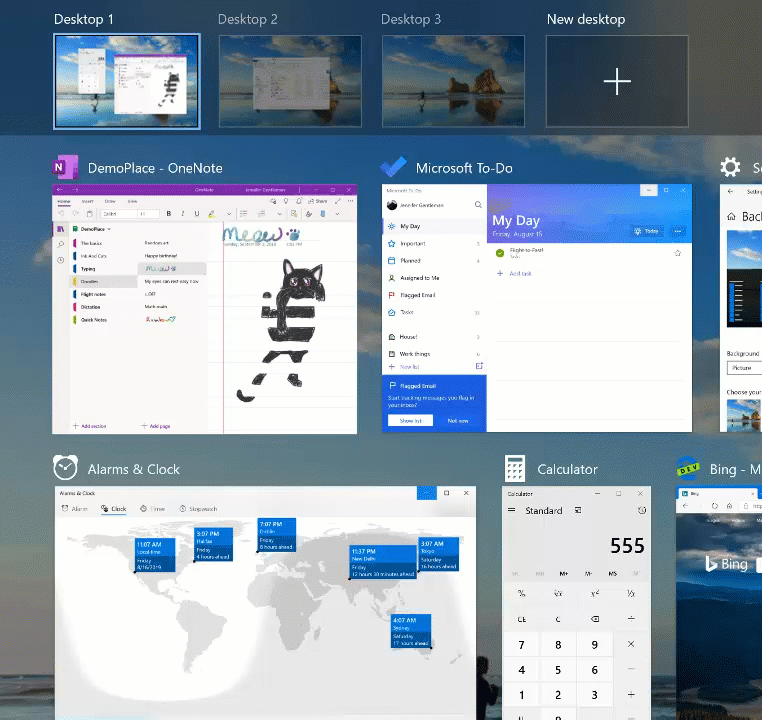
Here's how:
1. Open Task View ( Win + Tab ).
2. Follow step 3 or step 4 below to choose how you want to rename the virtual desktop.
3. Click the name of the virtual desktop and rename the desktop to whatever you want.
Or:
4. Right-click or hold and hold the virtual desktop thumbnail, click Rename in the context menu, and rename the desktop to whatever you want.
You should read it
- How to use virtual desktop on Windows 11
- How to open a file or an application on a virtual Windows 10 Desktop?
- Google officially introduces the virtual desktop feature on Chrome OS
- How to set different wallpapers for virtual desktops on Windows 11
- How to set different wallpapers on Windows 11
- Discover VDI in Server 2008 R2 Hyper-V
 Turn on / off the computer disconnect feature from the network in Windows 10
Turn on / off the computer disconnect feature from the network in Windows 10 How to transfer Windows to an SSD without reinstalling
How to transfer Windows to an SSD without reinstalling Turn on / off the prompt 'Do you want to close all tabs?' in Microsoft Edge on Windows 10
Turn on / off the prompt 'Do you want to close all tabs?' in Microsoft Edge on Windows 10 How to delete drive letter in Windows 10
How to delete drive letter in Windows 10 How to add Disk Management to Control Panel in Windows 10/8/7
How to add Disk Management to Control Panel in Windows 10/8/7 How to pin a drive to the Taskbar to open it quickly
How to pin a drive to the Taskbar to open it quickly