Rename users in Gmail, Yahoo and Outlook
During the registration of email accounts, you can enter the wrong name order on the account, so you want to correct it or you want to change another name to suit the purpose of using that email. But you don't know how to change your username yet?
The following article shows you how to change the username of email accounts in Gmail, Yahoo mail, Outlook.
Change your username in Gmail
Step 1: Log into your Gmail account, on the gmail interface you select the Settings icon -> Settings .
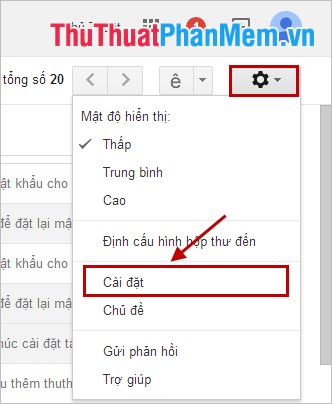
Step 2: In the settings window, select the Account and Import tab , in the Mail to address section, click edit information .
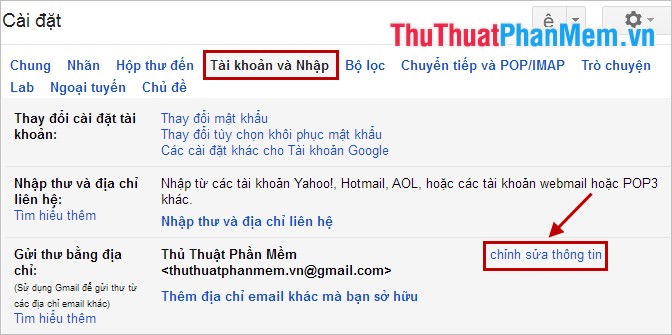
Step 3: The Edit email address window appears , enter the name you want in the Name . Then click Save Changes .
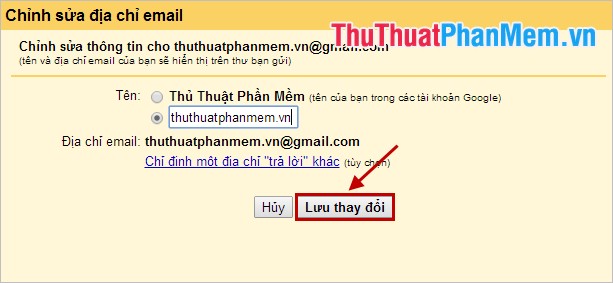
Change the username in Yahoo mail
Step 1: Log into your yahoo mail account on your web browser, on the mail interface select the Help icon and select Settings .
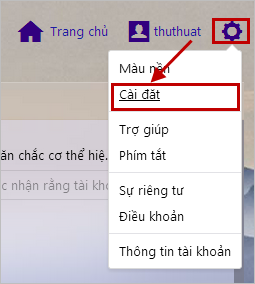
Step 2: In the Settings window, select the Accounts tab in the left menu, then click Edit in the Yahoo account section .
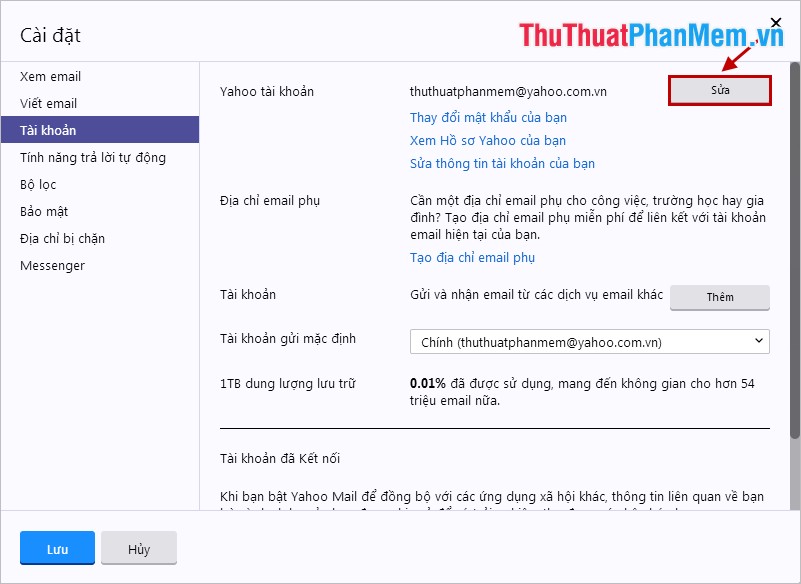
Step 3: You change the name in the Sender field then click Save to save changes.
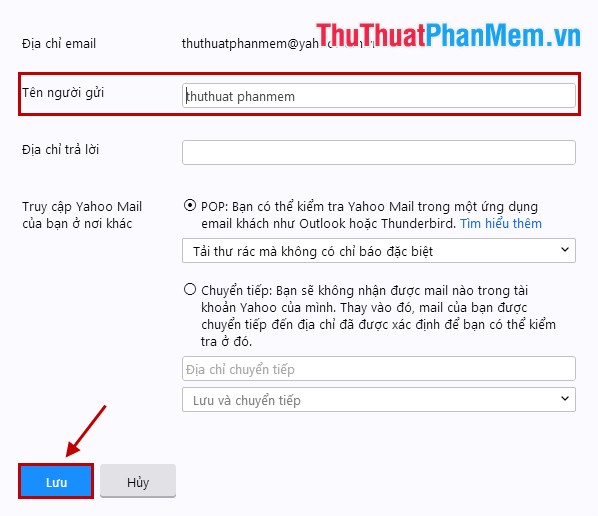
Change the username in Outlook
Step 1: You log into your outlook account on outlook.com, on the interface you click on the avatar and select Edit profile .
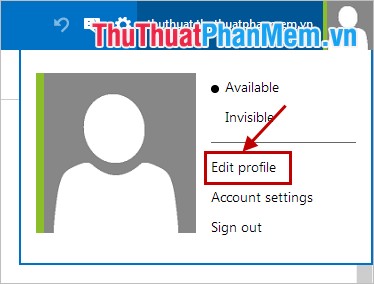
Step 2: Appear to edit information page, click on Edit next to the account's display name.
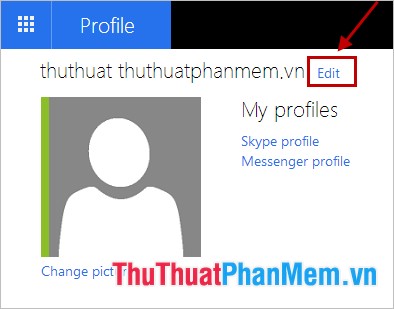
Step 3: You change the name in the Edit name , after the change is complete you click Save to save.
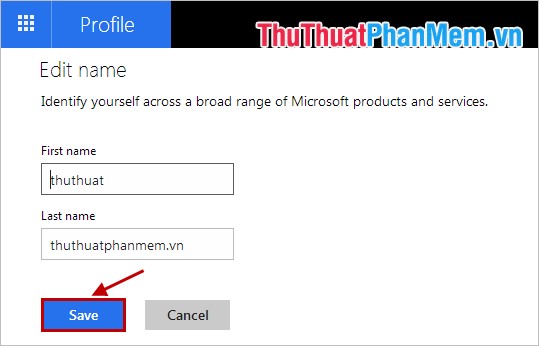
With simple operations, you quickly change the username in the email account of the mail service. Good luck!
You should read it
- Yahoo's new mail looks better than you think
- Instructions for adding email accounts to Gmail on iPhone, iPad
- How to email Gmail to Outlook.com
- Compare Gmail and Outlook.com
- Instructions for adding Gmail accounts to Outlook 2013 and 2016 using IMAP
- Instructions to transfer emails from Yahoo! Mail to GMail
 How to check your computer's IP address - How to view and find the IP address
How to check your computer's IP address - How to view and find the IP address Bulk mail in Gmail
Bulk mail in Gmail Change the password length of Teamviewer for more security
Change the password length of Teamviewer for more security Restore hidden posts on Facebook
Restore hidden posts on Facebook Set a password for Teamviewer - Set a password for Teamviewer
Set a password for Teamviewer - Set a password for Teamviewer Teamviewer Tips - Great features on Teamviewer
Teamviewer Tips - Great features on Teamviewer