How to Remove Your Email from Apple Messages
Method 1 of 2:
iOS
-
 Tap the "Settings" icon.
Tap the "Settings" icon. -
 Tap Messages. It looks like a green icon with a white speech bubble in it.
Tap Messages. It looks like a green icon with a white speech bubble in it. -
 Tap Send & Receive. This will show you all the contact methods linked to your Messages app on the phone.
Tap Send & Receive. This will show you all the contact methods linked to your Messages app on the phone.- The check marks denote the contact methods you can be reached at.
-
 Tap the i button next to the email you want to remove.
Tap the i button next to the email you want to remove. -
 Tap Remove This Email.
Tap Remove This Email. -
 Tap Remove Email Address. Doing so will confirm your changes.
Tap Remove Email Address. Doing so will confirm your changes.- You cannot remove an email address if it is the only one linked with your account.
Method 2 of 2:
Mac
-
 Go to the Apple ID website. Click https://appleid.apple.com/#!&page=signin to get there.
Go to the Apple ID website. Click https://appleid.apple.com/#!&page=signin to get there. -
 Type in your Apple ID.
Type in your Apple ID. -
 Type in your password.
Type in your password. -
 Press Enter.
Press Enter. -
 Find the "Reachable At" section. It's on the right side of the screen.
Find the "Reachable At" section. It's on the right side of the screen. -
 Click Edit.
Click Edit. -
 Scroll down to the "Reachable At" section.
Scroll down to the "Reachable At" section. -
 Click X next to the email you want to remove.
Click X next to the email you want to remove. -
 Click Delete. Doing so will remove the email from your account.
Click Delete. Doing so will remove the email from your account.
4 ★ | 1 Vote
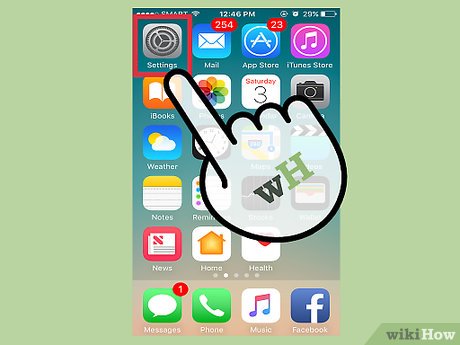
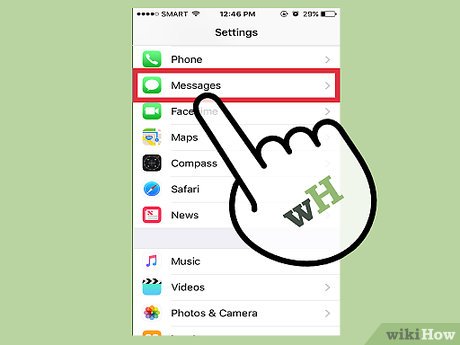
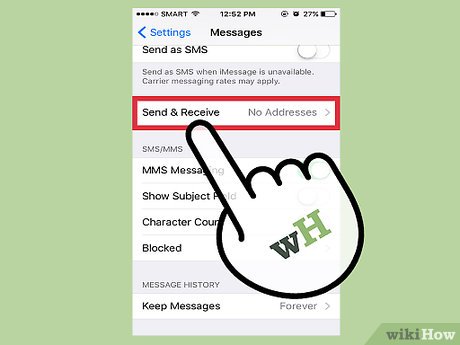





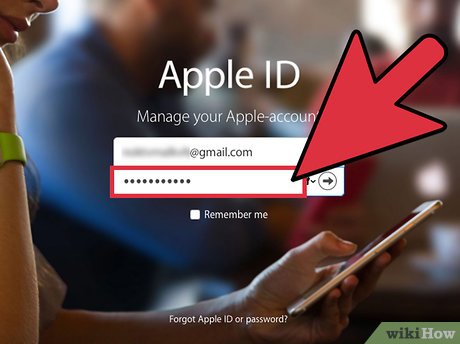
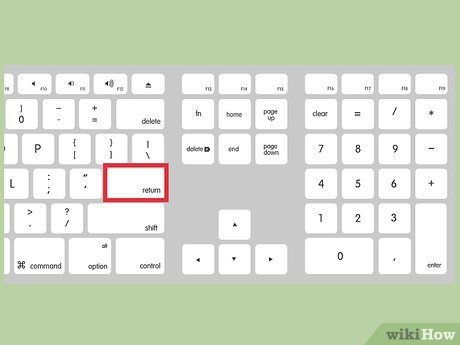
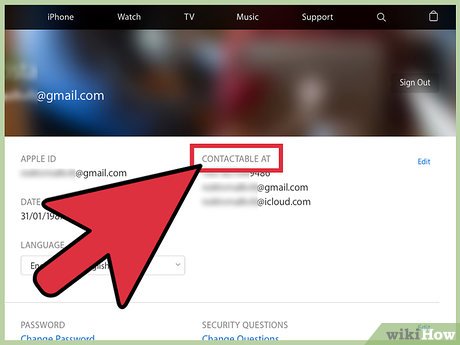
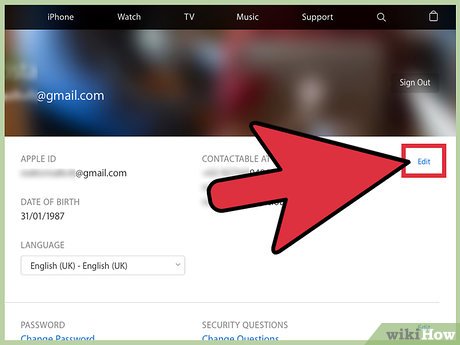
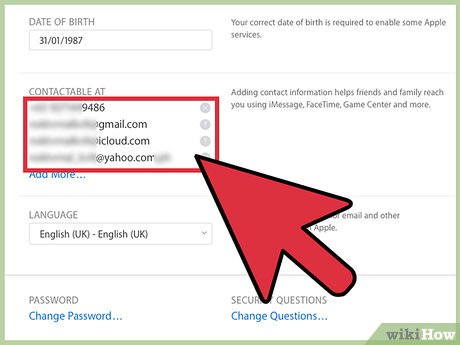
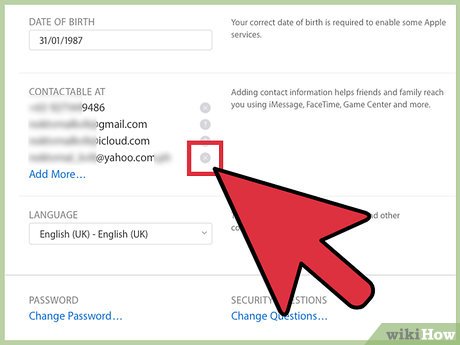
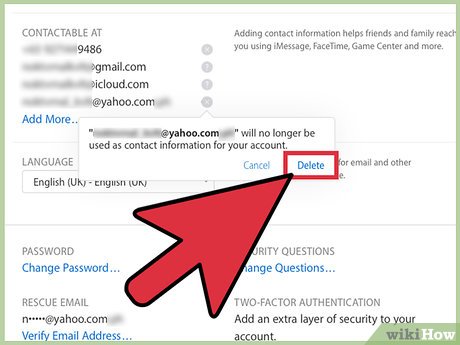
 How to Change Your E‐Mail Address on Apple Messages
How to Change Your E‐Mail Address on Apple Messages How to Delete a Phone Number on Apple Messages
How to Delete a Phone Number on Apple Messages How to Make a Whale on Apple Messages
How to Make a Whale on Apple Messages How to Sign Out of Apple Messages
How to Sign Out of Apple Messages How to Search on Apple Messages
How to Search on Apple Messages How to Know if Someone Blocked You on Apple Messages
How to Know if Someone Blocked You on Apple Messages