This is how to remove email addresses from the suggestions list on the Mail iOS app
The proposed email feature on iOS devices is also quite useful. However, in some cases this feature makes users feel uncomfortable. Especially when the list of recipient addresses in Mail appears unwanted email addresses, or email addresses of people who are no longer in use.
So how to remove unwanted email addresses in the list of proposed email addresses on the Mail application of iOS devices, please refer to the following article of Network Administrator.
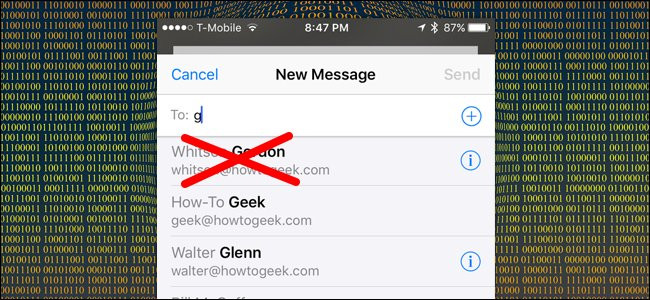
Remove email addresses from the suggestions list on the Mail iOS app
First open the Mail application on your iOS device (iPhone, iPad or iPod) and compose a message, then enter a few letters of the recipient's name.
This time on the device screen will display email addresses with characters similar to the characters you have entered. At email addresses from the proposed list, you will see a circle icon with an 'i' next to it.
Click on the i symbol next to the email address you want to remove from the list of suggestions shown below.

Scroll down to find and click Remove From Recents .

Now the email address has been removed from the list of proposed email addresses.

You can do the same on iMessage , even group chat .

When you click the i symbol, you can remove suggestions from the list.
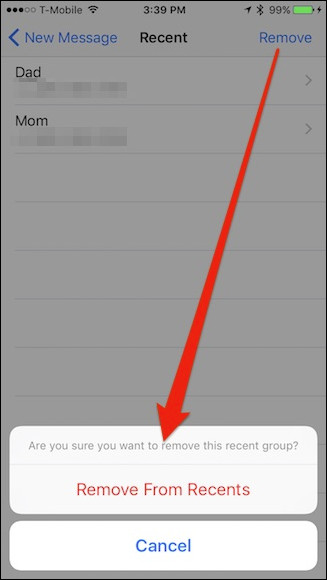
Also this is a good solution to " clean up " your email contacts. To do this, first open the email address book (address book), then open any contact you want to remove and click the Edit button in the top right corner of the screen.

Next scroll down to find and click Delete Contact , and confirm deleting again.
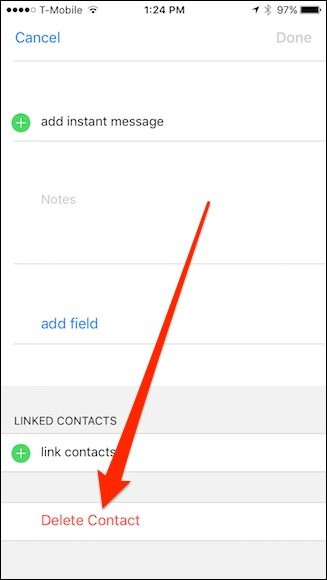
Refer to some of the following articles:
- Unlock iOS 10 device with just 1 touch, have you tried it or not?
- Summary of some common errors that occurred during iOS 10 update and how to fix bugs (The last part)
- Summary of some common errors that occurred during iOS 10 update and how to fix errors (Part 1)
Good luck!
You should read it
- Leave Gmail as the default mailbox for many email addresses
- Access and use shared email addresses - Part 1
- Here's how to create a virtual email address quickly
- How to Block Email Addresses on iPhone
- How to add and delete Email accounts on Mac, iPhone and iPad
- Access and use shared email addresses - Part 2
 You may not know about these 23 hidden features on iOS 10 (The last part)
You may not know about these 23 hidden features on iOS 10 (The last part) Instructions on how to hide messages on iOS 10
Instructions on how to hide messages on iOS 10 Fix iPhone phone keyboard error running iOS 10 almost 'freeze'
Fix iPhone phone keyboard error running iOS 10 almost 'freeze' How to increase battery life for iPhone 7/7 Plus
How to increase battery life for iPhone 7/7 Plus Instructions for free Wi-Fi playback on iOS 10 devices
Instructions for free Wi-Fi playback on iOS 10 devices