How to Remove Watermarks from Photos
Method 1 of 4:
Adobe Photoshop
-
 Launch Photoshop and open the photo from which you want the watermark removed.
Launch Photoshop and open the photo from which you want the watermark removed. -
 Select the 'Spot Healing Brush Tool' from the toolbox on the left. This icon features a bandage lying over a white spot.
Select the 'Spot Healing Brush Tool' from the toolbox on the left. This icon features a bandage lying over a white spot. -
 Select the radio button next to the 'Content-Aware' fill option in the top toolbar.
Select the radio button next to the 'Content-Aware' fill option in the top toolbar. -
 Position the brush over your photo, and press the [ and ] keys to increase or decrease the size of the brush as desired. For example, if trying to remove a thin watermark line, you may want to decrease the size of the brush for the best precision and results.
Position the brush over your photo, and press the [ and ] keys to increase or decrease the size of the brush as desired. For example, if trying to remove a thin watermark line, you may want to decrease the size of the brush for the best precision and results. -
 Use your cursor to paint the brush carefully over the watermark. This will erase a portion of the watermark.
Use your cursor to paint the brush carefully over the watermark. This will erase a portion of the watermark. -
 Continue painting over smaller sections of the watermark until all traces are gone. For larger watermark areas, you'll want to use the lasso tool.
Continue painting over smaller sections of the watermark until all traces are gone. For larger watermark areas, you'll want to use the lasso tool. -
 Click on the 'Lasso' option in the toolbox. This icon resembles a cowboy lasso.
Click on the 'Lasso' option in the toolbox. This icon resembles a cowboy lasso. -
 Position your cursor on the border of the watermark, then drag the lasso around the watermark.
Position your cursor on the border of the watermark, then drag the lasso around the watermark. -
 Press 'D' on your keyboard. This brings up the 'Fill' options menu.
Press 'D' on your keyboard. This brings up the 'Fill' options menu. -
 Select 'Content Aware' from the 'Use' dropdown menu, then click 'OK.' This instructs Photoshop to fill in the missing watermark with content that blends in with its surroundings. The watermark will now be removed.[1]
Select 'Content Aware' from the 'Use' dropdown menu, then click 'OK.' This instructs Photoshop to fill in the missing watermark with content that blends in with its surroundings. The watermark will now be removed.[1]
Method 2 of 4:
Inpaint by Teorex
-
 Launch Inpaint and open the photo that contains the watermark you want removed.
Launch Inpaint and open the photo that contains the watermark you want removed.- Alternately, you can use the Web version of Inpaint for free at http://www.webinpaint.com/.
-
 Click on the 'Marker' tool located at the top of the left toolbar. This icon features the image of a crayon being used on a piece of paper.
Click on the 'Marker' tool located at the top of the left toolbar. This icon features the image of a crayon being used on a piece of paper. -
 Select your desired marker size from the right portion of the top toolbar. For example, if removing a small watermark or thin line, you may want to decrease the size of the marker for the best precision.
Select your desired marker size from the right portion of the top toolbar. For example, if removing a small watermark or thin line, you may want to decrease the size of the marker for the best precision. -
 Drag your cursor around the full perimeter of the watermark.
Drag your cursor around the full perimeter of the watermark. -
 Click on 'Erase' in the top toolbar. Inpaint will process your image and fully remove the watermark from the photo.[2]
Click on 'Erase' in the top toolbar. Inpaint will process your image and fully remove the watermark from the photo.[2]
Method 3 of 4:
Photo Stamp Remover by SoftOrbits
-
 Launch Photo Stamp Remover and click on 'Add Files.'
Launch Photo Stamp Remover and click on 'Add Files.' -
 Select the photo from which you want to remove the watermark.
Select the photo from which you want to remove the watermark. -
 Click on 'Selection Marker,' then drag the marker around the full perimeter of the watermark.
Click on 'Selection Marker,' then drag the marker around the full perimeter of the watermark. -
 Click on 'Select,' then click on 'Remove.' Photo Stamp Remover will clean up your photo and fully remove the watermark.[3]
Click on 'Select,' then click on 'Remove.' Photo Stamp Remover will clean up your photo and fully remove the watermark.[3]
Method 4 of 4:
Using Other Methods
-
 Crop the watermark from your photo using your usual photo editor if the watermark is positioned at the very top, bottom, side, or corner of the photo. Cropping can usually maintain the quality of your photo without your having to resort to removing the watermark using the software programs mentioned in this article.
Crop the watermark from your photo using your usual photo editor if the watermark is positioned at the very top, bottom, side, or corner of the photo. Cropping can usually maintain the quality of your photo without your having to resort to removing the watermark using the software programs mentioned in this article. -
 Search for an unwatermarked version of your photo at Google Images. If the image you're using is a stock photo or popular image, chances are you can find an unwatermarked version at Google Images.
Search for an unwatermarked version of your photo at Google Images. If the image you're using is a stock photo or popular image, chances are you can find an unwatermarked version at Google Images.- Drag your photo into the search bar on Google Images at https://www.google.com/imghp, then browse for an unwatermarked version of your photo in search results.
-
 Consider searching for similar photos that lack watermarks on free photo sites such as Flickr and FreeImages. These sites provide thousands of free photos you can use that lack watermarks.[4]
Consider searching for similar photos that lack watermarks on free photo sites such as Flickr and FreeImages. These sites provide thousands of free photos you can use that lack watermarks.[4]
5 ★ | 1 Vote
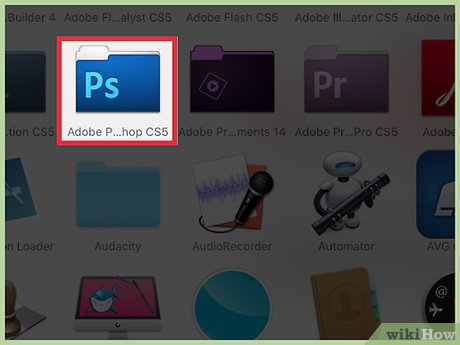
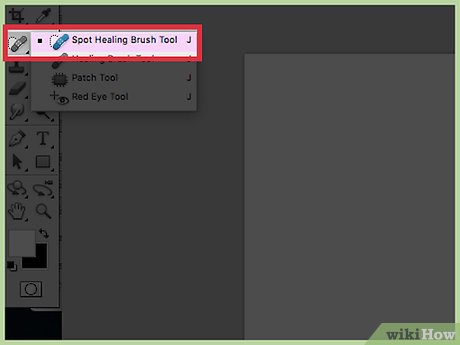
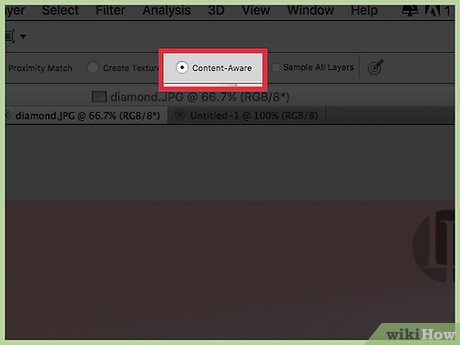
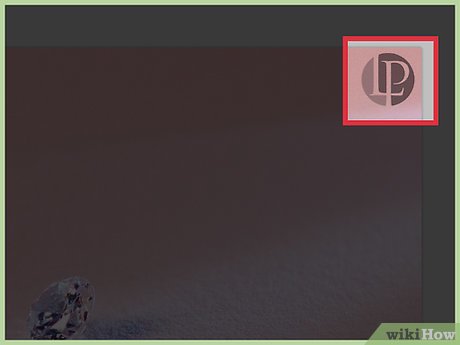
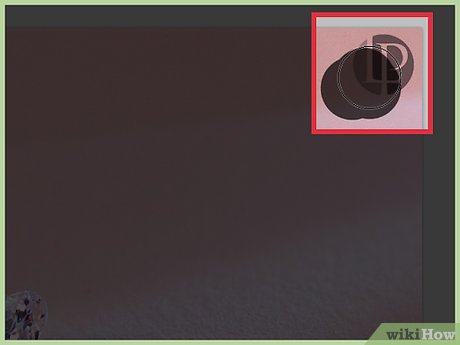
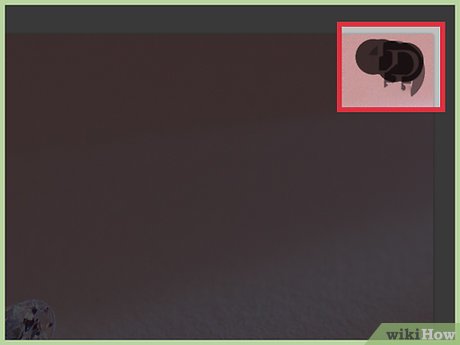
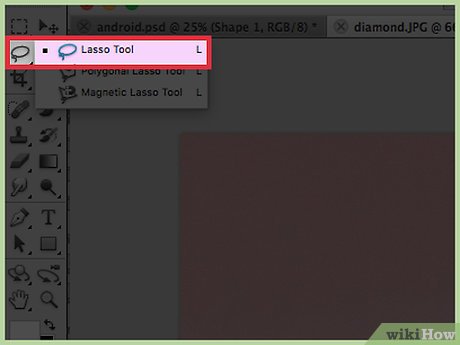
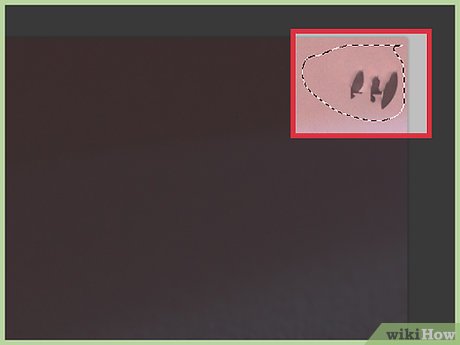
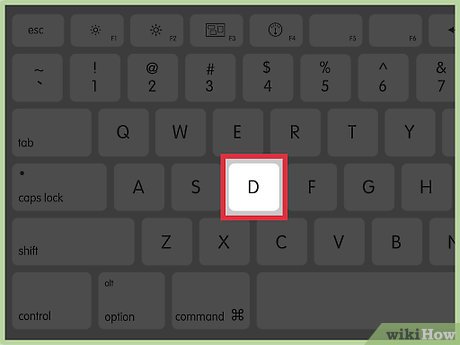
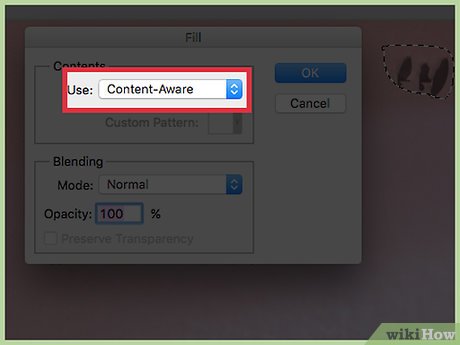
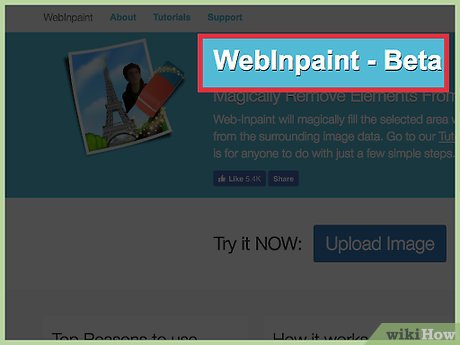
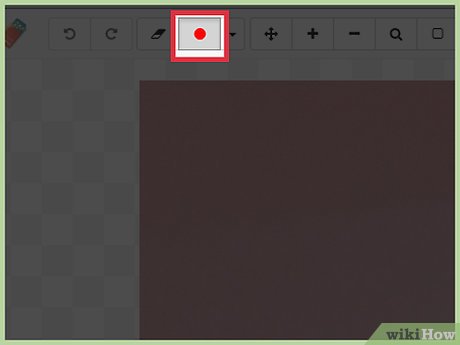
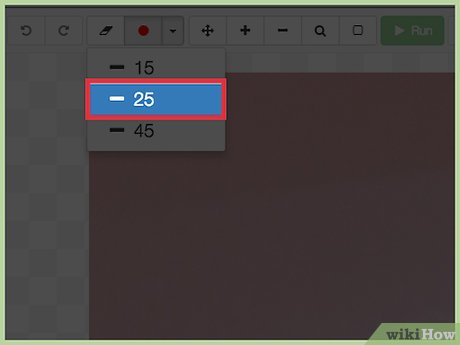
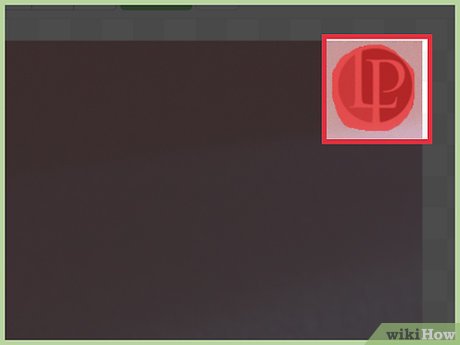
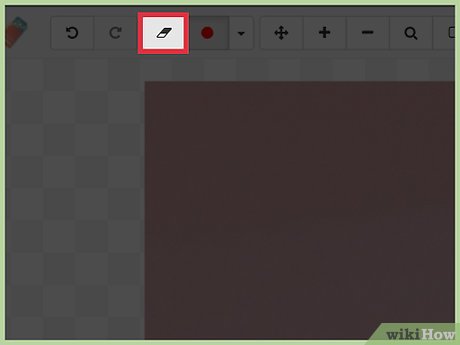
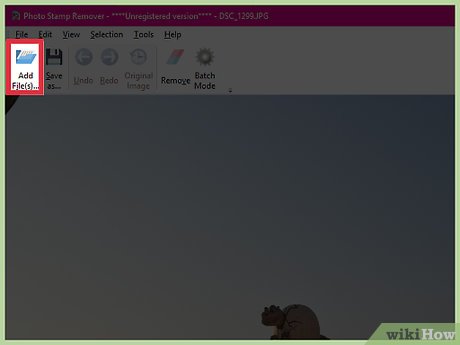
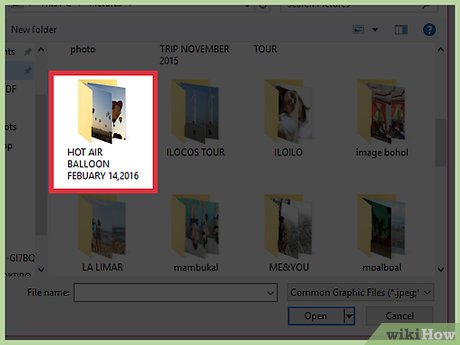
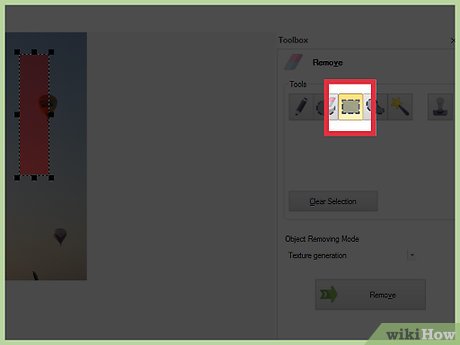
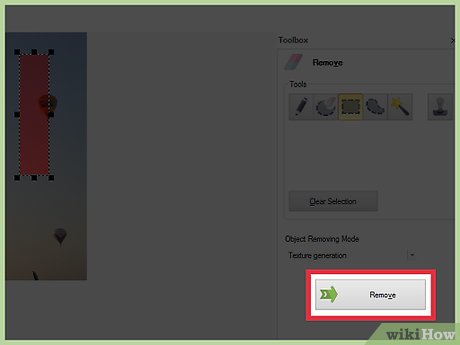
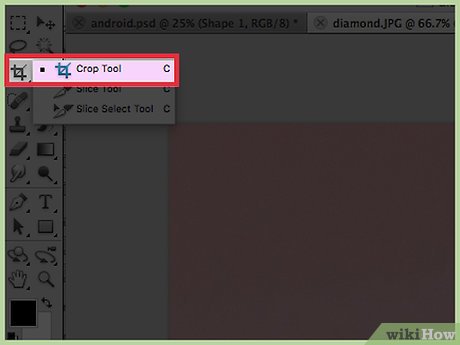
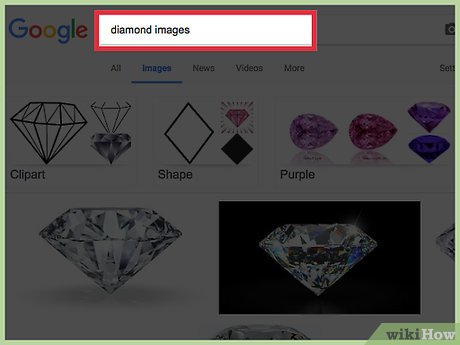
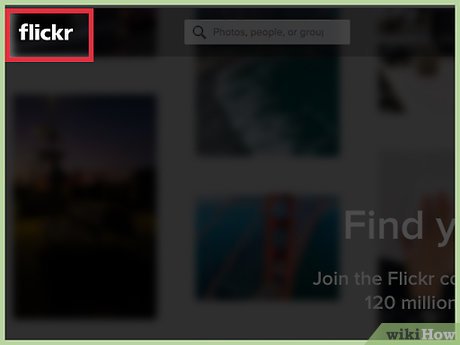
 How to Optimize Images in the Cloud
How to Optimize Images in the Cloud How to Convert a Bitmap Image Into a File Format Supported by wikiHow
How to Convert a Bitmap Image Into a File Format Supported by wikiHow How to Convert Gif to Ico
How to Convert Gif to Ico How to Convert a JPEG to a Silhouette Cut‐Out
How to Convert a JPEG to a Silhouette Cut‐Out How to Convert Raster to Vector
How to Convert Raster to Vector