How to remove PDF file password on Mac
One of the best ways for you to secure information in any type of document file is to set a password to restrict access, and PDF is no exception.
Once a password is set, anyone who wants to read the contents of your file must provide the correct authentication password that only you and the authorized recipient know. This helps you prevent any unauthorized access to your PDF document files.
On the other hand, sometimes you also need to remove the password protection of your PDF file so that everyone can access and view it unlimitedly. In general, removing password protection from PDF files on Mac is very simple, you just need to follow the steps below.
Remove passwords from PDF files on Mac using Adobe Pro
Adobe Acrobat is responsible for creating the PDF file format (the company released the PDF format in 1993), so it makes sense to remove passwords from PDF files on your Mac using their software. The only thing to note is that you need Acrobat Pro, which is paid software. However, there is a free trial that allows you to use it without paying for up to 7 days – more than enough to remove the password.
To remove passwords from PDF files on Mac using Adobe Pro, download, install, and launch the software on your Mac. Select Tools -> Protect a PDF .

Select Remove Security to remove the password.

If the document has a Document Open password, click OK to delete. If the document has a permissions password, enter the correct password in the Enter Password box and click OK .
Once the PDF file is unlocked, remember to save the document so others can also access it.
Remove passwords from PDF files on Mac using the Preview tool
The first step, you need to use Preview to open the PDF file that is protected by a password.
To do this, simply right-click on the PDF file you want to remove the password for and select Open With > Preview. Additionally, you can also double-click the file to open it with Preview. Use any method.
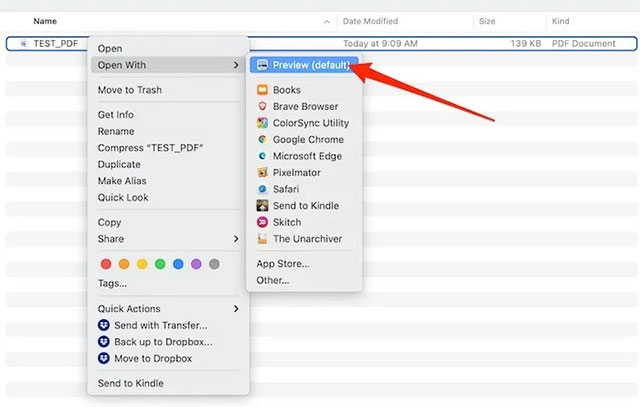
Because the file is protected by a password, Preview will require you to enter the correct authentication code before being able to view any content inside.
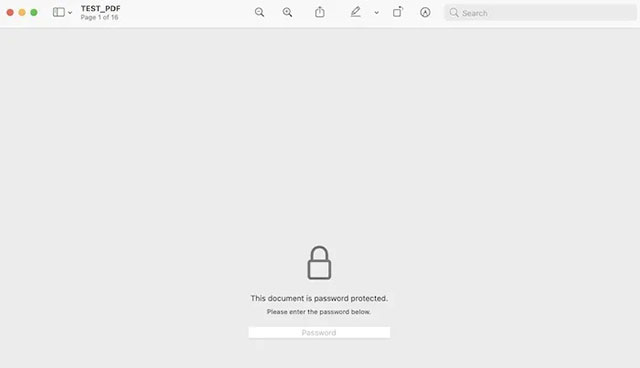
Just enter your password in the given box and press Enter. If the password is correct, you will be able to view this PDF file in Preview mode.
Once the file is open, click the 'File' menu > 'Save…' or press the keyboard shortcut Command + S. You can now save your PDF file as a new document and rename it. In other words, this will create a copy of this PDF file - but without the password. Additionally, you can also choose a new save location for the file - such as your downloads folder or somewhere in iCloud for quick access in the future.
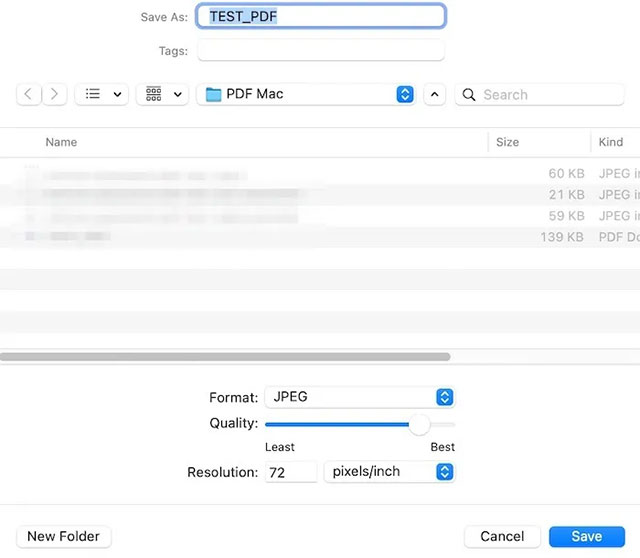
You will see the new PDF file saved in the attachment folder you selected above. When you launch this file in any PDF reader, including Preview, you will see that it no longer requires a password. You can send files to anyone and they will have completely unlimited access to the file content.
Remove password from PDF file using web browser
Removing passwords from PDF files using your web browser is a smart solution that uses the Print-to-PDF feature available in most modern browsers, like Safari, Chrome, and Firefox on Mac. This method does not require installation of additional software.
Open a password-protected PDF file in your web browser by dragging the file to the URL bar of an open browser window or by using the browser's Open File option, usually found in the File menu. You will be prompted to enter your password.
Once the PDF file is open, select the Print option from the File menu (or press Command + P ). Click the PDF button at the bottom of the print dialog window.
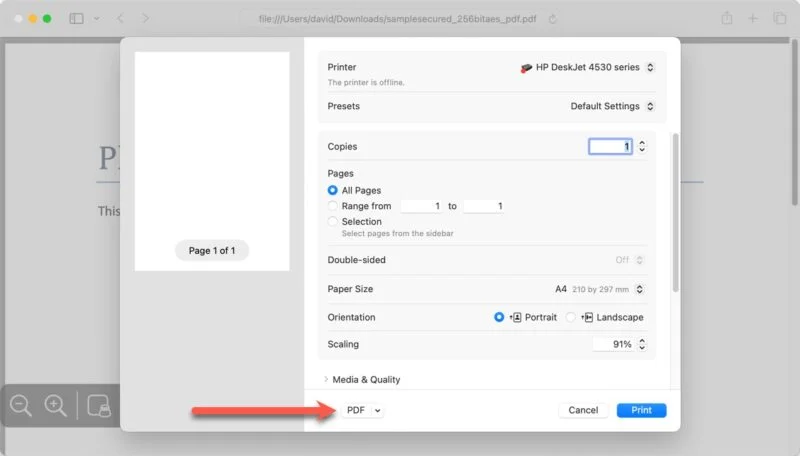
Name the document and choose where you want to save it, then click the Save button .
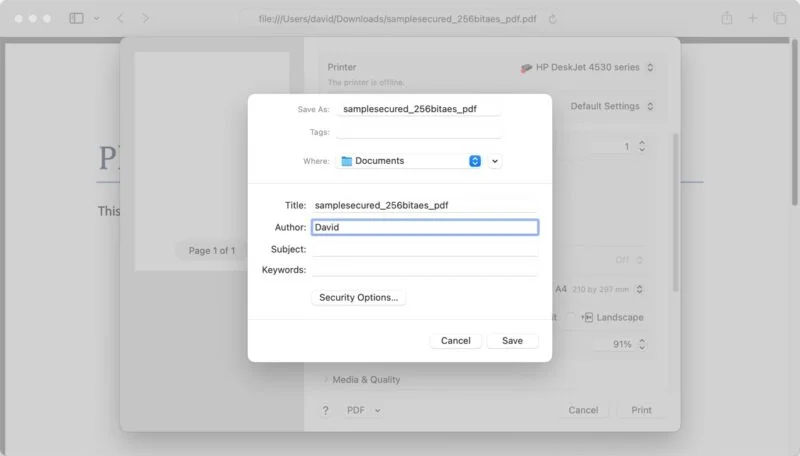
 Instructions for installing Mac OS on laptops very quickly at home
Instructions for installing Mac OS on laptops very quickly at home What is the macOS operating system? Which devices run macOS
What is the macOS operating system? Which devices run macOS How to install two versions of macOS on a Mac
How to install two versions of macOS on a Mac How to enable/disable Turbo Boost on Mac
How to enable/disable Turbo Boost on Mac How to download the macOS 12 Monterey installer with gibMacOS
How to download the macOS 12 Monterey installer with gibMacOS How to reset Mac, How to Factory Reset MAC
How to reset Mac, How to Factory Reset MAC