How to Remove an Item from the Finder Sidebar on a Mac
Method 1 of 3:
By Dragging (macOS Sierra)
- Click and hold on the item you want to remove from the sidebar.
- Drag the item away from the sidebar until you see a small X.
- Let go of the mouse or trackpad. The item will now be removed from your Finder sidebar.
Method 2 of 3:
By Dragging (Mac OS X Lion)
-
 Press and hold ⌘ Command.
Press and hold ⌘ Command. -
 Click and drag the sidebar item you want to remove away from the sidebar area.
Click and drag the sidebar item you want to remove away from the sidebar area. -
 Let go of your mouse or trackpad while still holding ⌘ Command. The item should disappear into a puff of smoke.
Let go of your mouse or trackpad while still holding ⌘ Command. The item should disappear into a puff of smoke.
Method 3 of 3:
By Right-Clicking
- Right-click the icon you want to remove.
- If you're on a mouse with right-clicking disabled, press Control as you click.
- If you're using a trackpad with multi-touch gestures, tap the trackpad with two fingers.
- Select Remove from Sidebar.
4.5 ★ | 2 Vote
You should read it
- Open the file, open the folder with a mouse click
- How to hide the sidebar menu in Microsoft Teams
- Work with the library item in Adobe Dreamweaver CS6
- 10 things 'hateful' with Google's new interface
- Fix 'Could Not Find This Item…' error in Windows 10
- How to delete items from the New Item menu in File Explorer

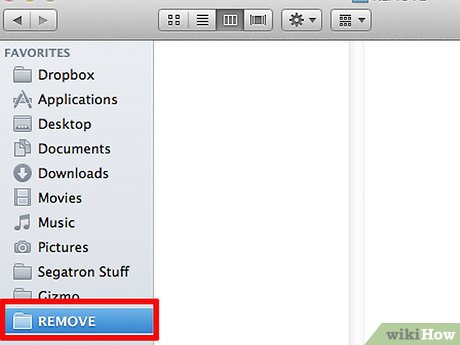
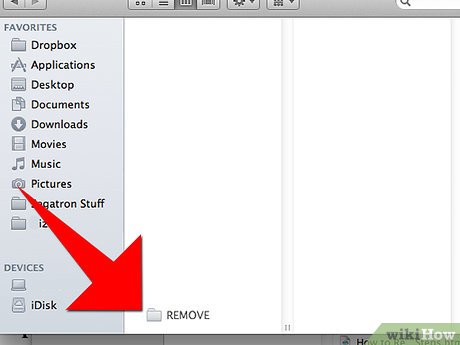
 How to Install Drivers for the HP Laserjet 1020 on Mac OS X
How to Install Drivers for the HP Laserjet 1020 on Mac OS X How to Install the JDK (Java Development Kit) on a Mac
How to Install the JDK (Java Development Kit) on a Mac How to Set Up VNC on Mac OS X
How to Set Up VNC on Mac OS X How to Scroll Down on a Mac
How to Scroll Down on a Mac How to Activate Text to Speech in Mac OS X
How to Activate Text to Speech in Mac OS X