How to reinstall apps purchased from the Microsoft Store
You deleted one or more Windows 10 applications that you purchased or downloaded from the Microsoft Store, but now something unexpected happens and you need to run those applications again, what should you do?
Overall, reinstalling the Microsoft Store app on Windows 10 is very simple. Additionally, you can also install apps you purchased from the Microsoft Store on multiple PCs, as long as you're signed in with the same Microsoft account. The procedure is as follows:
First, visit the Microsoft Store. If you can't find the Microsoft Store icon on your desktop, open the Start menu and enter the keyword ' Microsoft Store ', then click the application's icon when it appears in the search results.
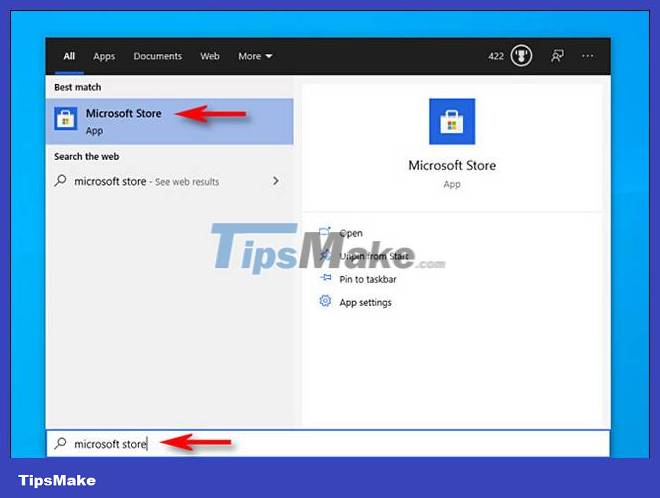
When the Microsoft Store app opens, look at the top right corner of the screen and you'll see an icon of three dots in a row. Click on it to open the options menu, scroll down and click on ' My Library '.

In the ' My Library ' window , you will see a list of Windows 10 apps you own that were purchased or downloaded from the Microsoft Store.

By default, you'll see a list of all apps, including installed apps. To collapse, click ' Ready to install ' in the left menu, and you'll see a list of apps you already own, but aren't currently installed on your computer.
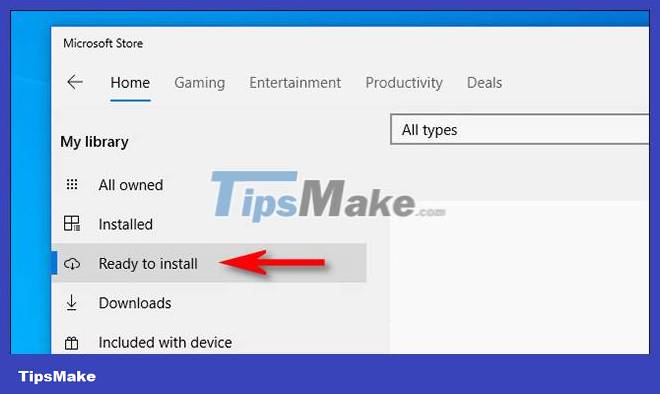
If you further narrow down the list of apps, you can apply a filter by name, by date of purchase, or by type (app or game) using the drop-down menu located above the list.
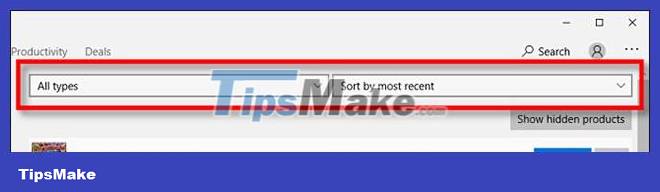
Once you've found the app(s) you want to reinstall, click the ' Install ' button next to the app.
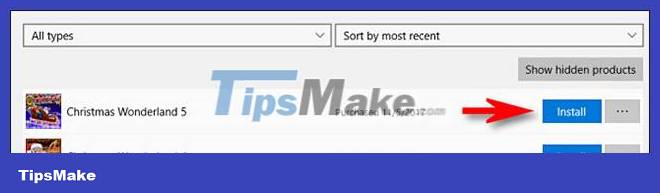
Windows 10 will immediately download and install that application. Once the installation is complete, you can launch the app using the 'Launch' button in the Microsoft Store listing. Or just run the application from the Start menu as usual.
You guys are successful!
You should read it
- Steps to restore Windows Store on Windows 10 after removal
- Steps to reinstall Microsoft Store on Windows 10
- Microsoft is developing a feature to make the new PC setup process easier
- Steps to remove installed apps from Store on Windows 10
- Microsoft removed 1500 junk apps on the Windows Store
- The Windows Store will be renamed to Microsoft Store in Windows 10
 5 Best Alternatives to Revo Uninstaller
5 Best Alternatives to Revo Uninstaller How to burn ISO image file to USB using Etcher
How to burn ISO image file to USB using Etcher IObit Uninstaller - Download IObit Uninstaller here
IObit Uninstaller - Download IObit Uninstaller here Your Uninstaller - Download Your Uninstaller here.
Your Uninstaller - Download Your Uninstaller here.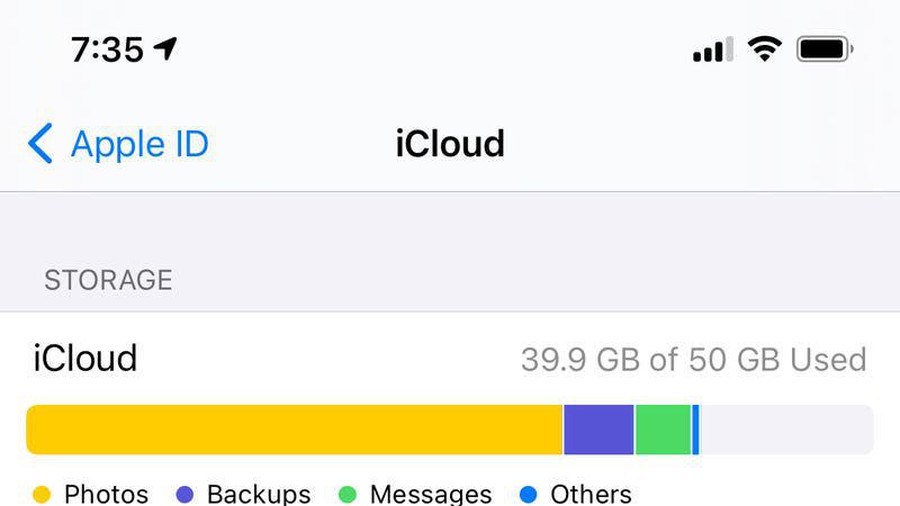 Instructions on how to delete apps from iCloud on any device
Instructions on how to delete apps from iCloud on any device How to uninstall LinkiDoo
How to uninstall LinkiDoo