How to register a Firefox account
In browsers, there is an account creation or account login section for users to synchronize data on many different devices. With Firefox similarly, we also have an account registration section to use some of the more advanced features specifically synced with Firefox. When you sign in to your account, Firefox will be synchronized with the installation utilities, browser bookmarks, login account passwords in Firefox, etc. So if we switch to another computer, just log in to the account again. Firefox to get the data on the computer first is done. The following article will guide you how to create a Firefox account.
- How to sync bookmarks between Chrome and Firefox?
- How to login to multiple Facebook accounts on Firefox
- Instructions for logging into multiple accounts on Google Chrome
- How to set a password for Google Chrome
Instructions for creating a Firefox account
Step 1:
Users access the Firefox browser and click the gear icon on the right side of the screen. For previous versions of Firefox, click on Tools then select Options.

Step 2:
Switch to the new interface and click on Firefox Account or Sync in the previous Firefox version.
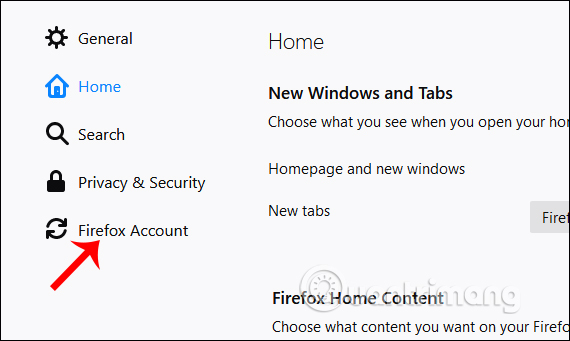
Step 3:
In the new interface you will see the Sign in button to login to your Firefox account if the user has created it before. To create a new Firefox account click on Don't have an account? Get started .

Step 4:
Next, users need to enter all required information on the interface to create a Firefox account. Then click Create account to create an account. If you want to receive the latest information, check the Get the latest news about Mozilla and Firefox.
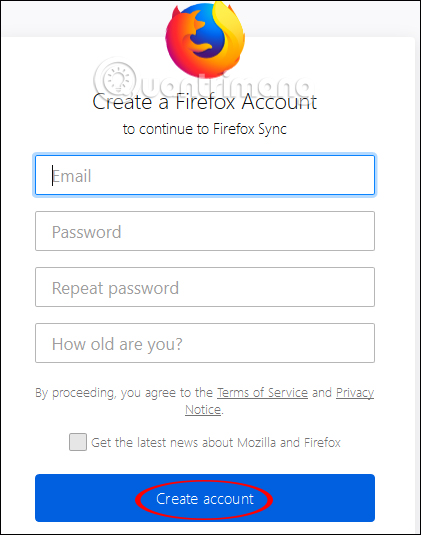
Users will be able to select what content they want to sync when accessing another device via their Firefox account. Check or uncheck the list of content and click Save selections .

Step 5:
In order to successfully create the account you need to access the account confirmation email, click Open Gmail .

In the email content click Verify email .

The result of the Firefox account has been successfully created and synchronized accounts on different devices.

Step 6:
Back in the Firefox Account interface you will see your personal Firefox account, click Manage account to control your personal account.

At this interface you can change your account name, avatar, 2-step account verification or delete your personal Firefox account.

Step 7:
If the user wants to exit the Firefox account and stop syncing data between devices, click the Disconnect button .

Here you can select the synchronized data you want to delete and then click Disconnect & Delete to exit the Firefox account and delete all synchronized data.

So you've created your Firefox account with very simple steps. Users can choose which data to synchronize between devices via the created Firefox account.
I wish you all success!
You should read it
- How to delete Firefox account
- How to turn on two-factor authentication to protect your Firefox account
- What to do when Firefox crashes?
- How to use Firefox Relay to create virtual email
- Mozilla tested its anti-piracy data feature, informing users when their account was compromised
- FireFox 54 version improves performance, speed, and security enhancement
- Firefox 58 and new features help improve performance
- Mozilla Firefox - Free, fast and private web browser
- Firefox 57 Quantum is here, great Mozilla!
- Top best VPN for Firefox
- Is this the time to give Firefox another chance?
- Firefox error takes up a lot of memory and CPU
May be interested

How to translate documents in Firefox with Simple Translate

How to select and close multiple Chrome or Firefox tabs at the same time

How to install reading mode on Chrome

5 simple steps to activate Flash in Chrome

How to turn off Firefox notifications on Action Center Windows 10

How to turn off the chat frame automatically appears on the website






 How to delete Firefox account
How to delete Firefox account How to create a VTC account
How to create a VTC account What is Binomo? How to register Binomo like?
What is Binomo? How to register Binomo like? Instructions for registering an Apple account do not need to enter a Visa card
Instructions for registering an Apple account do not need to enter a Visa card What is tumblr? How to register and use a Tumblr account
What is tumblr? How to register and use a Tumblr account How to sign up for a Zing account VIP downloads high quality music
How to sign up for a Zing account VIP downloads high quality music