How to use Firefox Relay to create virtual email
Firefox Relay will create about 5 virtual emails based on your Firefox account to subscribe. Then with these virtual emails you can use to sign up for another personal account. The virtual email will forward messages to your Firefox registered email account without attachments. The following article will guide you to use the Firefox Relay service.
How to create virtual email on Firefox Relay
Step 1:
First of all, you need to create a Firefox account using the link below. If there is already, then login to your account.
After logging into your Firefox account, visit the link of the Firefox Relay service below.
https://relay.firefox.com/
At the interface you click the Sign in button to immediately use your Firefox account to log in.
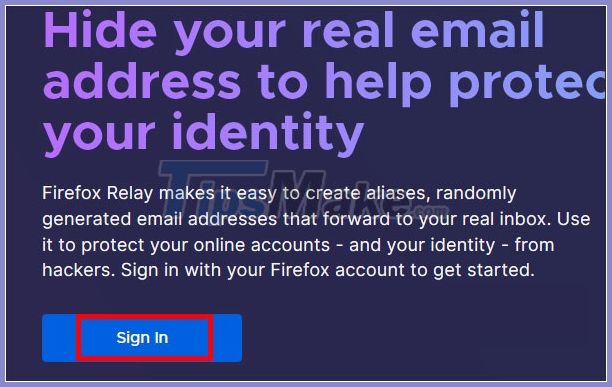
Step 2:
Now display the interface to create and manage virtual email. We click Generate New Alias to have a virtual email address associated with your Firefox account email.

The generated virtual email is at the domain @ .relay.firefox.com. Part name is set by Firefox Relay with alphanumeric character string. Copy the virtual email address and use it to sign up for an account.
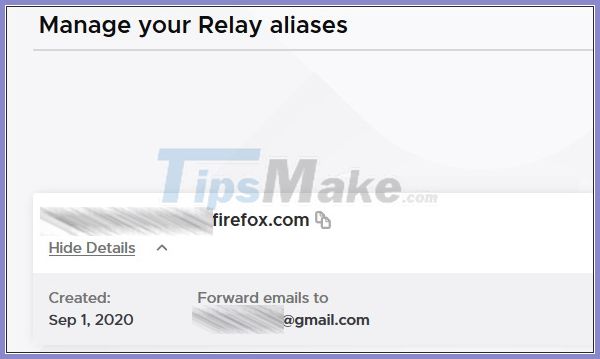
Step 3:
For each virtual email, if an email is sent to and forwarded to the original email, it will be displayed at Forwarded and blocked from displaying at Blocked.
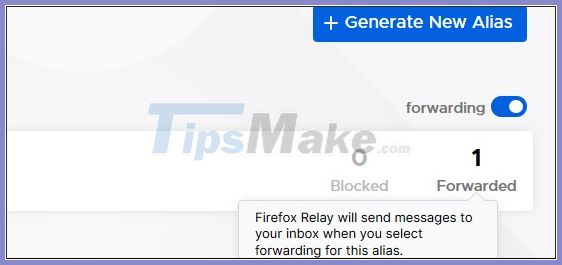
In case you want to delete the created virtual email , click Show Details> Delete and then check Yes, I want to delete this alias, click Delete to delete.
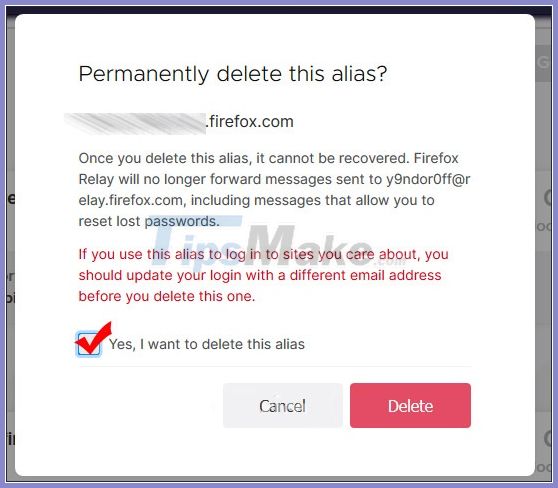
See more:
- How to use AltMails to create unlimited virtual email
- How to create virtual email using Temp Mail on your phone
You should read it
- Here's how to create a virtual email address quickly
- How to create virtual email on IdBloc
- How to create unlimited virtual emails with LastMX
- How to use AltMails to create unlimited virtual email
- How to create a virtual email using Temp Mail on your phone
- How to create a virtual email on Nada Temp Mail
- How to use Inboxen to create unlimited temporary emails
- Frame Relay, solutions for businesses and corporations (Part 1)
May be interested
- Firefox started supporting virtual reality
 slower than nothing, firefox also followed chrome and edge to support the virtual reality experience.
slower than nothing, firefox also followed chrome and edge to support the virtual reality experience. - Instructions to hide email addresses on iPhone with virtual email
 on iphone with user support to create virtual email, random email addresses and associated with your primary email address
on iphone with user support to create virtual email, random email addresses and associated with your primary email address - Create 5 virtual accounts from a primary account in Hotmail
 hotmail users can create 5 virtual email addresses and manage them from a single main account. this is the identity protection feature added by microsoft.
hotmail users can create 5 virtual email addresses and manage them from a single main account. this is the identity protection feature added by microsoft. - Firefox 63 improves the virtual money digging tracking tool on the browser
 firefox developers are improving tracking protection, scheduled to ship into firefox 63 which will be released in mid-october.
firefox developers are improving tracking protection, scheduled to ship into firefox 63 which will be released in mid-october. - Frame Relay, solutions for businesses and corporations (Part 1)
 frame relay is a wide area network data transmission service based on packet switching technology. this is a ccitt [1] and ansi [2] standard that defines the process of data transmission over public data networks. currently frame relay serves customers who need to connect wide area networks and use their own applications with high connection speeds (maximum bandwidth of 44,736 mbit / s) and for applications. complex like voice, sound and image. the characteristics of frame relay are the transmission of information over the network
frame relay is a wide area network data transmission service based on packet switching technology. this is a ccitt [1] and ansi [2] standard that defines the process of data transmission over public data networks. currently frame relay serves customers who need to connect wide area networks and use their own applications with high connection speeds (maximum bandwidth of 44,736 mbit / s) and for applications. complex like voice, sound and image. the characteristics of frame relay are the transmission of information over the network - iCloud Private Relay issue affects iCloud+ users
 if you were having trouble browsing the web on your apple devices last thursday night, you weren't the only one. icloud private relay is experiencing issues that may cause service to be slow or unavailable.
if you were having trouble browsing the web on your apple devices last thursday night, you weren't the only one. icloud private relay is experiencing issues that may cause service to be slow or unavailable. - What is slack? How to use Slack?
 if you have heard about internet relay chat (irc), internet relay chat (irc) and slack function quite similarly. slack will be divided into small 'channels' for group discussions, ... or whatever you want. slack is considered by many people to be 'email killer', the application is a way to 'reduce' your internal emails, and forget about communicating, exchanging by email or regular chat software.
if you have heard about internet relay chat (irc), internet relay chat (irc) and slack function quite similarly. slack will be divided into small 'channels' for group discussions, ... or whatever you want. slack is considered by many people to be 'email killer', the application is a way to 'reduce' your internal emails, and forget about communicating, exchanging by email or regular chat software. - Invite Firefox Reality experience, the browser for virtual reality world
 mozilla has officially released a new browser version called firefox reality for virtual reality (vr) platforms on devices like oculus, daydream and viveport.
mozilla has officially released a new browser version called firefox reality for virtual reality (vr) platforms on devices like oculus, daydream and viveport. - Create virtual emails quickly to use to avoid spam
 create virtual emails quickly to use to avoid spam. currently to register an account on a certain service or forum we often have to use a valid email to verify the account. this will make many people dislike by then our email
create virtual emails quickly to use to avoid spam. currently to register an account on a certain service or forum we often have to use a valid email to verify the account. this will make many people dislike by then our email - How to register a Firefox account
 create a firefox account that helps you synchronize data in multiple devices such as computers and phones.
create a firefox account that helps you synchronize data in multiple devices such as computers and phones.









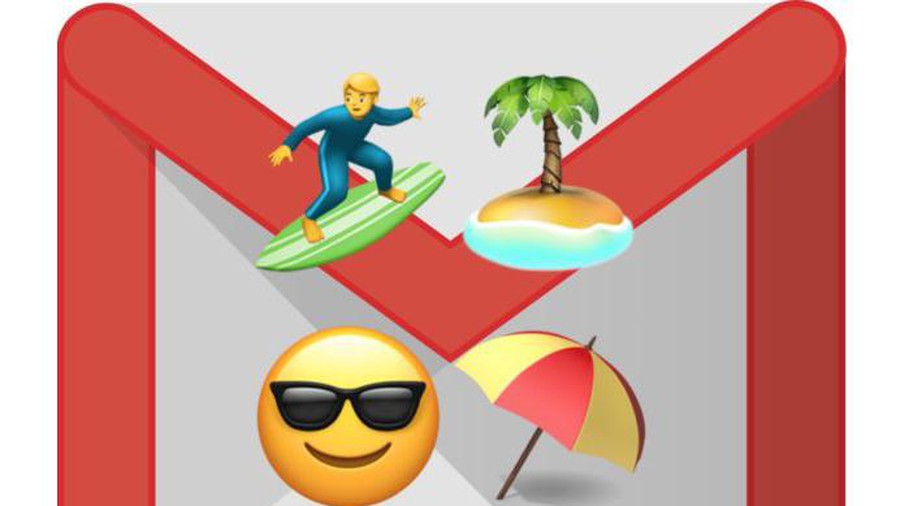 How to turn on automatic email replies on Gmail
How to turn on automatic email replies on Gmail How to upload photos to Gmail using your phone and computer
How to upload photos to Gmail using your phone and computer How to block the display of images in Gmail
How to block the display of images in Gmail How to use Mailbum to create a professional signature
How to use Mailbum to create a professional signature How to delete your Gmail inbox and not delete your Google account
How to delete your Gmail inbox and not delete your Google account How to forward multiple Gmail emails at once
How to forward multiple Gmail emails at once