How to recover or reset a lost Windows 10 user account password
Forgetting your password can be a nightmare for any Windows user. This can happen if you are setting up a new installation for the first time and you have created a password without thinking carefully about what you are creating, or the password for an account you do not normally use. piercing.
Recover lost Windows passwords
Password hint
The first thing to start before trying any stronger measures is to use the password hint feature. When you first create an account and password, you are also prompted to create a suggestion, which can be used to help remember it. If this doesn't work, move on to the next step.
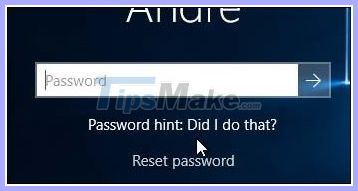 Password hint
Password hint Log into another admin account on the system and reset the account
If you have multiple accounts on the system, please log in to another account and reset the password for the user account you forgot. Keep in mind, this will require you to know the password or know someone who has an account on the system with admin rights.
- Press the Win + R key .
- Enter: control userpasswords2 .
- Press the Enter key on the keyboard.
- Select an account, then press Reset password.
- Enter the new password and confirm it, then click OK.
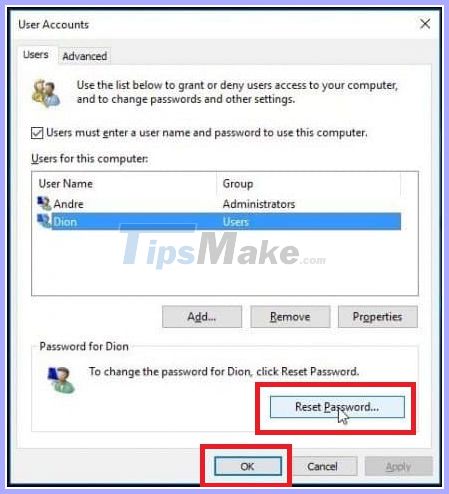 Click Reset password
Click Reset password Reset your Microsoft account
Resetting a password is ideal, but what if you don't have another account set up with admin rights on the PC? If you already use a Microsoft account, try this tip. You will need access to Microsoft Account Settings . So the first thing you need to do is visit here.
Then select I forgot my password , then click Next.
Enter your email address then enter the captcha code that appears.
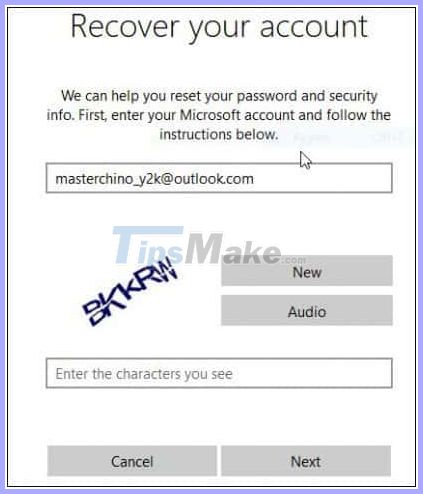
Choose your preferred method of sending code then click Send Code.
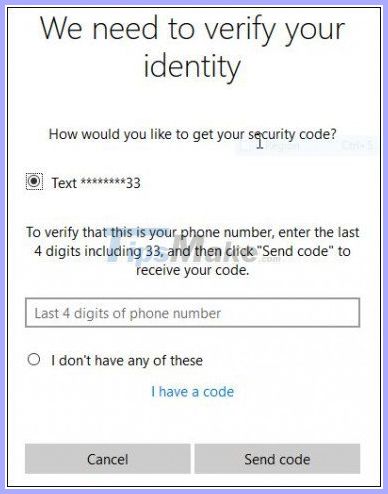
When the code is sent, enter the code and click Next to recover the account.
What to do if the above options are not available?
The next best option would be to perform a custom Windows installation, create a new account and password you can remember. Proceed with the recovery of individual files from the Windows.old folder, as well as reinstall the applications and drivers. This is how you do it:
- Boot from the Windows setup media.
- Select Language, Time and Keyboard Method , then click Next.
- Click Install now.
- Wait while the installation process begins.
- Accept the license terms and click Next.
- Click on Custom
- Select the primary partition and then click Next.
You will receive the following warning:
The partition you selected might contain files from a previous Windows Installation. If it does, these files and folders will be moved to a folder named Windows.old. You will be able to access the information in Windows.old, but you won't be able to use your previous version of Windows.(The partition you selected may contain files from previous Windows installations. If so, these files and folders will be moved to a folder named Windows.old. You will be able to access information in Windows. old, but you will not be able to use the previous version of Windows).
Click OK and wait while Windows installs.
Once the setup is complete, you can browse the root directory of your system drive and restore individual files from the Windows.old folder.
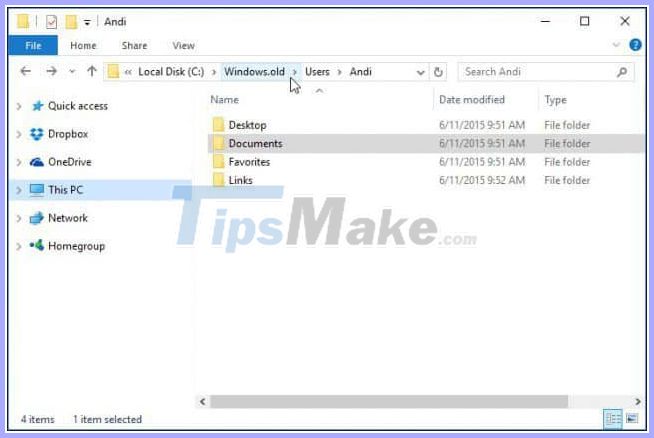 Browse the root directory of the system drive and restore individual files from the Windows.old folder
Browse the root directory of the system drive and restore individual files from the Windows.old folder At the time of this writing, older functions like the Create password reset disk no longer work in Windows 10 or Windows 8x. If you're running an older version of Windows like Windows 7 and you're not in a situation where you need to recover your password, now would be a good time to create a password reset drive.
Ways to avoid losing your password
The article should also mention ways to avoid this situation is to create a passphrase you can remember for your Microsoft account. After installation, you can use a simple 4-digit PIN instead of a password. To know more about that read one of the following articles:
- Use a PIN to log in to Windows 10
- Instructions for creating a login PIN in Windows 8
Alternatively, you can set Windows to log on automatically. For security reasons, this is not recommended, if you share your PC or in public. But if you live alone and know you're safe, that's an option. To know more about that, read one of the following tutorials:
You should read it
- Summary of how to create strong passwords and manage the most secure passwords
- What is the smartest and safest way to store passwords?
- Top 10 faces with the worst passwords in 2018: Second US Defense Ministry
- This is a list of the most common passwords found in cyber security breaches 2019
- Recover passwords with free utilities (part 1)
- List of easy passwords to crack in 2023, in less than a second
 How to increase virtual RAM on Win 10
How to increase virtual RAM on Win 10 How to unregister and reset Windows Subsystem for Linux (WSL) distros on Windows 10
How to unregister and reset Windows Subsystem for Linux (WSL) distros on Windows 10 Differences between Windows 10 Feature Update and Cumulative Update
Differences between Windows 10 Feature Update and Cumulative Update How to turn off Motion effects on Windows 10 to help Win 10 run faster
How to turn off Motion effects on Windows 10 to help Win 10 run faster Change new notification sound sounds in Windows 10
Change new notification sound sounds in Windows 10 How to enable RSAT for Active Directory in Windows 10
How to enable RSAT for Active Directory in Windows 10