How to recover data on iPhone with Coolmuster
For some reason, the data on your iPhone has disappeared, for example, you accidentally deleted it by mistake, or accidentally restored the factory settings… And you are looking for a software that supports data recovery. deleted on iPhone?
So have you found any software you like? Well, if you are looking for an effective solution to save data on your iPhone, then perhaps Coolmuster iPhone Data Recovery will be a suitable choice.
#first. What are the advantages of Coolmuster iPhone Data Recovery?
- Supports recovery of lost or deleted files on iOS devices (iPhone, iPad.) and iTunes backup.
- The steps to recover data are very simple, even for first-time users.
- Recover important files directly from iPhone: SMS, contacts, photos, videos, notes, calendar, Safari, and more. The software will restore data from phone to computer.
- Restore data from iTrunes backup file: The software will support to restore deleted contacts, messages and message attachments, as well as existing files from iTunes backup file to computer. In addition, the software also supports extracting existing call history, notes, note attachments, Safari, Safari history, calendar, voice memos, photo libraries and photos from iTunes backup file to computer your. (Safari history and call history are not supported in iOS 10 and later)
- Support to preview existing data files and deleted data => then select the file you want to recover.
- Supports the latest phones such as iPhone, iPad and iPod (including iOS 14).
- You can install the software on all versions of Windows such as: Windows 10 / Windows 8 / Windows 7 / Windows Vista / Windows XP, macOS.
#2. Download Coolmuster iPhone Data Recovery software
- Coolmuster homepage here.
- Link giveaway: Currently the software is free for 1 year here! Please enter your information, email address => then the software download link and the license key will be sent via the email you registered.
#3. Coolmuster iPhone Data Recovery User Guide
After downloading the software, please proceed to install it on your computer, the installation process is very easy, so I will not guide you further. This is the main interface of the software.

2.1. How to recover data directly from iOS device
Connect your phone to your computer with a phone cable…
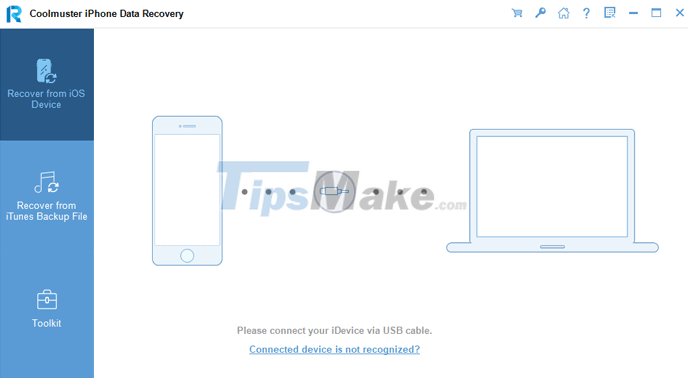
Choose Trust if asked.
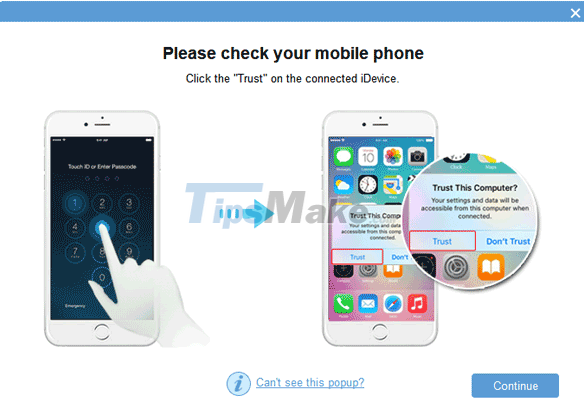
Okay, after the connection is complete you will see the interface as shown below, now select the Recovery from iOS Device tab.
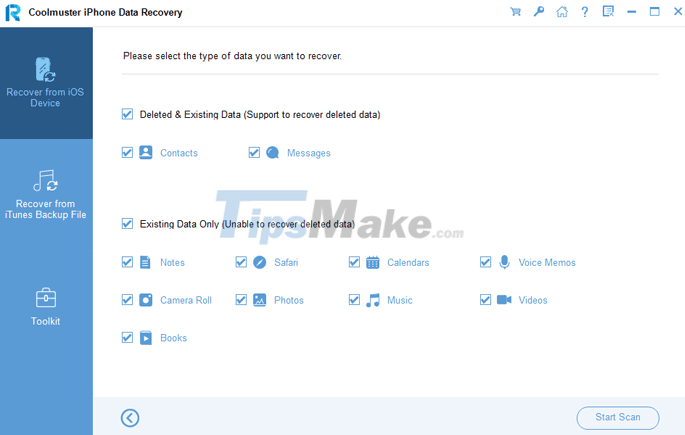
Okay, now it's time to preview the data and recover the necessary files. You can toggle the switch to the right of the Only display the deleted item(s) option to display only deleted files.
The files are clearly divided into specific categories, you can access each category to recover the data files you need.
For example, I will select the Contacts tab to recover phone contacts.
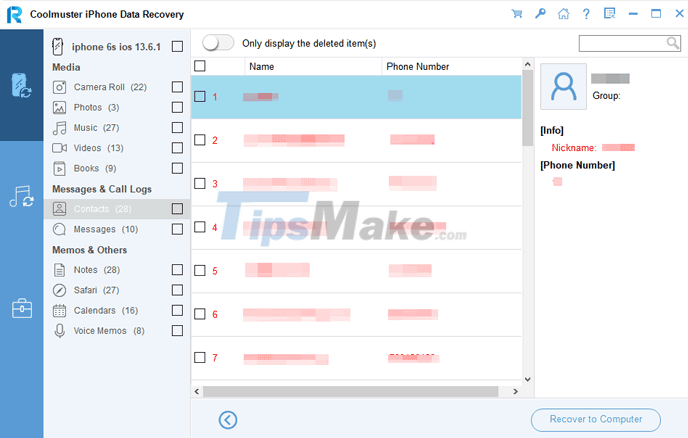
Or the Messages tab to recover deleted messages.
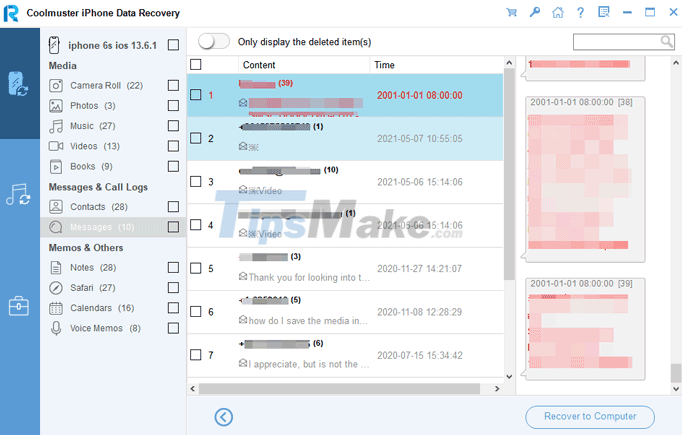
And here is the Photos tab, where your deleted images are.
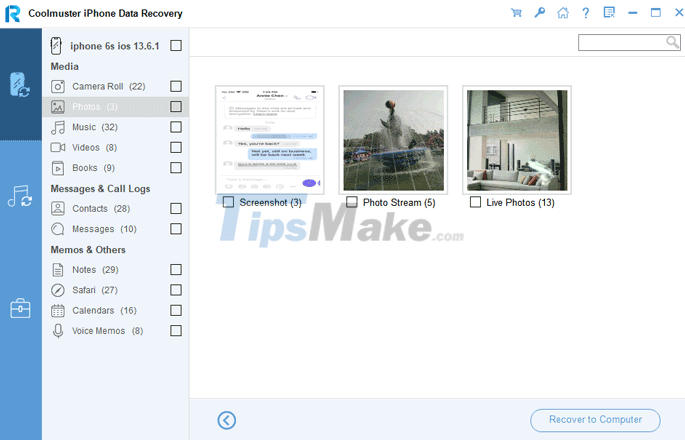
Similarly with other tabs, after you find the files to be recovered => you tick those files => then select Recovery to Computer (bottom right corner) to recover.
2.2. How to restore data from iTunes backup
Okay, in case you want to restore data from the iTunes backup file, then go to the Recovery from iTunes Backup File tab => here will list all the files that you have backed up before.
=> Select the backup file you want to recover data from. If you have previously changed the location to save the backup file, click the Select button to re-select it accordingly.
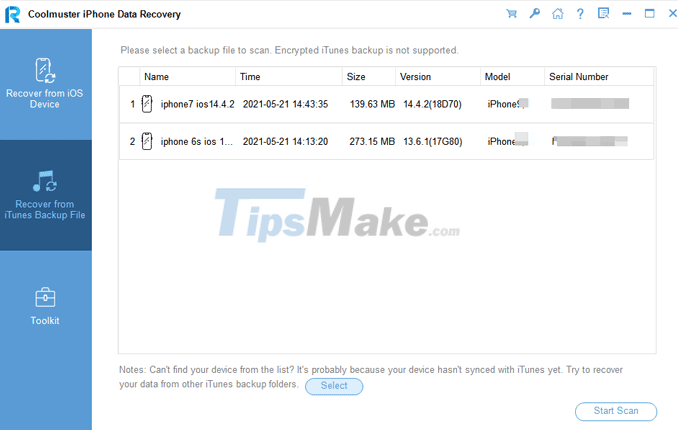
In this step, you will select the type of data you want to recover, if you want to restore all, just select all as shown below => then click the Start Scan button to perform the scan.
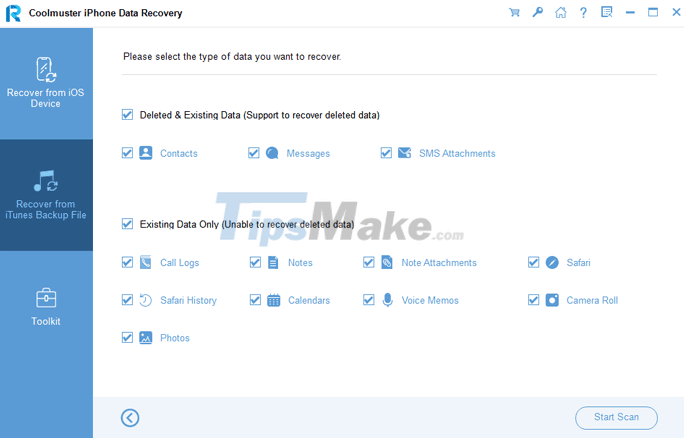
Exactly the same as in section 2.1, the program will find files (both deleted and existing files) in the iTunes backup file.
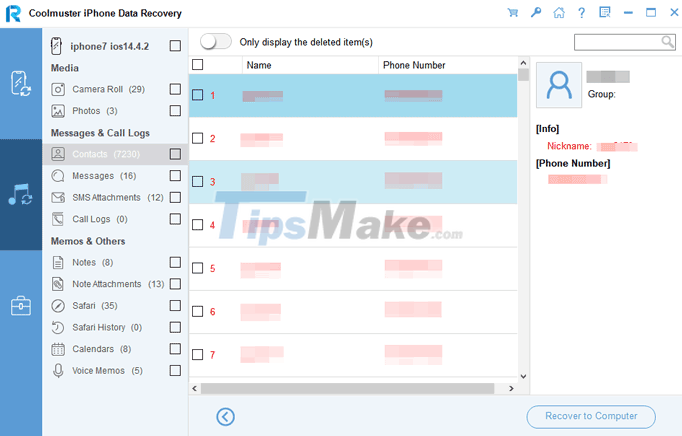
Messages that the software can load.
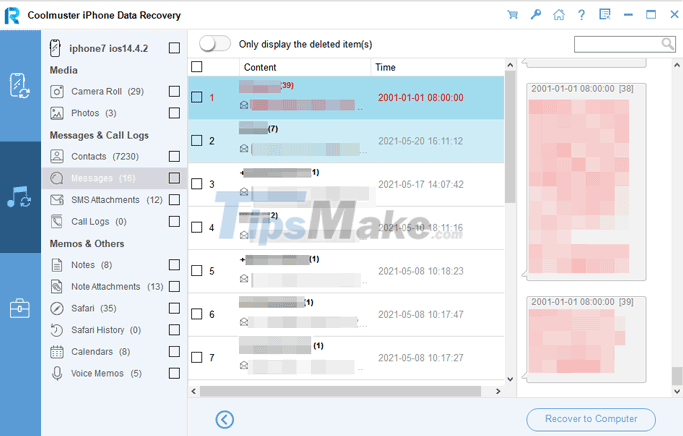
And more pictures….
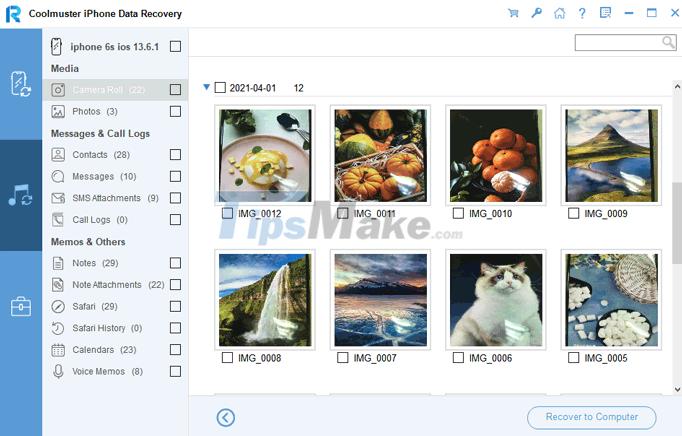
=> You select the file or files you want to recover => then select Recovery to Computer to restore the data.
NOTE: Okay, that's basically how it's used. If you want to see more tutorials, you can visit here to see more.
#3. Epilogue
An iPhone data recovery support software is worth a try. What software are you using to recover data on iPhone? Please share your experience with everyone. Thank you!
You should read it
- Instructions for backing up and restoring iPhone data with iTools
- Top 5 data recovery software, computer data rescue, hard drive, USB best
- Easy data recovery guide with Easeus Data Recovery Wizard
- The company announced that it could successfully hack the iPhone to 100%
- How to recover deleted data on iPhone
- How to recover data on iPhone?
 Best computer video stabilization software 2021
Best computer video stabilization software 2021 Top 10 best free audio editing software 2021
Top 10 best free audio editing software 2021 Top 5 best circuit drawing software 2021
Top 5 best circuit drawing software 2021 Steps to record screen with VLC Media Player
Steps to record screen with VLC Media Player The best screen recording software for Windows 10 2021
The best screen recording software for Windows 10 2021 Top 5 best free screen recording software 2021
Top 5 best free screen recording software 2021